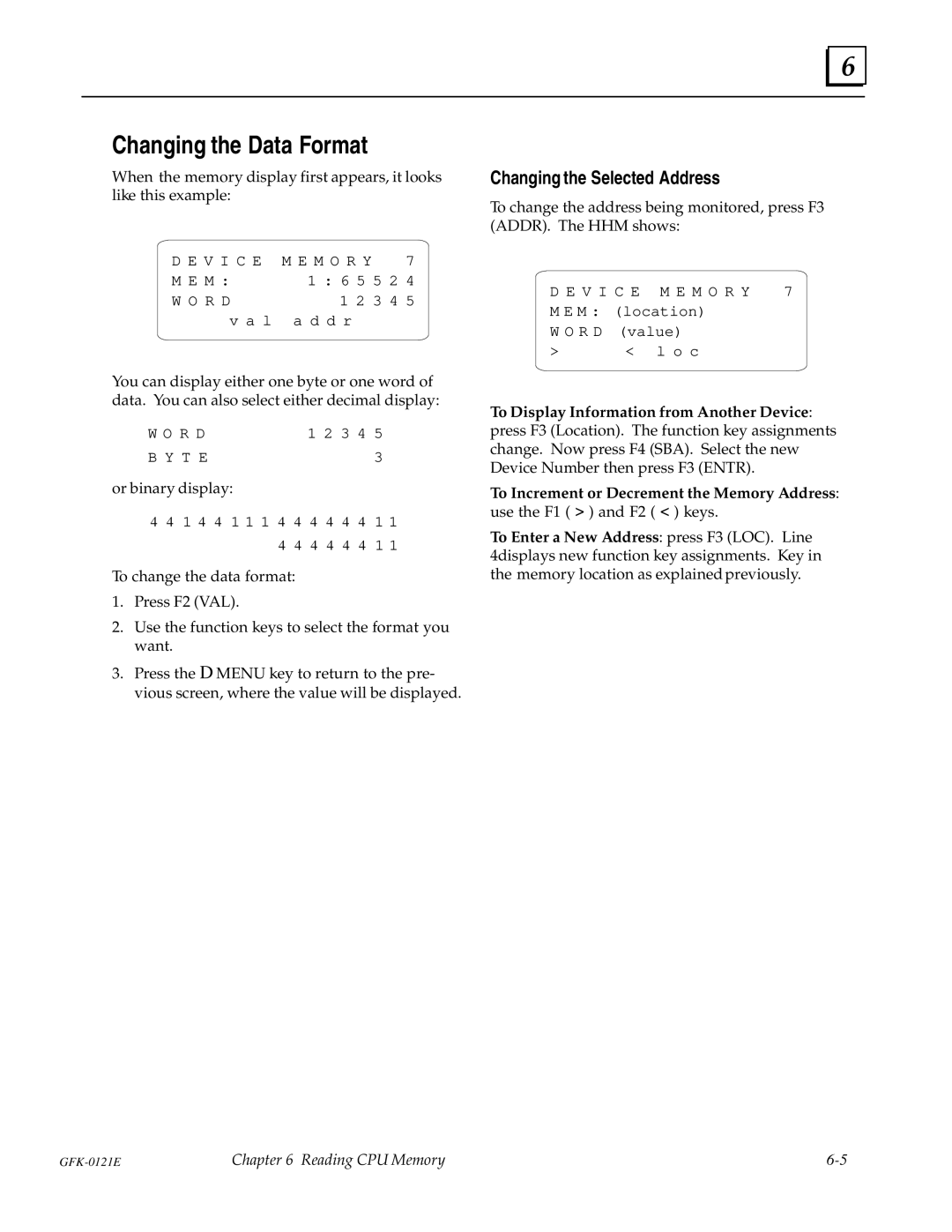6
Changing the Data Format
When the memory display first appears, it looks like this example:
D E V I C E M E M O R Y | 7 | |
M E M : | 1 : 6 5 5 2 4 | |
W O R D | 1 2 3 4 5 | |
v a l | a d d r |
|
|
|
|
You can display either one byte or one word of data. You can also select either decimal display:
W O R D |
|
|
| 1 2 3 4 5 | ||||||
B Y T E |
|
|
|
|
|
|
| 3 | ||
or binary display: |
|
|
|
|
|
| ||||
4 | 4 | 1 4 | 4 | 1 1 1 4 | 4 | 4 | 4 | 4 | 4 | 1 1 |
|
|
|
| 4 | 4 | 4 | 4 | 4 | 4 | 1 1 |
To change the data format:
1.Press F2 (VAL).
2.Use the function keys to select the format you want.
3.Press the D MENU key to return to the pre- vious screen, where the value will be displayed.
Changing the Selected Address
To change the address being monitored, press F3 (ADDR). The HHM shows:
D E V I C E M E M O R Y | 7 |
M E M : (location)
W O R D (value)
>< l o c
To Display Information from Another Device: press F3 (Location). The function key assignments change. Now press F4 (SBA). Select the new Device Number then press F3 (ENTR).
To Increment or Decrement the Memory Address: use the F1 ( > ) and F2 ( < ) keys.
To Enter a New Address: press F3 (LOC). Line 4displays new function key assignments. Key in the memory location as explained previously.
Chapter 6 Reading CPU Memory |