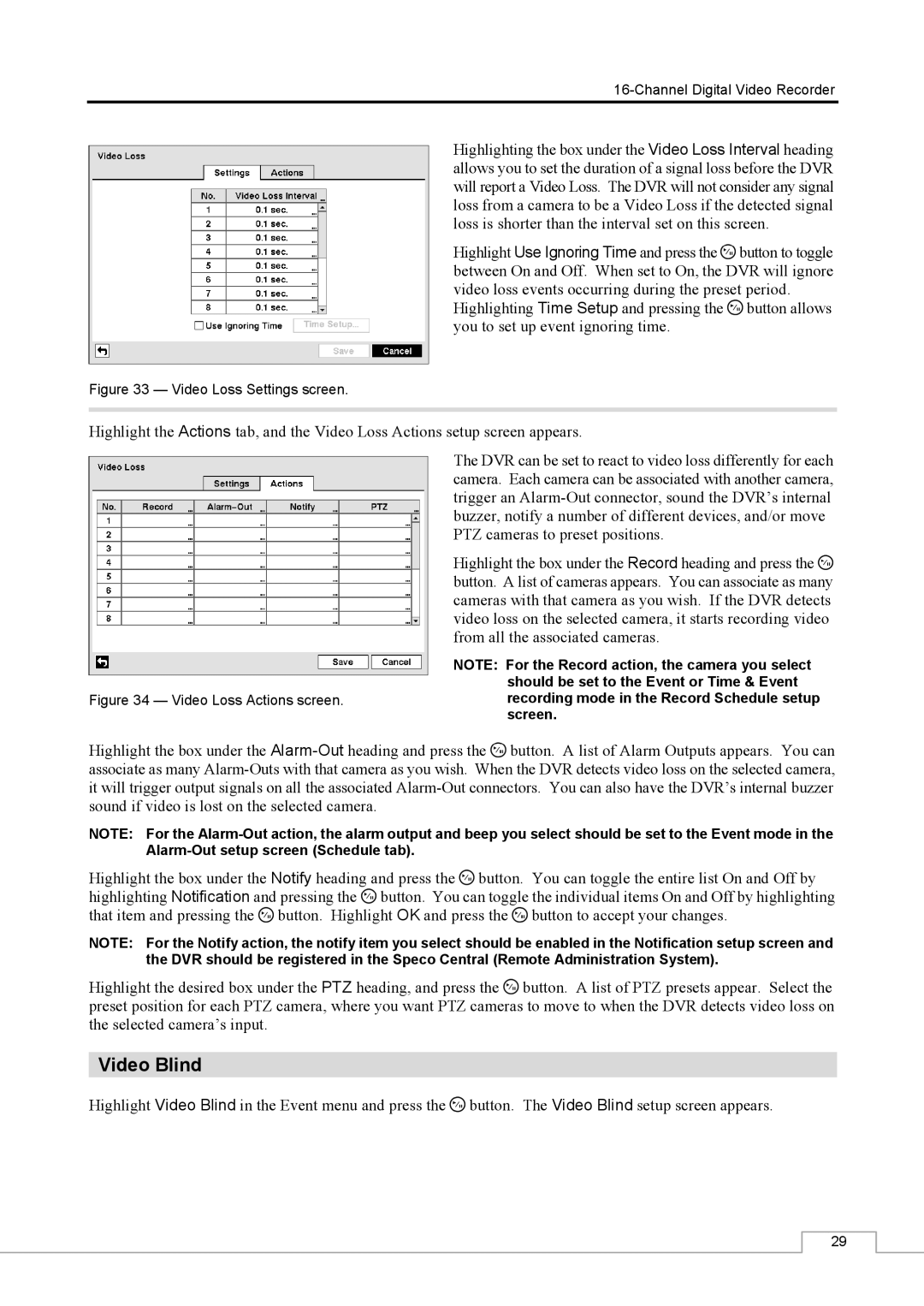Highlighting the box under the Video Loss Interval heading allows you to set the duration of a signal loss before the DVR will report a Video Loss. The DVR will not consider any signal loss from a camera to be a Video Loss if the detected signal loss is shorter than the interval set on this screen.
Highlight Use Ignoring Time and press the ![]() button to toggle between On and Off. When set to On, the DVR will ignore video loss events occurring during the preset period.
button to toggle between On and Off. When set to On, the DVR will ignore video loss events occurring during the preset period.
Highlighting Time Setup and pressing the ![]() button allows you to set up event ignoring time.
button allows you to set up event ignoring time.
Figure 33 — Video Loss Settings screen.
Highlight the Actions tab, and the Video Loss Actions setup screen appears.
The DVR can be set to react to video loss differently for each camera. Each camera can be associated with another camera, trigger an
Highlight the box under the Record heading and press the ![]() button. A list of cameras appears. You can associate as many cameras with that camera as you wish. If the DVR detects video loss on the selected camera, it starts recording video from all the associated cameras.
button. A list of cameras appears. You can associate as many cameras with that camera as you wish. If the DVR detects video loss on the selected camera, it starts recording video from all the associated cameras.
Figure 34 — Video Loss Actions screen.
NOTE: For the Record action, the camera you select should be set to the Event or Time & Event recording mode in the Record Schedule setup screen.
Highlight the box under the ![]() button. A list of Alarm Outputs appears. You can associate as many
button. A list of Alarm Outputs appears. You can associate as many
NOTE: For the
Highlight the box under the Notify heading and press the ![]() button. You can toggle the entire list On and Off by highlighting Notification and pressing the
button. You can toggle the entire list On and Off by highlighting Notification and pressing the ![]() button. You can toggle the individual items On and Off by highlighting that item and pressing the
button. You can toggle the individual items On and Off by highlighting that item and pressing the ![]() button. Highlight OK and press the
button. Highlight OK and press the ![]() button to accept your changes.
button to accept your changes.
NOTE: For the Notify action, the notify item you select should be enabled in the Notification setup screen and the DVR should be registered in the Speco Central (Remote Administration System).
Highlight the desired box under the PTZ heading, and press the ![]() button. A list of PTZ presets appear. Select the preset position for each PTZ camera, where you want PTZ cameras to move to when the DVR detects video loss on the selected camera’s input.
button. A list of PTZ presets appear. Select the preset position for each PTZ camera, where you want PTZ cameras to move to when the DVR detects video loss on the selected camera’s input.
Video Blind
Highlight Video Blind in the Event menu and press the ![]() button. The Video Blind setup screen appears.
button. The Video Blind setup screen appears.
29