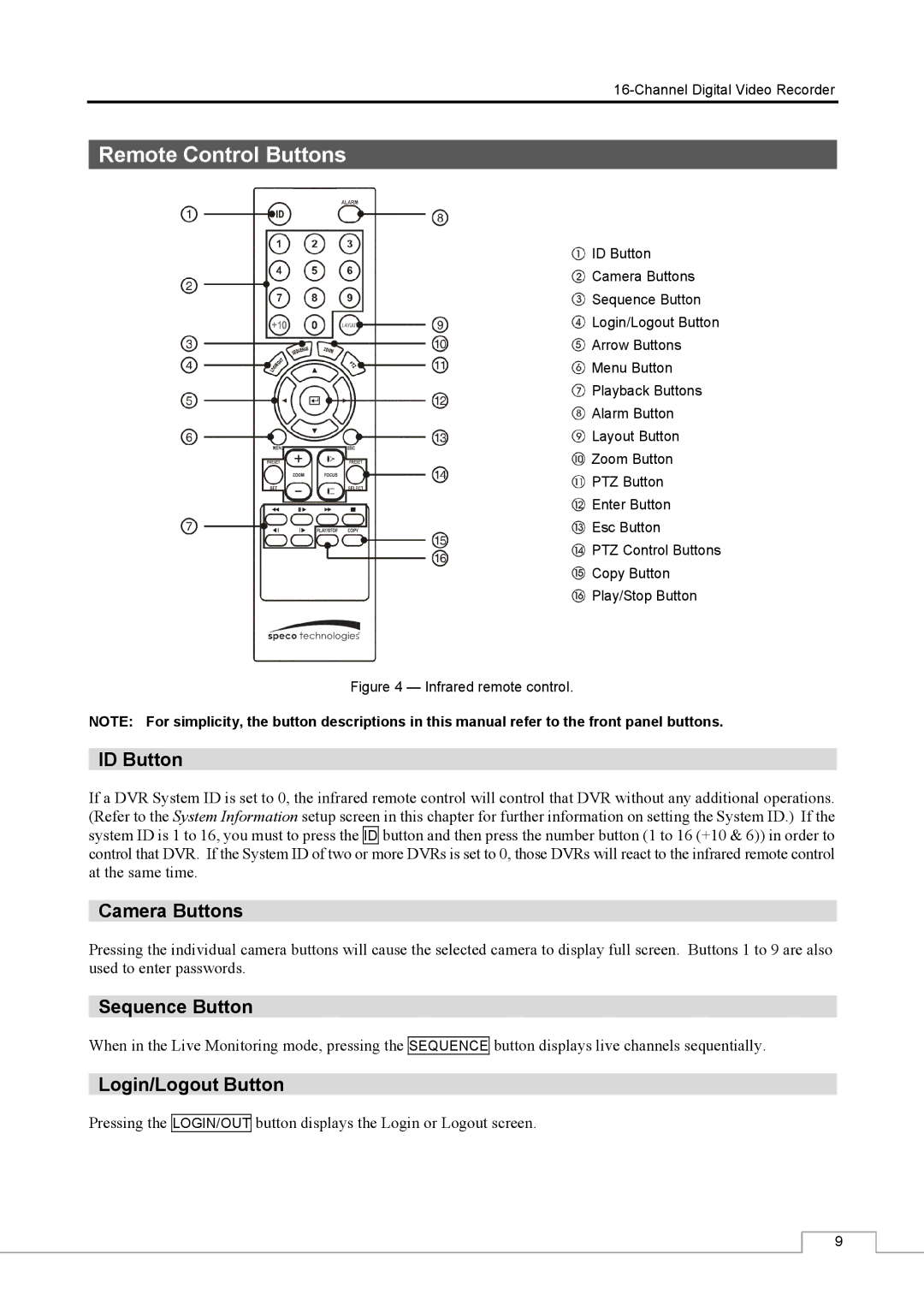Remote Control Buttons
![]() ID Button
ID Button
![]() Camera Buttons
Camera Buttons
![]() Sequence Button
Sequence Button
![]() Login/Logout Button
Login/Logout Button
![]() Arrow Buttons
Arrow Buttons
![]() Menu Button
Menu Button
![]() Playback Buttons
Playback Buttons
![]() Alarm Button
Alarm Button
![]() Layout Button
Layout Button
![]() Zoom Button
Zoom Button
![]() PTZ Button
PTZ Button
![]() Enter Button
Enter Button
![]() Esc Button
Esc Button
![]() PTZ Control Buttons
PTZ Control Buttons
![]() Copy Button
Copy Button
![]() Play/Stop Button
Play/Stop Button
Figure 4 — Infrared remote control.
NOTE: For simplicity, the button descriptions in this manual refer to the front panel buttons.
ID Button
If a DVR System ID is set to 0, the infrared remote control will control that DVR without any additional operations. (Refer to the System Information setup screen in this chapter for further information on setting the System ID.) If the system ID is 1 to 16, you must to press the ID button and then press the number button (1 to 16 (+10 & 6)) in order to control that DVR. If the System ID of two or more DVRs is set to 0, those DVRs will react to the infrared remote control at the same time.
Camera Buttons
Pressing the individual camera buttons will cause the selected camera to display full screen. Buttons 1 to 9 are also used to enter passwords.
Sequence Button
When in the Live Monitoring mode, pressing the
SEQUENCE
button displays live channels sequentially.
Login/Logout Button
Pressing the
LOGIN/OUT
button displays the Login or Logout screen.
9