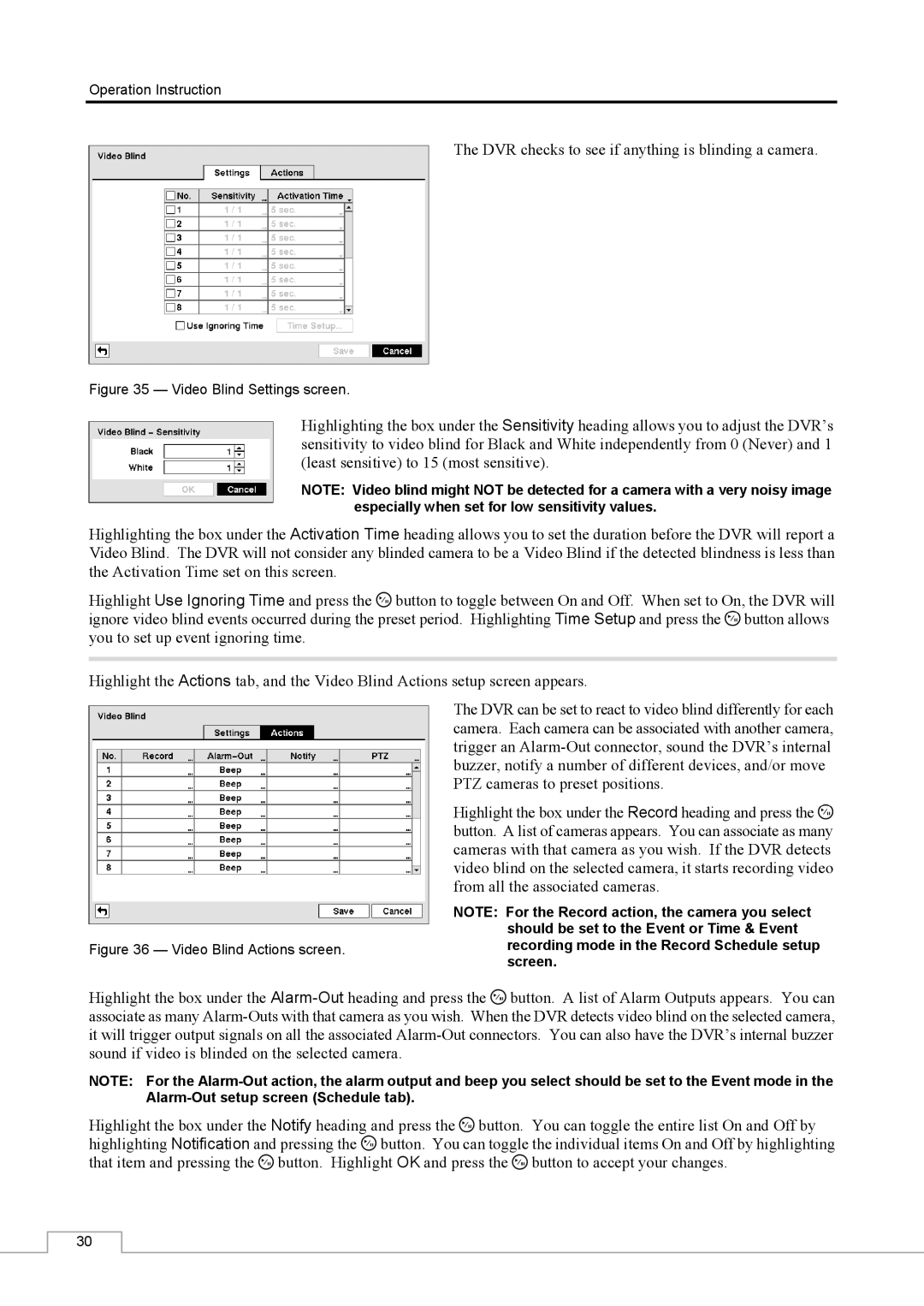Operation Instruction
The DVR checks to see if anything is blinding a camera.
Figure 35 — Video Blind Settings screen.
Highlighting the box under the Sensitivity heading allows you to adjust the DVR’s sensitivity to video blind for Black and White independently from 0 (Never) and 1 (least sensitive) to 15 (most sensitive).
NOTE: Video blind might NOT be detected for a camera with a very noisy image especially when set for low sensitivity values.
Highlighting the box under the Activation Time heading allows you to set the duration before the DVR will report a Video Blind. The DVR will not consider any blinded camera to be a Video Blind if the detected blindness is less than the Activation Time set on this screen.
Highlight Use Ignoring Time and press the ![]() button to toggle between On and Off. When set to On, the DVR will ignore video blind events occurred during the preset period. Highlighting Time Setup and press the
button to toggle between On and Off. When set to On, the DVR will ignore video blind events occurred during the preset period. Highlighting Time Setup and press the ![]() button allows you to set up event ignoring time.
button allows you to set up event ignoring time.
Highlight the Actions tab, and the Video Blind Actions setup screen appears.
The DVR can be set to react to video blind differently for each camera. Each camera can be associated with another camera, trigger an
Highlight the box under the Record heading and press the ![]() button. A list of cameras appears. You can associate as many cameras with that camera as you wish. If the DVR detects video blind on the selected camera, it starts recording video from all the associated cameras.
button. A list of cameras appears. You can associate as many cameras with that camera as you wish. If the DVR detects video blind on the selected camera, it starts recording video from all the associated cameras.
Figure 36 — Video Blind Actions screen.
NOTE: For the Record action, the camera you select should be set to the Event or Time & Event recording mode in the Record Schedule setup screen.
Highlight the box under the ![]() button. A list of Alarm Outputs appears. You can associate as many
button. A list of Alarm Outputs appears. You can associate as many
NOTE: For the
Highlight the box under the Notify heading and press the ![]() button. You can toggle the entire list On and Off by highlighting Notification and pressing the
button. You can toggle the entire list On and Off by highlighting Notification and pressing the ![]() button. You can toggle the individual items On and Off by highlighting that item and pressing the
button. You can toggle the individual items On and Off by highlighting that item and pressing the ![]() button. Highlight OK and press the
button. Highlight OK and press the ![]() button to accept your changes.
button to accept your changes.
30