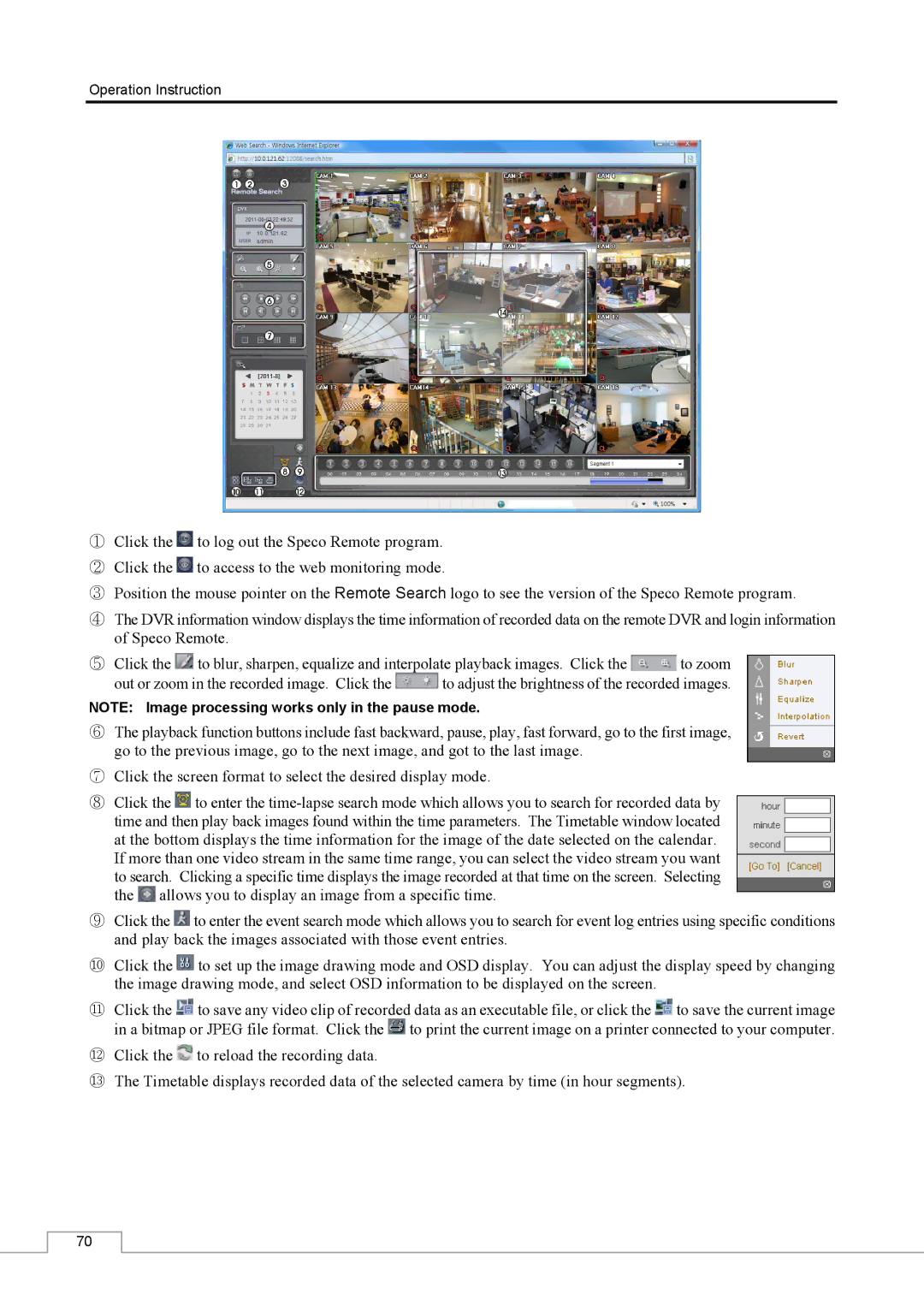Operation Instruction
①Click the ![]() to log out the Speco Remote program.
to log out the Speco Remote program.
② Click the ![]() to access to the web monitoring mode.
to access to the web monitoring mode.
③ Position the mouse pointer on the Remote Search logo to see the version of the Speco Remote program.
④The DVR information window displays the time information of recorded data on the remote DVR and login information of Speco Remote.
⑤Click the ![]() to blur, sharpen, equalize and interpolate playback images. Click the
to blur, sharpen, equalize and interpolate playback images. Click the ![]() to zoom
to zoom
out or zoom in the recorded image. Click the ![]() to adjust the brightness of the recorded images.
to adjust the brightness of the recorded images.
NOTE: Image processing works only in the pause mode.
⑥The playback function buttons include fast backward, pause, play, fast forward, go to the first image, go to the previous image, go to the next image, and got to the last image.
⑦Click the screen format to select the desired display mode.
⑧Click the ![]() to enter the
to enter the ![]() allows you to display an image from a specific time.
allows you to display an image from a specific time.
⑨Click the ![]() to enter the event search mode which allows you to search for event log entries using specific conditions and play back the images associated with those event entries.
to enter the event search mode which allows you to search for event log entries using specific conditions and play back the images associated with those event entries.
⑩Click the ![]() to set up the image drawing mode and OSD display. You can adjust the display speed by changing the image drawing mode, and select OSD information to be displayed on the screen.
to set up the image drawing mode and OSD display. You can adjust the display speed by changing the image drawing mode, and select OSD information to be displayed on the screen.
⑪Click the ![]() to save any video clip of recorded data as an executable file, or click the
to save any video clip of recorded data as an executable file, or click the ![]() to save the current image in a bitmap or JPEG file format. Click the
to save the current image in a bitmap or JPEG file format. Click the ![]() to print the current image on a printer connected to your computer.
to print the current image on a printer connected to your computer.
⑫Click the ![]() to reload the recording data.
to reload the recording data.
⑬The Timetable displays recorded data of the selected camera by time (in hour segments).
70