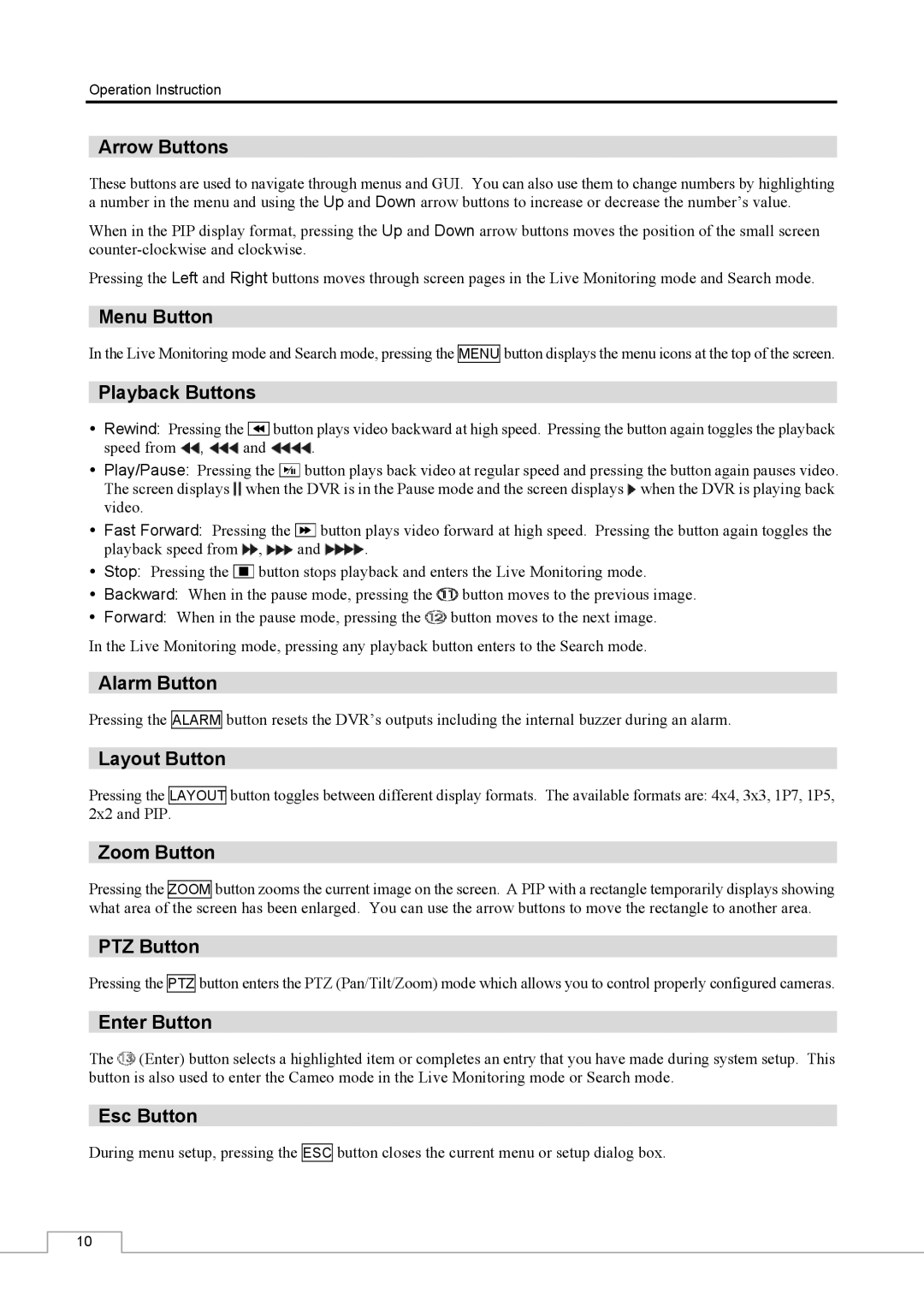Operation Instruction
Arrow Buttons
These buttons are used to navigate through menus and GUI. You can also use them to change numbers by highlighting a number in the menu and using the Up and Down arrow buttons to increase or decrease the number’s value.
When in the PIP display format, pressing the Up and Down arrow buttons moves the position of the small screen
Pressing the Left and Right buttons moves through screen pages in the Live Monitoring mode and Search mode.
Menu Button
In the Live Monitoring mode and Search mode, pressing the MENU button displays the menu icons at the top of the screen.
Playback Buttons
Rewind: Pressing the ![]() button plays video backward at high speed. Pressing the button again toggles the playback
button plays video backward at high speed. Pressing the button again toggles the playback
speed from ![]() ,
, ![]() and
and ![]() .
.
Play/Pause: Pressing the ![]() button plays back video at regular speed and pressing the button again pauses video. The screen displays
button plays back video at regular speed and pressing the button again pauses video. The screen displays ![]() when the DVR is in the Pause mode and the screen displays
when the DVR is in the Pause mode and the screen displays ![]() when the DVR is playing back video.
when the DVR is playing back video.
Fast Forward: Pressing the ![]() button plays video forward at high speed. Pressing the button again toggles the
button plays video forward at high speed. Pressing the button again toggles the
playback speed from ![]() ,
, ![]() and
and ![]() .
.
Stop: Pressing the ![]() button stops playback and enters the Live Monitoring mode.
button stops playback and enters the Live Monitoring mode.
Backward: When in the pause mode, pressing the ![]() button moves to the previous image.
button moves to the previous image.
Forward: When in the pause mode, pressing the ![]() button moves to the next image.
button moves to the next image.
In the Live Monitoring mode, pressing any playback button enters to the Search mode.
Alarm Button
Pressing the
ALARM
button resets the DVR’s outputs including the internal buzzer during an alarm.
Layout Button
Pressing the LAYOUT 2x2 and PIP.
button toggles between different display formats. The available formats are: 4x4, 3x3, 1P7, 1P5,
Zoom Button
Pressing the ZOOM button zooms the current image on the screen. A PIP with a rectangle temporarily displays showing what area of the screen has been enlarged. You can use the arrow buttons to move the rectangle to another area.
PTZ Button
Pressing the
PTZ
button enters the PTZ (Pan/Tilt/Zoom) mode which allows you to control properly configured cameras.
Enter Button
The ![]() (Enter) button selects a highlighted item or completes an entry that you have made during system setup. This button is also used to enter the Cameo mode in the Live Monitoring mode or Search mode.
(Enter) button selects a highlighted item or completes an entry that you have made during system setup. This button is also used to enter the Cameo mode in the Live Monitoring mode or Search mode.
Esc Button
During menu setup, pressing the
ESC
button closes the current menu or setup dialog box.
10