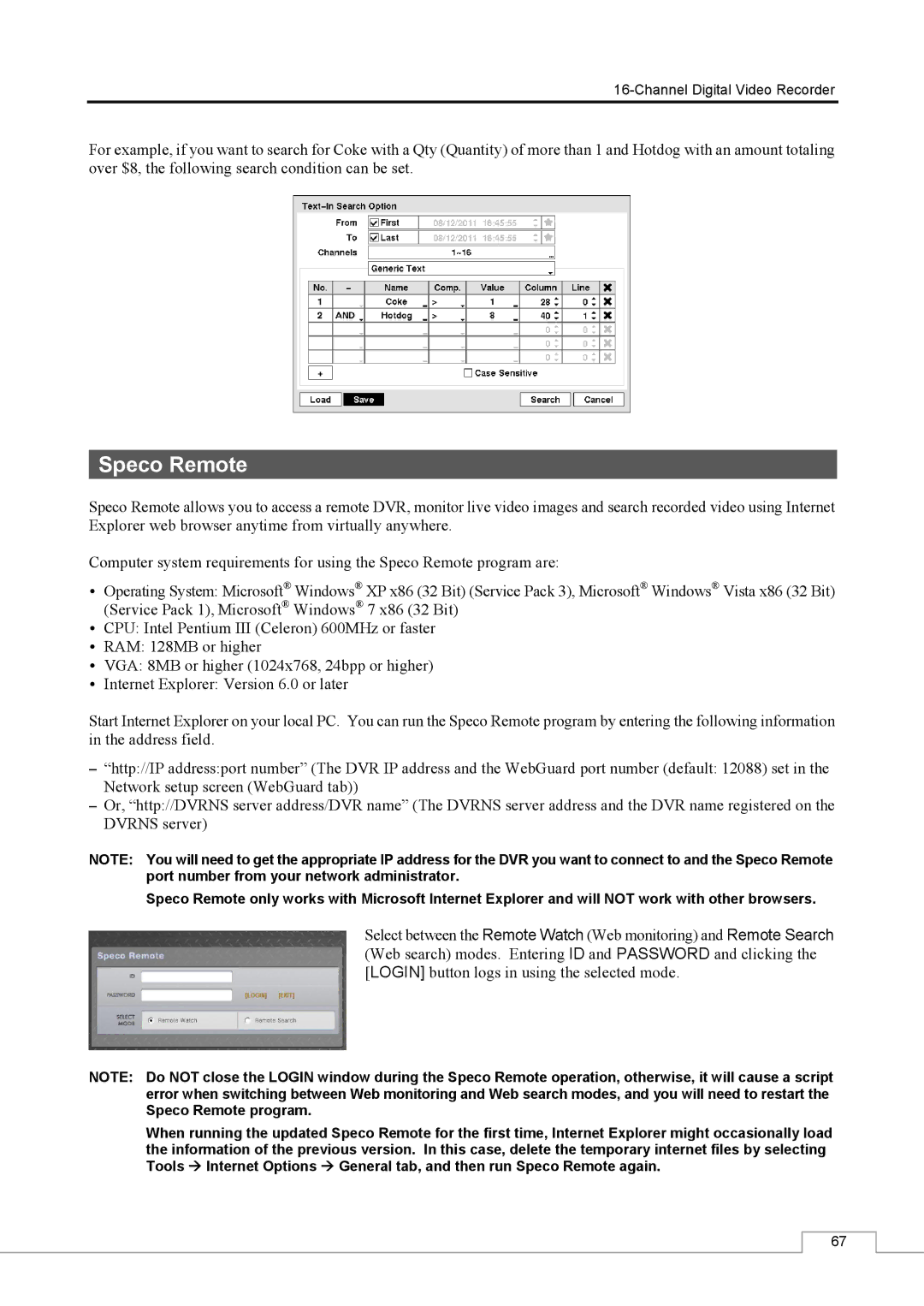For example, if you want to search for Coke with a Qty (Quantity) of more than 1 and Hotdog with an amount totaling over $8, the following search condition can be set.
Speco Remote
Speco Remote allows you to access a remote DVR, monitor live video images and search recorded video using Internet Explorer web browser anytime from virtually anywhere.
Computer system requirements for using the Speco Remote program are:
Operating System: Microsoft® Windows® XP x86 (32 Bit) (Service Pack 3), Microsoft® Windows® Vista x86 (32 Bit) (Service Pack 1), Microsoft® Windows® 7 x86 (32 Bit)
CPU: Intel Pentium III (Celeron) 600MHz or faster
RAM: 128MB or higher
VGA: 8MB or higher (1024x768, 24bpp or higher)
Internet Explorer: Version 6.0 or later
Start Internet Explorer on your local PC. You can run the Speco Remote program by entering the following information in the address field.
–“http://IP address:port number” (The DVR IP address and the WebGuard port number (default: 12088) set in the Network setup screen (WebGuard tab))
–Or, “http://DVRNS server address/DVR name” (The DVRNS server address and the DVR name registered on the DVRNS server)
NOTE: You will need to get the appropriate IP address for the DVR you want to connect to and the Speco Remote port number from your network administrator.
Speco Remote only works with Microsoft Internet Explorer and will NOT work with other browsers.
Select between the Remote Watch (Web monitoring) and Remote Search (Web search) modes. Entering ID and PASSWORD and clicking the [LOGIN] button logs in using the selected mode.
NOTE: Do NOT close the LOGIN window during the Speco Remote operation, otherwise, it will cause a script error when switching between Web monitoring and Web search modes, and you will need to restart the Speco Remote program.
When running the updated Speco Remote for the first time, Internet Explorer might occasionally load the information of the previous version. In this case, delete the temporary internet files by selecting Tools Internet Options General tab, and then run Speco Remote again.
67