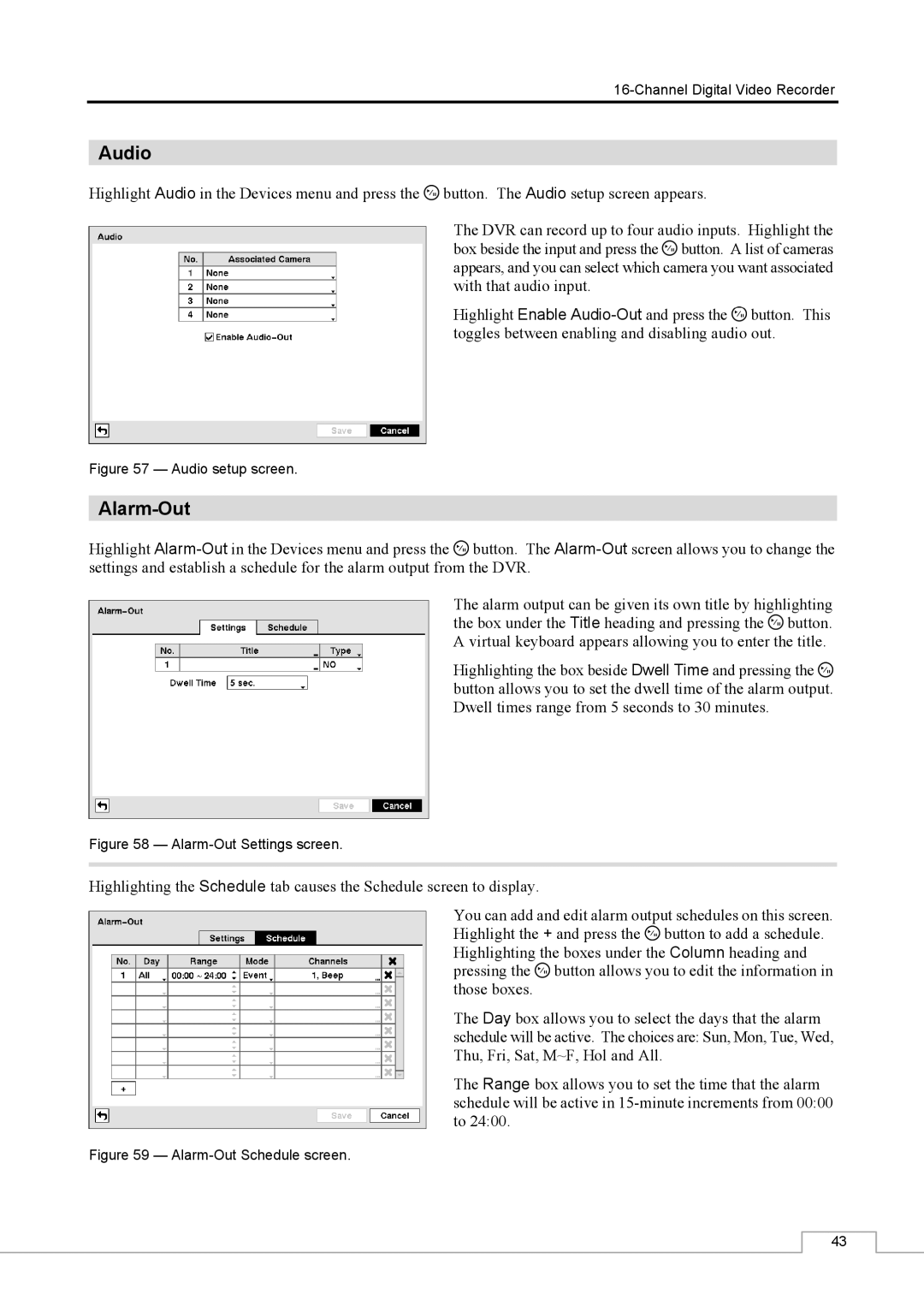Audio
Highlight Audio in the Devices menu and press the ![]() button. The Audio setup screen appears.
button. The Audio setup screen appears.
The DVR can record up to four audio inputs. Highlight the box beside the input and press the ![]() button. A list of cameras appears, and you can select which camera you want associated with that audio input.
button. A list of cameras appears, and you can select which camera you want associated with that audio input.
Highlight Enable ![]() button. This toggles between enabling and disabling audio out.
button. This toggles between enabling and disabling audio out.
Figure 57 — Audio setup screen.
Alarm-Out
Highlight ![]() button. The
button. The
The alarm output can be given its own title by highlighting the box under the Title heading and pressing the ![]() button. A virtual keyboard appears allowing you to enter the title.
button. A virtual keyboard appears allowing you to enter the title.
Highlighting the box beside Dwell Time and pressing the ![]() button allows you to set the dwell time of the alarm output. Dwell times range from 5 seconds to 30 minutes.
button allows you to set the dwell time of the alarm output. Dwell times range from 5 seconds to 30 minutes.
Figure 58 — Alarm-Out Settings screen.
Highlighting the Schedule tab causes the Schedule screen to display.
You can add and edit alarm output schedules on this screen. Highlight the + and press the ![]() button to add a schedule. Highlighting the boxes under the Column heading and pressing the
button to add a schedule. Highlighting the boxes under the Column heading and pressing the ![]() button allows you to edit the information in those boxes.
button allows you to edit the information in those boxes.
The Day box allows you to select the days that the alarm schedule will be active. The choices are: Sun, Mon, Tue, Wed, Thu, Fri, Sat, M~F, Hol and All.
The Range box allows you to set the time that the alarm schedule will be active in
Figure 59 — Alarm-Out Schedule screen.
43