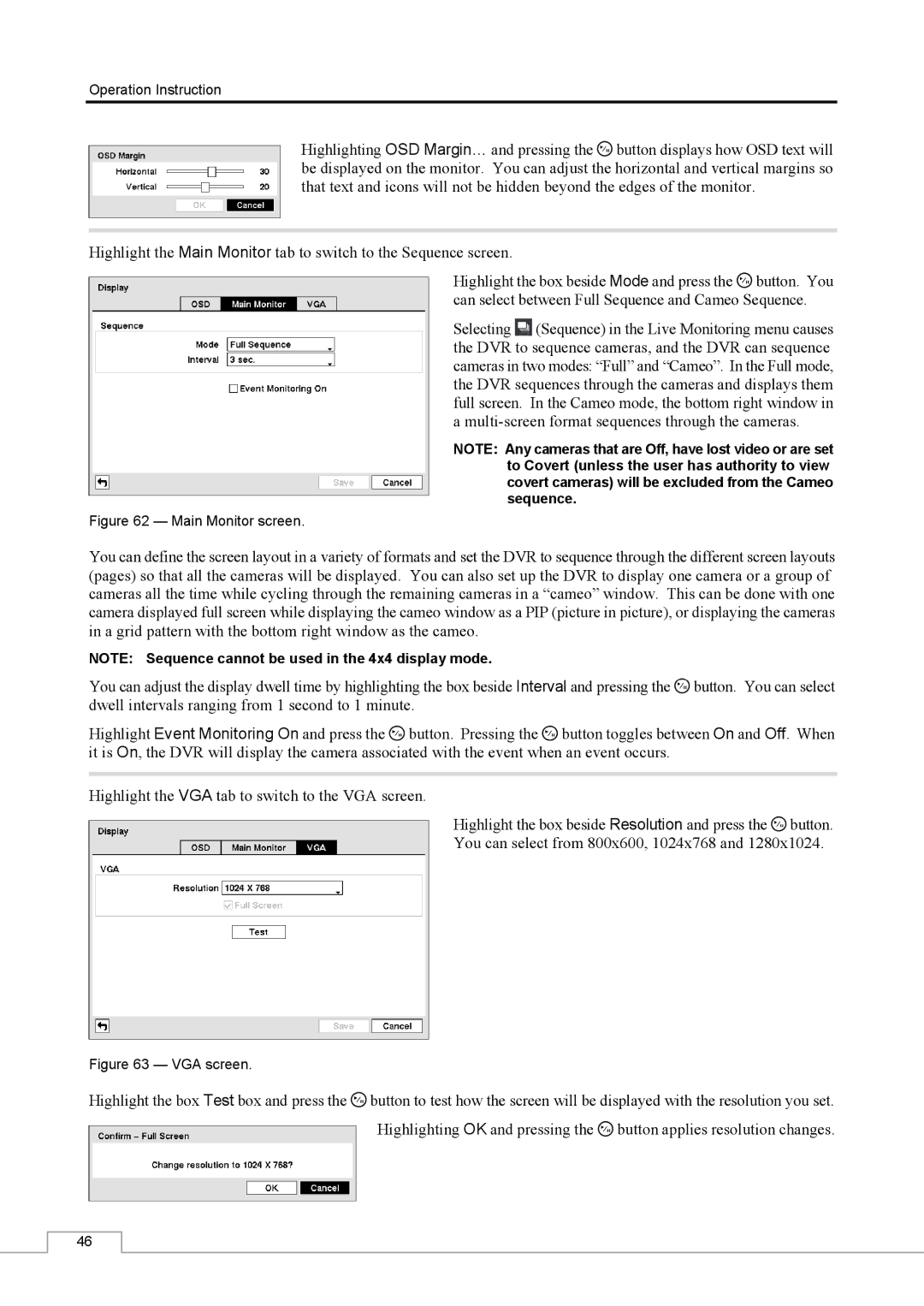Operation Instruction
Highlighting OSD Margin… and pressing the ![]() button displays how OSD text will be displayed on the monitor. You can adjust the horizontal and vertical margins so that text and icons will not be hidden beyond the edges of the monitor.
button displays how OSD text will be displayed on the monitor. You can adjust the horizontal and vertical margins so that text and icons will not be hidden beyond the edges of the monitor.
Highlight the Main Monitor tab to switch to the Sequence screen.
Highlight the box beside Mode and press the ![]() button. You can select between Full Sequence and Cameo Sequence.
button. You can select between Full Sequence and Cameo Sequence.
Selecting ![]() (Sequence) in the Live Monitoring menu causes the DVR to sequence cameras, and the DVR can sequence cameras in two modes: “Full” and “Cameo”. In the Full mode, the DVR sequences through the cameras and displays them full screen. In the Cameo mode, the bottom right window in a
(Sequence) in the Live Monitoring menu causes the DVR to sequence cameras, and the DVR can sequence cameras in two modes: “Full” and “Cameo”. In the Full mode, the DVR sequences through the cameras and displays them full screen. In the Cameo mode, the bottom right window in a
NOTE: Any cameras that are Off, have lost video or are set to Covert (unless the user has authority to view covert cameras) will be excluded from the Cameo sequence.
Figure 62 — Main Monitor screen.
You can define the screen layout in a variety of formats and set the DVR to sequence through the different screen layouts (pages) so that all the cameras will be displayed. You can also set up the DVR to display one camera or a group of cameras all the time while cycling through the remaining cameras in a “cameo” window. This can be done with one camera displayed full screen while displaying the cameo window as a PIP (picture in picture), or displaying the cameras in a grid pattern with the bottom right window as the cameo.
NOTE: Sequence cannot be used in the 4x4 display mode.
You can adjust the display dwell time by highlighting the box beside Interval and pressing the ![]() button. You can select dwell intervals ranging from 1 second to 1 minute.
button. You can select dwell intervals ranging from 1 second to 1 minute.
Highlight Event Monitoring On and press the ![]() button. Pressing the
button. Pressing the ![]() button toggles between On and Off. When it is On, the DVR will display the camera associated with the event when an event occurs.
button toggles between On and Off. When it is On, the DVR will display the camera associated with the event when an event occurs.
Highlight the VGA tab to switch to the VGA screen.
Highlight the box beside Resolution and press the ![]() button. You can select from 800x600, 1024x768 and 1280x1024.
button. You can select from 800x600, 1024x768 and 1280x1024.
Figure 63 — VGA screen.
Highlight the box Test box and press the ![]() button to test how the screen will be displayed with the resolution you set. Highlighting OK and pressing the
button to test how the screen will be displayed with the resolution you set. Highlighting OK and pressing the ![]() button applies resolution changes.
button applies resolution changes.
46