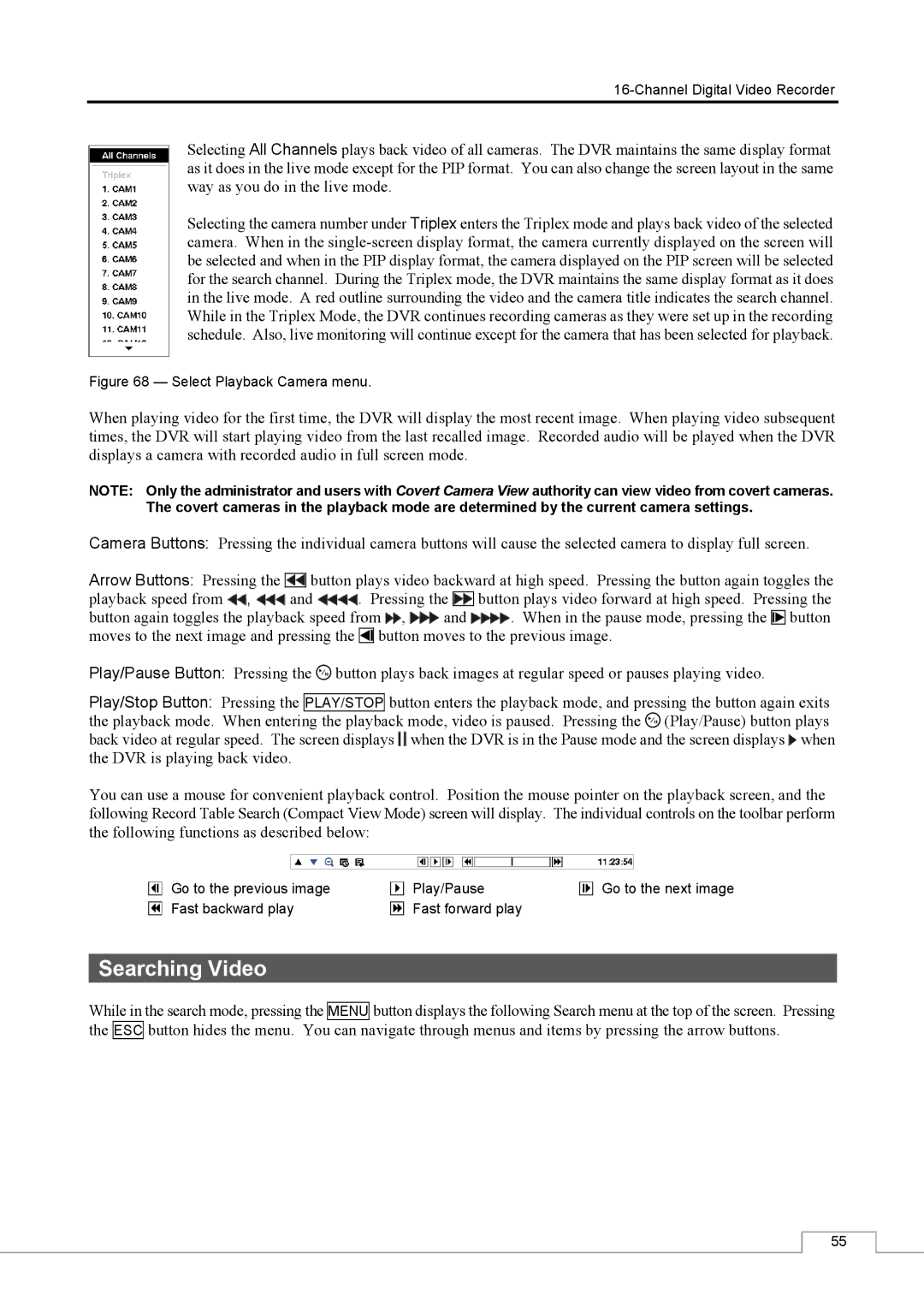Selecting All Channels plays back video of all cameras. The DVR maintains the same display format as it does in the live mode except for the PIP format. You can also change the screen layout in the same way as you do in the live mode.
Selecting the camera number under Triplex enters the Triplex mode and plays back video of the selected camera. When in the
Figure 68 — Select Playback Camera menu.
When playing video for the first time, the DVR will display the most recent image. When playing video subsequent times, the DVR will start playing video from the last recalled image. Recorded audio will be played when the DVR displays a camera with recorded audio in full screen mode.
NOTE: Only the administrator and users with Covert Camera View authority can view video from covert cameras. The covert cameras in the playback mode are determined by the current camera settings.
Camera Buttons: Pressing the individual camera buttons will cause the selected camera to display full screen.
Arrow Buttons: Pressing the ![]() button plays video backward at high speed. Pressing the button again toggles the
button plays video backward at high speed. Pressing the button again toggles the
playback speed from ![]() ,
, ![]() and
and ![]() . Pressing the
. Pressing the ![]()
![]() button plays video forward at high speed. Pressing the
button plays video forward at high speed. Pressing the
button again toggles the playback speed from ![]() ,
, ![]() and
and ![]() . When in the pause mode, pressing the
. When in the pause mode, pressing the ![]() button moves to the next image and pressing the
button moves to the next image and pressing the ![]() button moves to the previous image.
button moves to the previous image.
Play/Pause Button: Pressing the ![]() button plays back images at regular speed or pauses playing video.
button plays back images at regular speed or pauses playing video.
Play/Stop Button: Pressing the PLAY/STOP button enters the playback mode, and pressing the button again exits the playback mode. When entering the playback mode, video is paused. Pressing the ![]() (Play/Pause) button plays back video at regular speed. The screen displays
(Play/Pause) button plays back video at regular speed. The screen displays ![]() when the DVR is in the Pause mode and the screen displays
when the DVR is in the Pause mode and the screen displays ![]() when the DVR is playing back video.
when the DVR is playing back video.
You can use a mouse for convenient playback control. Position the mouse pointer on the playback screen, and the following Record Table Search (Compact View Mode) screen will display. The individual controls on the toolbar perform the following functions as described below:
Go to the previous image | Play/Pause | Go to the next image |
Fast backward play | Fast forward play |
|
Searching Video
While in the search mode, pressing the MENU button displays the following Search menu at the top of the screen. Pressing the ESC button hides the menu. You can navigate through menus and items by pressing the arrow buttons.
55