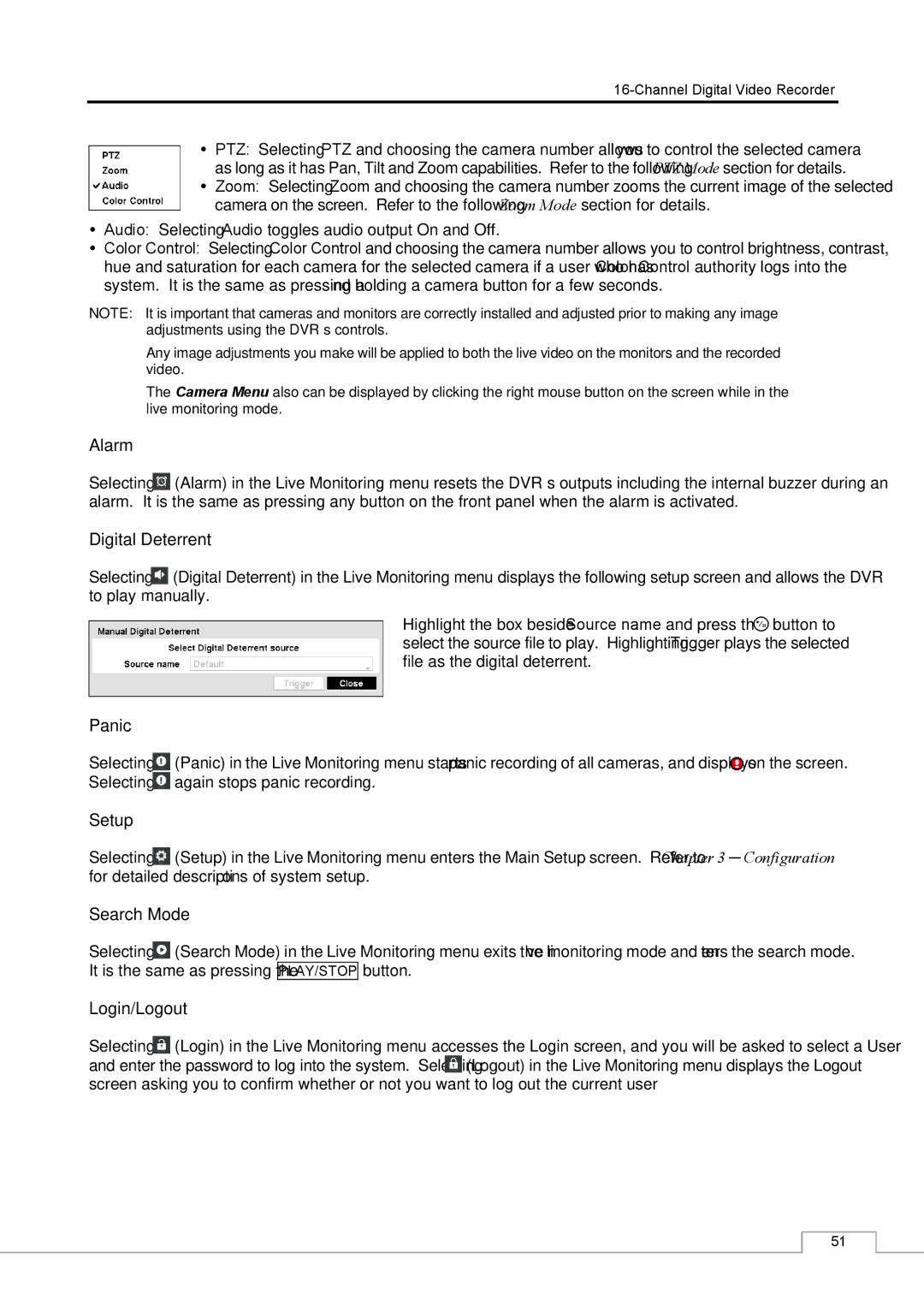PTZ: Selecting PTZ and choosing the camera number allows you to control the selected camera as long as it has Pan, Tilt and Zoom capabilities. Refer to the following PTZ Mode section for details.
Zoom: Selecting Zoom and choosing the camera number zooms the current image of the selected camera on the screen. Refer to the following Zoom Mode section for details.
Audio: Selecting Audio toggles audio output On and Off.
Color Control: Selecting Color Control and choosing the camera number allows you to control brightness, contrast, hue and saturation for each camera for the selected camera if a user who has Color Control authority logs into the system. It is the same as pressing and holding a camera button for a few seconds.
NOTE: It is important that cameras and monitors are correctly installed and adjusted prior to making any image adjustments using the DVR’s controls.
Any image adjustments you make will be applied to both the live video on the monitors and the recorded video.
The Camera Menu also can be displayed by clicking the right mouse button on the screen while in the live monitoring mode.
Alarm
Selecting ![]() (Alarm) in the Live Monitoring menu resets the DVR’s outputs including the internal buzzer during an alarm. It is the same as pressing any button on the front panel when the alarm is activated.
(Alarm) in the Live Monitoring menu resets the DVR’s outputs including the internal buzzer during an alarm. It is the same as pressing any button on the front panel when the alarm is activated.
Digital Deterrent
Selecting ![]() (Digital Deterrent) in the Live Monitoring menu displays the following setup screen and allows the DVR to play manually.
(Digital Deterrent) in the Live Monitoring menu displays the following setup screen and allows the DVR to play manually.
Highlight the box beside Source name and press the ![]() button to select the source file to play. Highlighting Trigger plays the selected file as the digital deterrent.
button to select the source file to play. Highlighting Trigger plays the selected file as the digital deterrent.
Panic
Selecting ![]() (Panic) in the Live Monitoring menu starts panic recording of all cameras, and displays
(Panic) in the Live Monitoring menu starts panic recording of all cameras, and displays ![]() on the screen. Selecting
on the screen. Selecting ![]() again stops panic recording.
again stops panic recording.
Setup
Selecting ![]() (Setup) in the Live Monitoring menu enters the Main Setup screen. Refer to Chapter 3 ─ Configuration for detailed descriptions of system setup.
(Setup) in the Live Monitoring menu enters the Main Setup screen. Refer to Chapter 3 ─ Configuration for detailed descriptions of system setup.
Search Mode
Selecting ![]() (Search Mode) in the Live Monitoring menu exits the live monitoring mode and enters the search mode. It is the same as pressing the PLAY/STOP button.
(Search Mode) in the Live Monitoring menu exits the live monitoring mode and enters the search mode. It is the same as pressing the PLAY/STOP button.
Login/Logout
Selecting ![]() (Login) in the Live Monitoring menu accesses the Login screen, and you will be asked to select a User and enter the password to log into the system. Selecting
(Login) in the Live Monitoring menu accesses the Login screen, and you will be asked to select a User and enter the password to log into the system. Selecting ![]() (Logout) in the Live Monitoring menu displays the Logout screen asking you to confirm whether or not you want to log out the current user.
(Logout) in the Live Monitoring menu displays the Logout screen asking you to confirm whether or not you want to log out the current user.
51