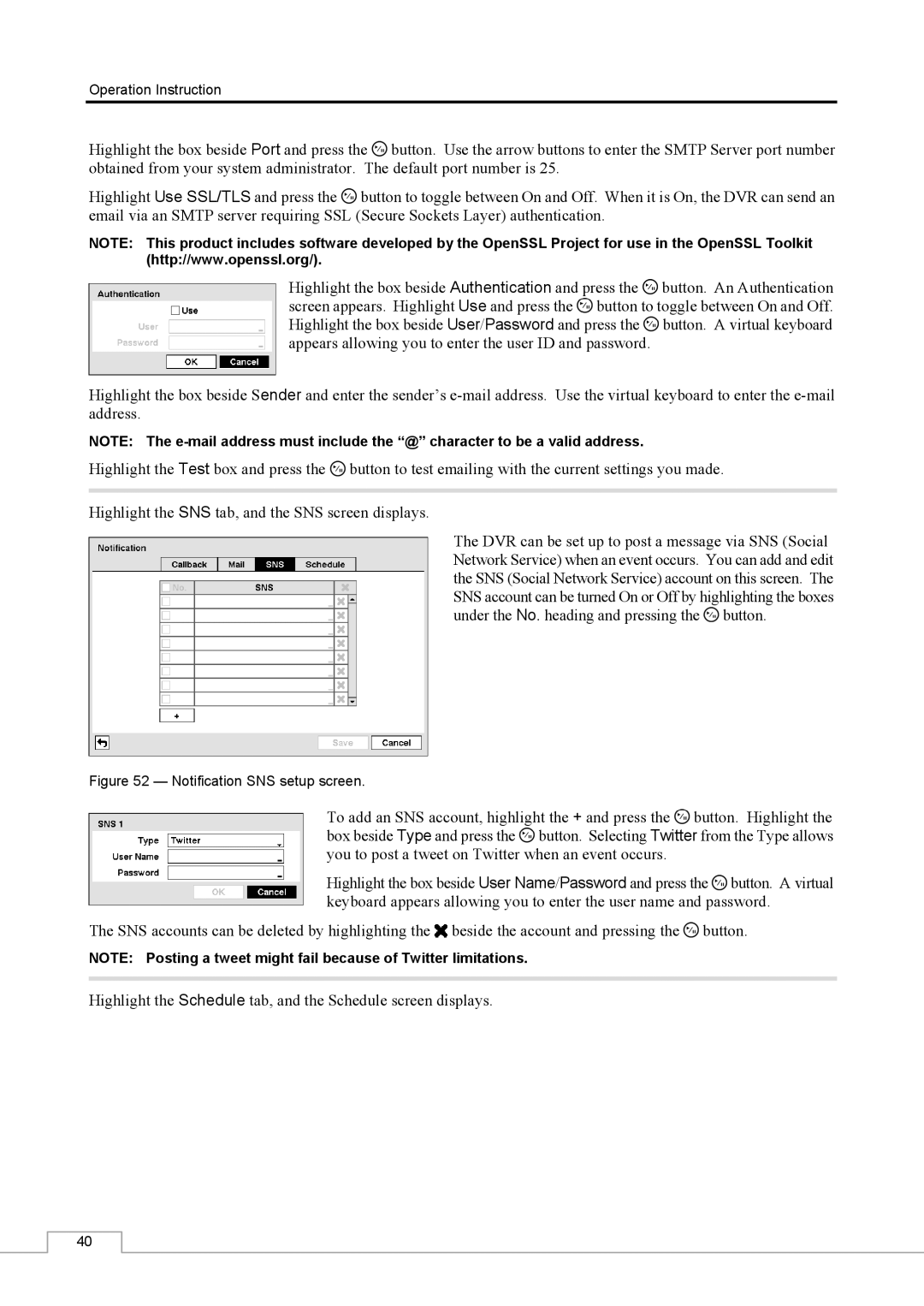Operation Instruction
Highlight the box beside Port and press the ![]() button. Use the arrow buttons to enter the SMTP Server port number obtained from your system administrator. The default port number is 25.
button. Use the arrow buttons to enter the SMTP Server port number obtained from your system administrator. The default port number is 25.
Highlight Use SSL/TLS and press the ![]() button to toggle between On and Off. When it is On, the DVR can send an email via an SMTP server requiring SSL (Secure Sockets Layer) authentication.
button to toggle between On and Off. When it is On, the DVR can send an email via an SMTP server requiring SSL (Secure Sockets Layer) authentication.
NOTE: This product includes software developed by the OpenSSL Project for use in the OpenSSL Toolkit (http://www.openssl.org/).
Highlight the box beside Authentication and press the ![]() button. An Authentication screen appears. Highlight Use and press the
button. An Authentication screen appears. Highlight Use and press the ![]() button to toggle between On and Off. Highlight the box beside User/Password and press the
button to toggle between On and Off. Highlight the box beside User/Password and press the ![]() button. A virtual keyboard appears allowing you to enter the user ID and password.
button. A virtual keyboard appears allowing you to enter the user ID and password.
Highlight the box beside Sender and enter the sender’s
NOTE: The
Highlight the Test box and press the ![]() button to test emailing with the current settings you made.
button to test emailing with the current settings you made.
Highlight the SNS tab, and the SNS screen displays.
The DVR can be set up to post a message via SNS (Social Network Service) when an event occurs. You can add and edit the SNS (Social Network Service) account on this screen. The SNS account can be turned On or Off by highlighting the boxes under the No. heading and pressing the ![]() button.
button.
Figure 52 — Notification SNS setup screen.
To add an SNS account, highlight the + and press the ![]() button. Highlight the box beside Type and press the
button. Highlight the box beside Type and press the ![]() button. Selecting Twitter from the Type allows you to post a tweet on Twitter when an event occurs.
button. Selecting Twitter from the Type allows you to post a tweet on Twitter when an event occurs.
Highlight the box beside User Name/Password and press the ![]() button. A virtual keyboard appears allowing you to enter the user name and password.
button. A virtual keyboard appears allowing you to enter the user name and password.
The SNS accounts can be deleted by highlighting the ![]() beside the account and pressing the
beside the account and pressing the ![]() button.
button.
NOTE: Posting a tweet might fail because of Twitter limitations.
Highlight the Schedule tab, and the Schedule screen displays.
40