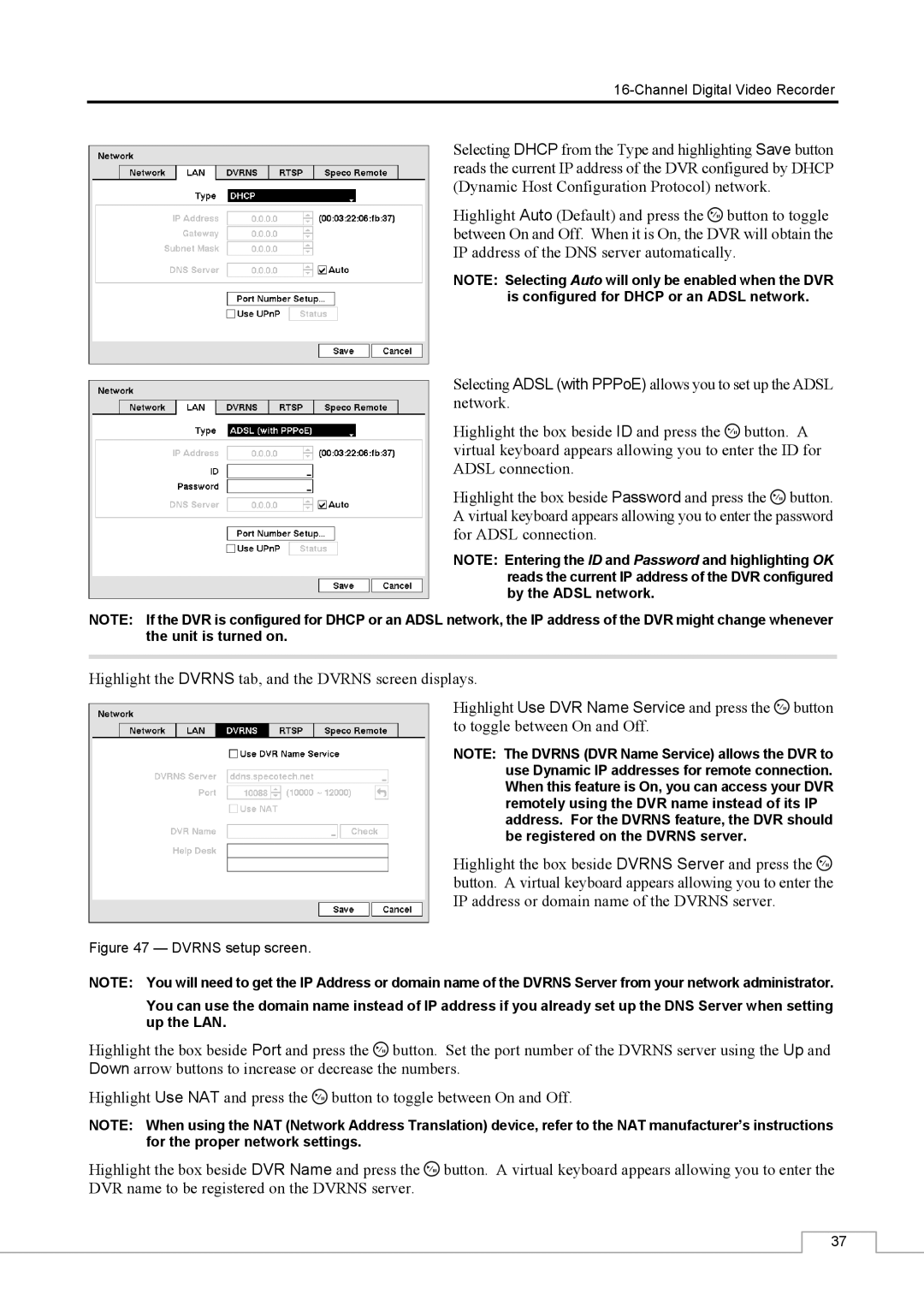Selecting DHCP from the Type and highlighting Save button reads the current IP address of the DVR configured by DHCP (Dynamic Host Configuration Protocol) network.
Highlight Auto (Default) and press the ![]() button to toggle between On and Off. When it is On, the DVR will obtain the IP address of the DNS server automatically.
button to toggle between On and Off. When it is On, the DVR will obtain the IP address of the DNS server automatically.
NOTE: Selecting Auto will only be enabled when the DVR is configured for DHCP or an ADSL network.
Selecting ADSL (with PPPoE) allows you to set up the ADSL network.
Highlight the box beside ID and press the ![]() button. A virtual keyboard appears allowing you to enter the ID for ADSL connection.
button. A virtual keyboard appears allowing you to enter the ID for ADSL connection.
Highlight the box beside Password and press the ![]() button. A virtual keyboard appears allowing you to enter the password for ADSL connection.
button. A virtual keyboard appears allowing you to enter the password for ADSL connection.
NOTE: Entering the ID and Password and highlighting OK reads the current IP address of the DVR configured by the ADSL network.
NOTE: If the DVR is configured for DHCP or an ADSL network, the IP address of the DVR might change whenever the unit is turned on.
Highlight the DVRNS tab, and the DVRNS screen displays.
Highlight Use DVR Name Service and press the ![]() button to toggle between On and Off.
button to toggle between On and Off.
NOTE: The DVRNS (DVR Name Service) allows the DVR to use Dynamic IP addresses for remote connection. When this feature is On, you can access your DVR remotely using the DVR name instead of its IP address. For the DVRNS feature, the DVR should be registered on the DVRNS server.
Highlight the box beside DVRNS Server and press the ![]() button. A virtual keyboard appears allowing you to enter the IP address or domain name of the DVRNS server.
button. A virtual keyboard appears allowing you to enter the IP address or domain name of the DVRNS server.
Figure 47 — DVRNS setup screen.
NOTE: You will need to get the IP Address or domain name of the DVRNS Server from your network administrator.
You can use the domain name instead of IP address if you already set up the DNS Server when setting up the LAN.
Highlight the box beside Port and press the ![]() button. Set the port number of the DVRNS server using the Up and Down arrow buttons to increase or decrease the numbers.
button. Set the port number of the DVRNS server using the Up and Down arrow buttons to increase or decrease the numbers.
Highlight Use NAT and press the ![]() button to toggle between On and Off.
button to toggle between On and Off.
NOTE: When using the NAT (Network Address Translation) device, refer to the NAT manufacturer’s instructions for the proper network settings.
Highlight the box beside DVR Name and press the ![]() button. A virtual keyboard appears allowing you to enter the DVR name to be registered on the DVRNS server.
button. A virtual keyboard appears allowing you to enter the DVR name to be registered on the DVRNS server.
37