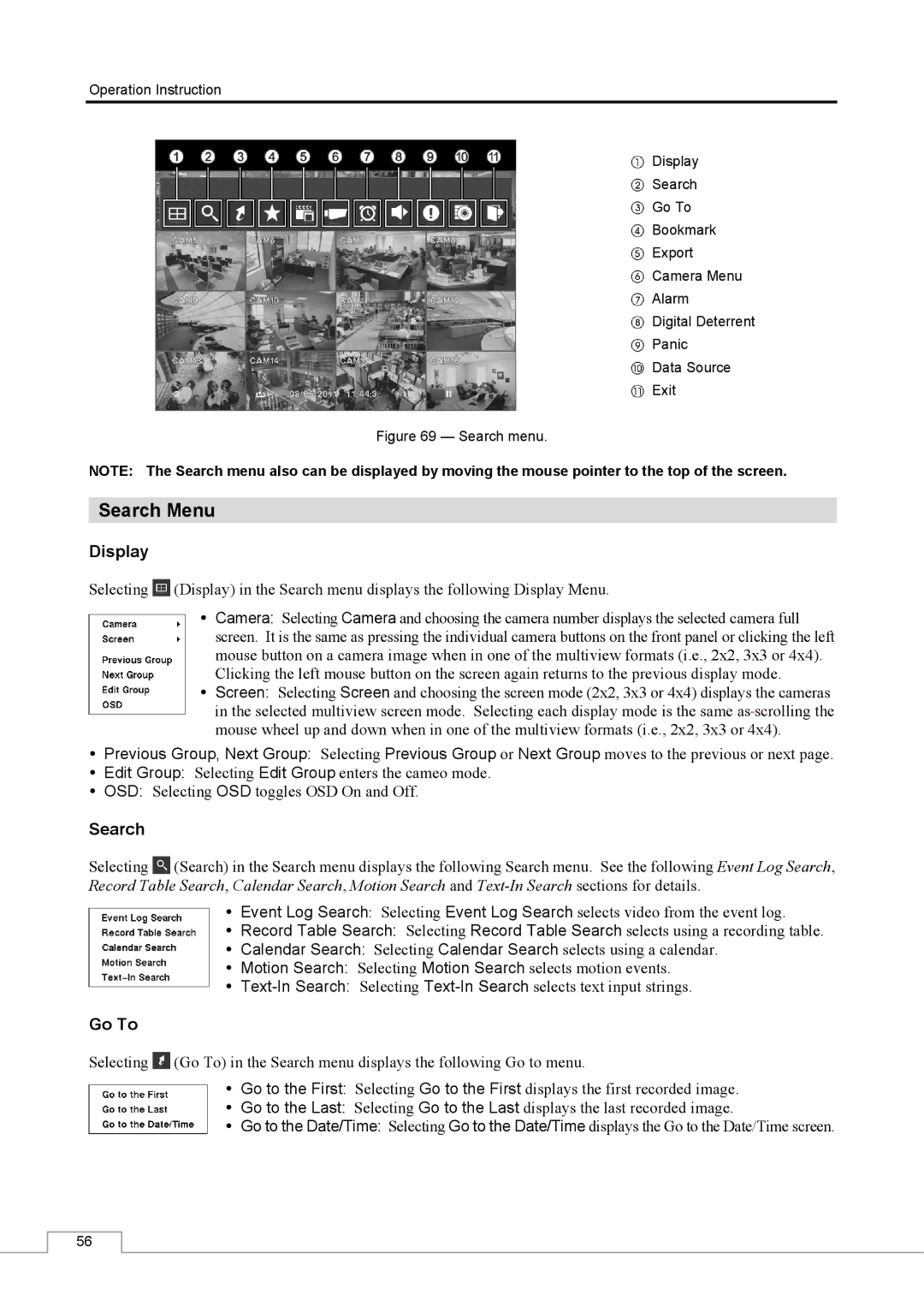Operation Instruction
Display
Search
Go To
Bookmark
Export
Camera Menu
Alarm
Digital Deterrent
Panic
Data Source
Exit
Figure 69 — Search menu.
NOTE: The Search menu also can be displayed by moving the mouse pointer to the top of the screen.
Search Menu
Display
Selecting ![]() (Display) in the Search menu displays the following Display Menu.
(Display) in the Search menu displays the following Display Menu.
Camera: Selecting Camera and choosing the camera number displays the selected camera full screen. It is the same as pressing the individual camera buttons on the front panel or clicking the left mouse button on a camera image when in one of the multiview formats (i.e., 2x2, 3x3 or 4x4). Clicking the left mouse button on the screen again returns to the previous display mode.
Screen: Selecting Screen and choosing the screen mode (2x2, 3x3 or 4x4) displays the cameras in the selected multiview screen mode. Selecting each display mode is the same as scrolling the mouse wheel up and down when in one of the multiview formats (i.e., 2x2, 3x3 or 4x4).
Previous Group, Next Group: Selecting Previous Group or Next Group moves to the previous or next page.
Edit Group: Selecting Edit Group enters the cameo mode.
OSD: Selecting OSD toggles OSD On and Off.
Search
Selecting ![]() (Search) in the Search menu displays the following Search menu. See the following Event Log Search, Record Table Search, Calendar Search, Motion Search and
(Search) in the Search menu displays the following Search menu. See the following Event Log Search, Record Table Search, Calendar Search, Motion Search and
Event Log Search: Selecting Event Log Search selects video from the event log.
Record Table Search: Selecting Record Table Search selects using a recording table.
Calendar Search: Selecting Calendar Search selects using a calendar.
Motion Search: Selecting Motion Search selects motion events.
Go To
Selecting ![]() (Go To) in the Search menu displays the following Go to menu.
(Go To) in the Search menu displays the following Go to menu.
Go to the First: Selecting Go to the First displays the first recorded image.
Go to the Last: Selecting Go to the Last displays the last recorded image.
Go to the Date/Time: Selecting Go to the Date/Time displays the Go to the Date/Time screen.
56