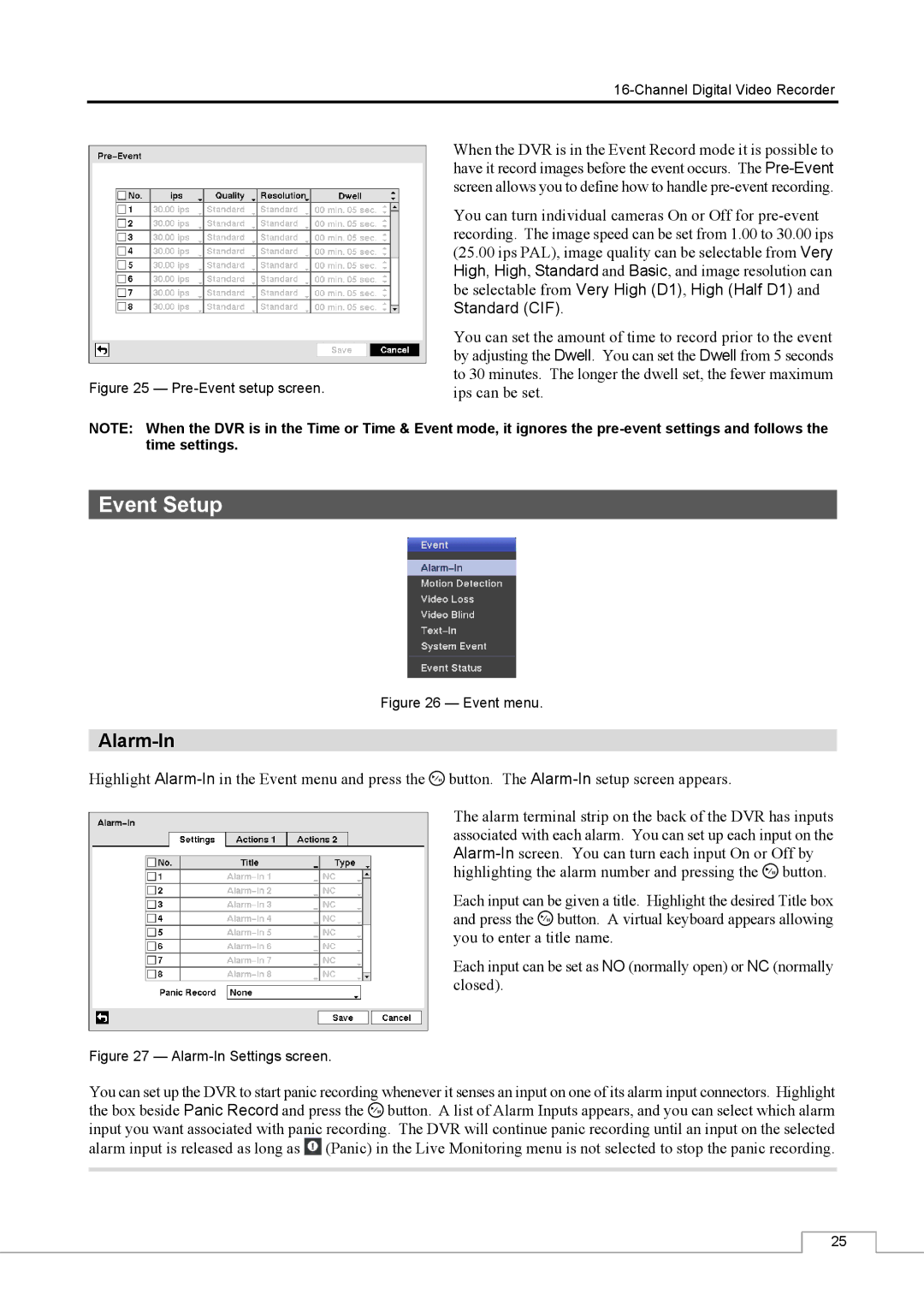Figure 25 — Pre-Event setup screen.
When the DVR is in the Event Record mode it is possible to have it record images before the event occurs. The
You can turn individual cameras On or Off for
You can set the amount of time to record prior to the event by adjusting the Dwell. You can set the Dwell from 5 seconds to 30 minutes. The longer the dwell set, the fewer maximum ips can be set.
NOTE: When the DVR is in the Time or Time & Event mode, it ignores the
Event Setup
Figure 26 — Event menu.
Alarm-In
Highlight ![]() button. The
button. The
The alarm terminal strip on the back of the DVR has inputs associated with each alarm. You can set up each input on the ![]() button.
button.
Each input can be given a title. Highlight the desired Title box and press the ![]() button. A virtual keyboard appears allowing you to enter a title name.
button. A virtual keyboard appears allowing you to enter a title name.
Each input can be set as NO (normally open) or NC (normally closed).
Figure 27 — Alarm-In Settings screen.
You can set up the DVR to start panic recording whenever it senses an input on one of its alarm input connectors. Highlight the box beside Panic Record and press the ![]() button. A list of Alarm Inputs appears, and you can select which alarm input you want associated with panic recording. The DVR will continue panic recording until an input on the selected alarm input is released as long as
button. A list of Alarm Inputs appears, and you can select which alarm input you want associated with panic recording. The DVR will continue panic recording until an input on the selected alarm input is released as long as ![]() (Panic) in the Live Monitoring menu is not selected to stop the panic recording.
(Panic) in the Live Monitoring menu is not selected to stop the panic recording.
25