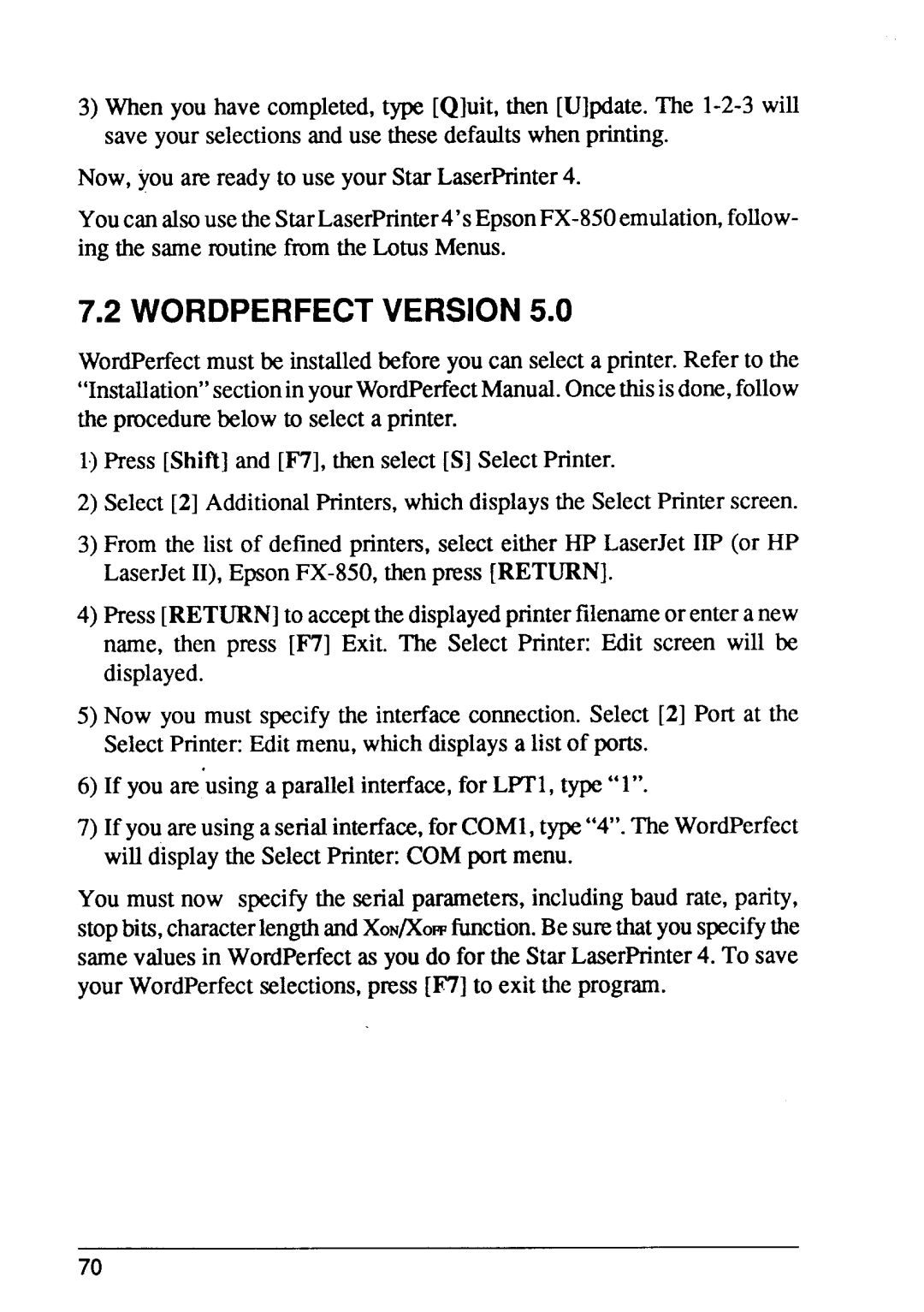3)When you have completed,type [Q]uit, then [U]pdate.The
Now, you are ready to use your Star LaserPrinter4.
Youcan
7.2WORDPERFECTVERSION5.0
WordPerfectmust be installedbeforeyou can selecta printer.Refer to the “Installation”sectionin yourWordPerfectManual.Oncethisisdone,follow the pmcedumbelow to selecta printer.
1)Press [Shift] and [F7], then select[S] SelectPrinter.
2)Select [2] AdditionalPrinters,whichdisplaysthe SelectPrinterscreen.
3)From the list of definedprinters, select either HP LaserJet IIP (or HP LaserJetII),
4)Press [RETURN]to acceptthe displayedprinterfilenameor enteranew name, then press [F7] Exit. The Select Printer: Edit screen will be displayed.
5)Now you must specify the interfaceconnection.Select [2] Port at the SelectPrinter:Edit menu,which displaysa list of ports.
6)If you are using a parallelinterface,for LPT1, type“l”.
7)If you areusinga serialinterface,for COM1,type“4”.The WordPerfect will displaythe SelectPrinter:COMport menu.
You must now speci~ the serialparameters,includingbaud rate, parity, stopbits,characterlengthandXoN/XoIIJfunction.Besurethatyouspecifythe same valuesin WordPerfectas you do for the Star LaserPrinter4. To save your WordPerfectselections,pnxs [F7] to exit the program.
70