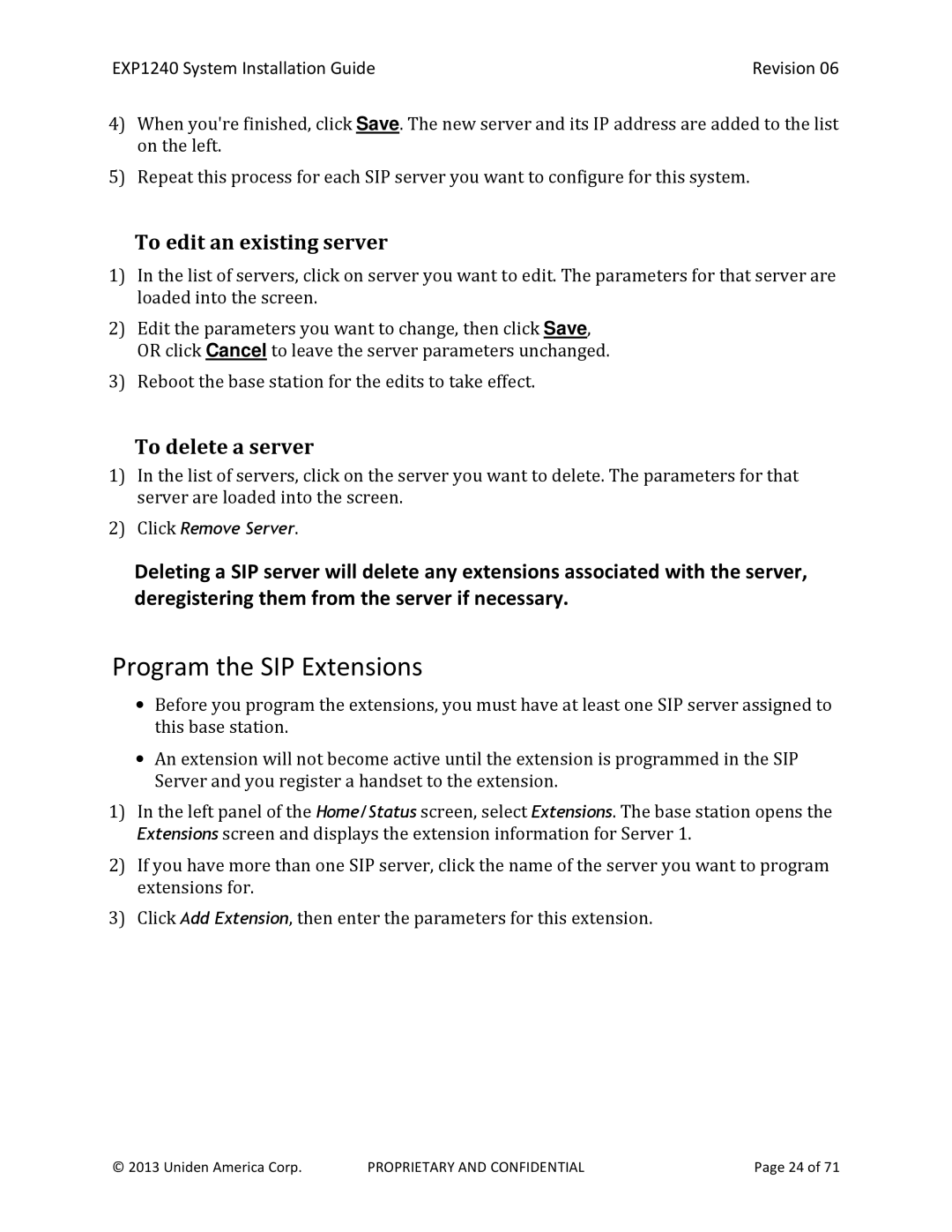EXP1240 System Installation Guide | Revision 06 |
4)When you're finished, click Save. The new server and its IP address are added to the list on the left.
5)Repeat this process for each SIP server you want to configure for this system.
To edit an existing server
1)In the list of servers, click on server you want to edit. The parameters for that server are loaded into the screen.
2)Edit the parameters you want to change, then click Save, OR click Cancel to leave the server parameters unchanged.
3)Reboot the base station for the edits to take effect.
To delete a server
1)In the list of servers, click on the server you want to delete. The parameters for that server are loaded into the screen.
2)Click Remove Server.
Deleting a SIP server will delete any extensions associated with the server, deregistering them from the server if necessary.
Program the SIP Extensions
•Before you program the extensions, you must have at least one SIP server assigned to this base station.
•An extension will not become active until the extension is programmed in the SIP Server and you register a handset to the extension.
1)In the left panel of the Home/Status screen, select Extensions. The base station opens the Extensions screen and displays the extension information for Server 1.
2)If you have more than one SIP server, click the name of the server you want to program extensions for.
3)Click Add Extension, then enter the parameters for this extension.
© 2013 Uniden America Corp. | PROPRIETARY AND CONFIDENTIAL | Page 24 of 71 |