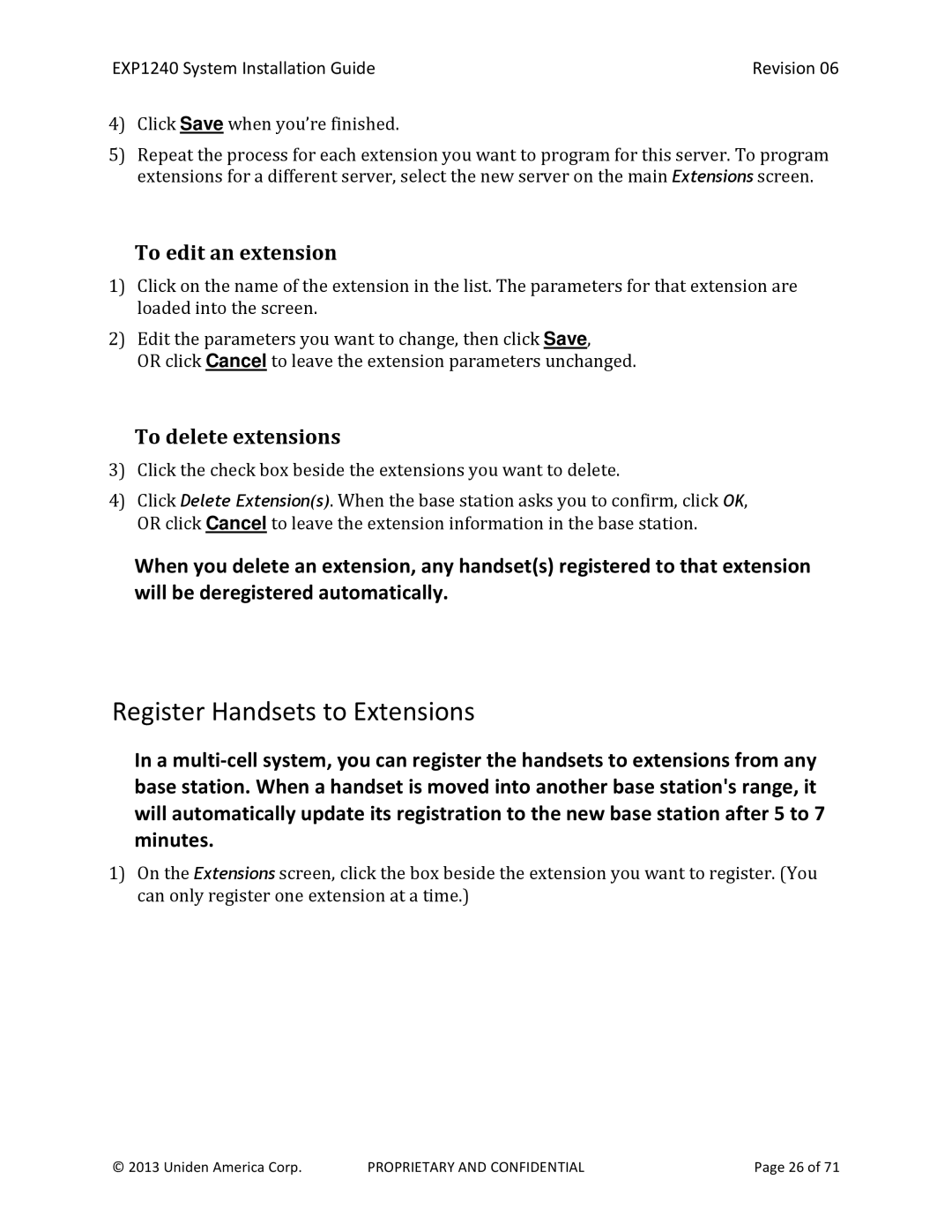EXP1240 System Installation Guide | Revision 06 |
4)Click Save when you’re finished.
5)Repeat the process for each extension you want to program for this server. To program extensions for a different server, select the new server on the main Extensions screen.
To edit an extension
1)Click on the name of the extension in the list. The parameters for that extension are loaded into the screen.
2)Edit the parameters you want to change, then click Save,
OR click Cancel to leave the extension parameters unchanged.
To delete extensions
3)Click the check box beside the extensions you want to delete.
4)Click Delete Extension(s). When the base station asks you to confirm, click OK, OR click Cancel to leave the extension information in the base station.
When you delete an extension, any handset(s) registered to that extension will be deregistered automatically.
Register Handsets to Extensions
In a
1)On the Extensions screen, click the box beside the extension you want to register. (You can only register one extension at a time.)
© 2013 Uniden America Corp. | PROPRIETARY AND CONFIDENTIAL | Page 26 of 71 |