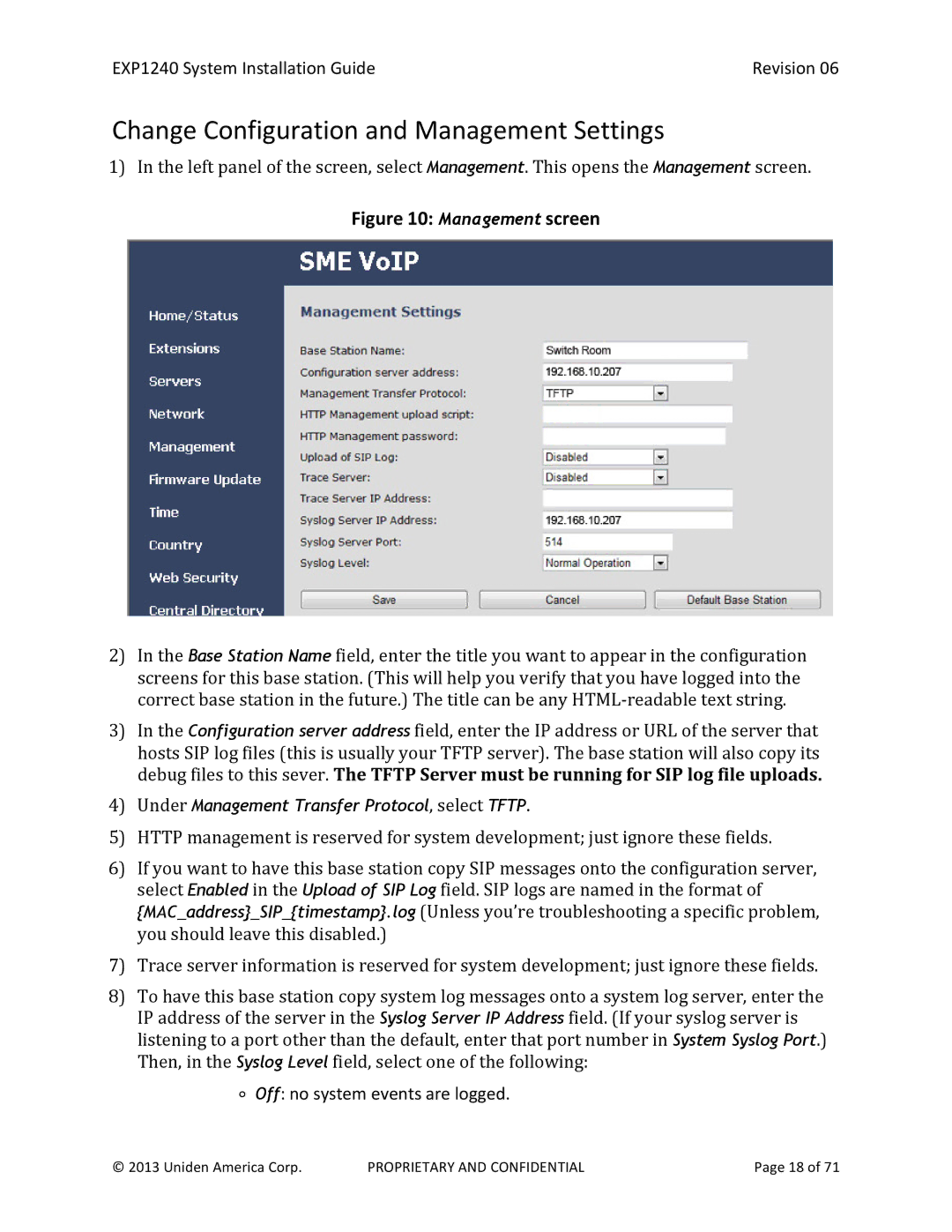EXP1240 System Installation Guide | Revision 06 |
Change Configuration and Management Settings
1)In the left panel of the screen, select Management. This opens the Management screen.
Figure 10: Management screen
2)In the Base Station Name field, enter the title you want to appear in the configuration screens for this base station. (This will help you verify that you have logged into the correct base station in the future.) The title can be any
3)In the Configuration server address field, enter the IP address or URL of the server that hosts SIP log files (this is usually your TFTP server). The base station will also copy its debug files to this sever. The TFTP Server must be running for SIP log file uploads.
4)Under Management Transfer Protocol, select TFTP.
5)HTTP management is reserved for system development; just ignore these fields.
6)If you want to have this base station copy SIP messages onto the configuration server, select Enabled in the Upload of SIP Log field. SIP logs are named in the format of {MAC_address}_SIP_{timestamp}.log (Unless you’re troubleshooting a specific problem, you should leave this disabled.)
7)Trace server information is reserved for system development; just ignore these fields.
8)To have this base station copy system log messages onto a system log server, enter the IP address of the server in the Syslog Server IP Address field. (If your syslog server is listening to a port other than the default, enter that port number in System Syslog Port.) Then, in the Syslog Level field, select one of the following:
∘Off: no system events are logged.
© 2013 Uniden America Corp. | PROPRIETARY AND CONFIDENTIAL | Page 18 of 71 |