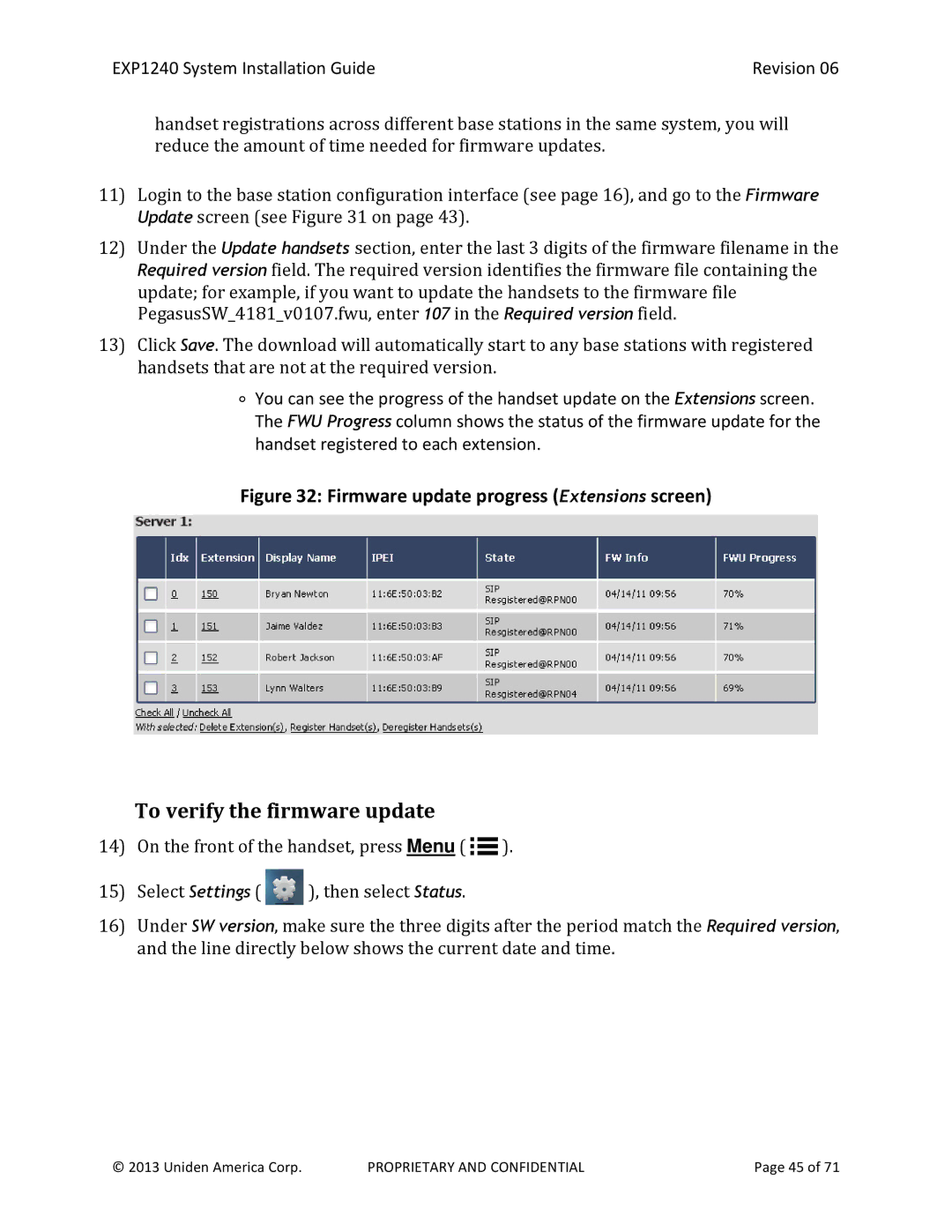EXP1240 System Installation Guide | Revision 06 |
handset registrations across different base stations in the same system, you will reduce the amount of time needed for firmware updates.
11)Login to the base station configuration interface (see page 16), and go to the Firmware Update screen (see Figure 31 on page 43).
12)Under the Update handsets section, enter the last 3 digits of the firmware filename in the Required version field. The required version identifies the firmware file containing the update; for example, if you want to update the handsets to the firmware file PegasusSW_4181_v0107.fwu, enter 107 in the Required version field.
13)Click Save. The download will automatically start to any base stations with registered handsets that are not at the required version.
∘You can see the progress of the handset update on the Extensions screen. The FWU Progress column shows the status of the firmware update for the handset registered to each extension.
Figure 32: Firmware update progress (Extensions screen)
To verify the firmware update
14)On the front of the handset, press Menu ( ![]() ).
).
15)Select Settings ( ![]() ), then select Status.
), then select Status.
16)Under SW version, make sure the three digits after the period match the Required version, and the line directly below shows the current date and time.
© 2013 Uniden America Corp. | PROPRIETARY AND CONFIDENTIAL | Page 45 of 71 |