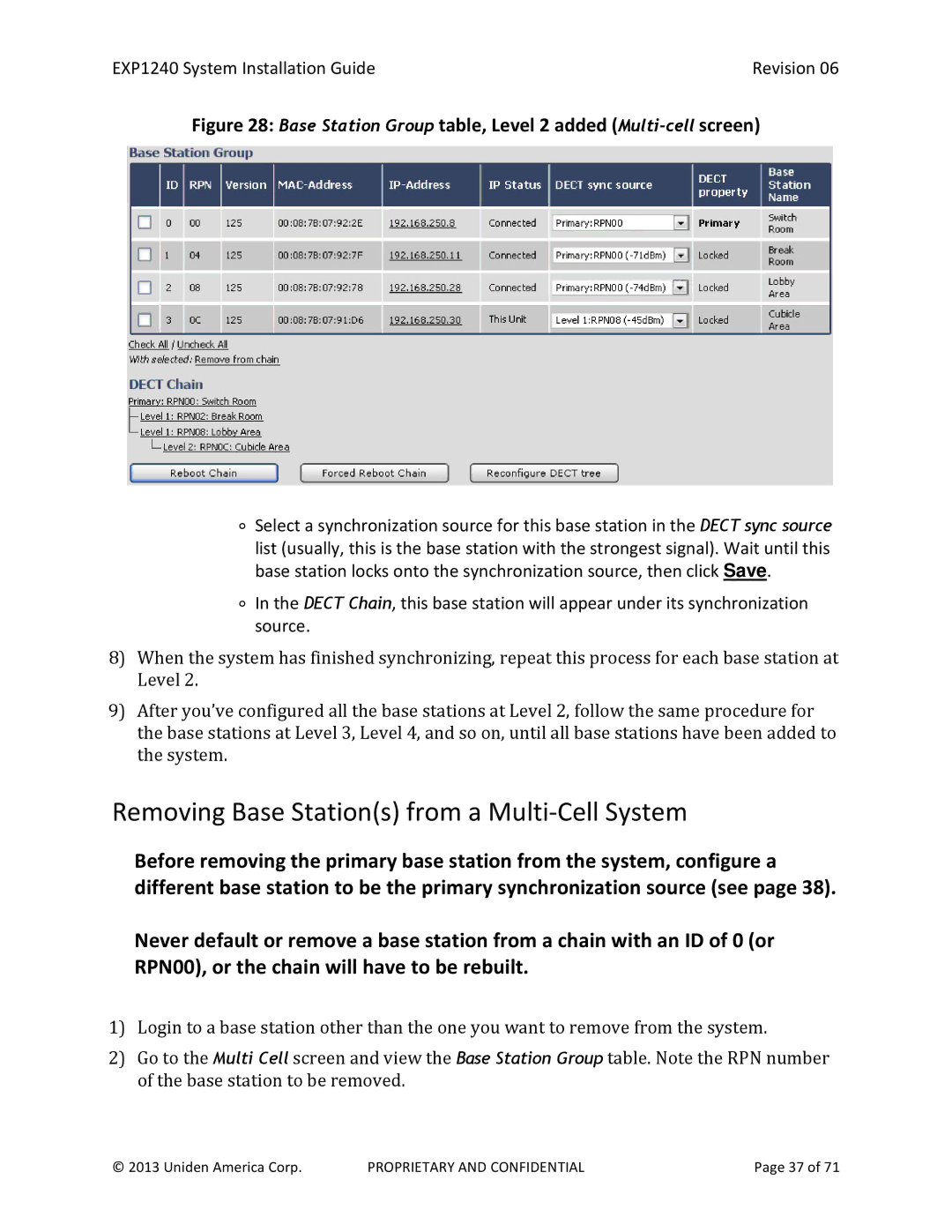EXP1240 System Installation GuideRevision 06
Figure 28: Base Station Group table, Level 2 added (Multi-cell screen)
∘Select a synchronization source for this base station in the DECT sync source list (usually, this is the base station with the strongest signal). Wait until this base station locks onto the synchronization source, then click Save.
∘In the DECT Chain, this base station will appear under its synchronization source.
8)When the system has finished synchronizing, repeat this process for each base station at Level 2.
9)After you’ve configured all the base stations at Level 2, follow the same procedure for the base stations at Level 3, Level 4, and so on, until all base stations have been added to the system.
Removing Base Station(s) from a Multi-Cell System
Before removing the primary base station from the system, configure a different base station to be the primary synchronization source (see page 38).
Never default or remove a base station from a chain with an ID of 0 (or RPN00), or the chain will have to be rebuilt.
1)Login to a base station other than the one you want to remove from the system.
2)Go to the Multi Cell screen and view the Base Station Group table. Note the RPN number of the base station to be removed.
© 2013 Uniden America Corp. | PROPRIETARY AND CONFIDENTIAL | Page 37 of 71 |