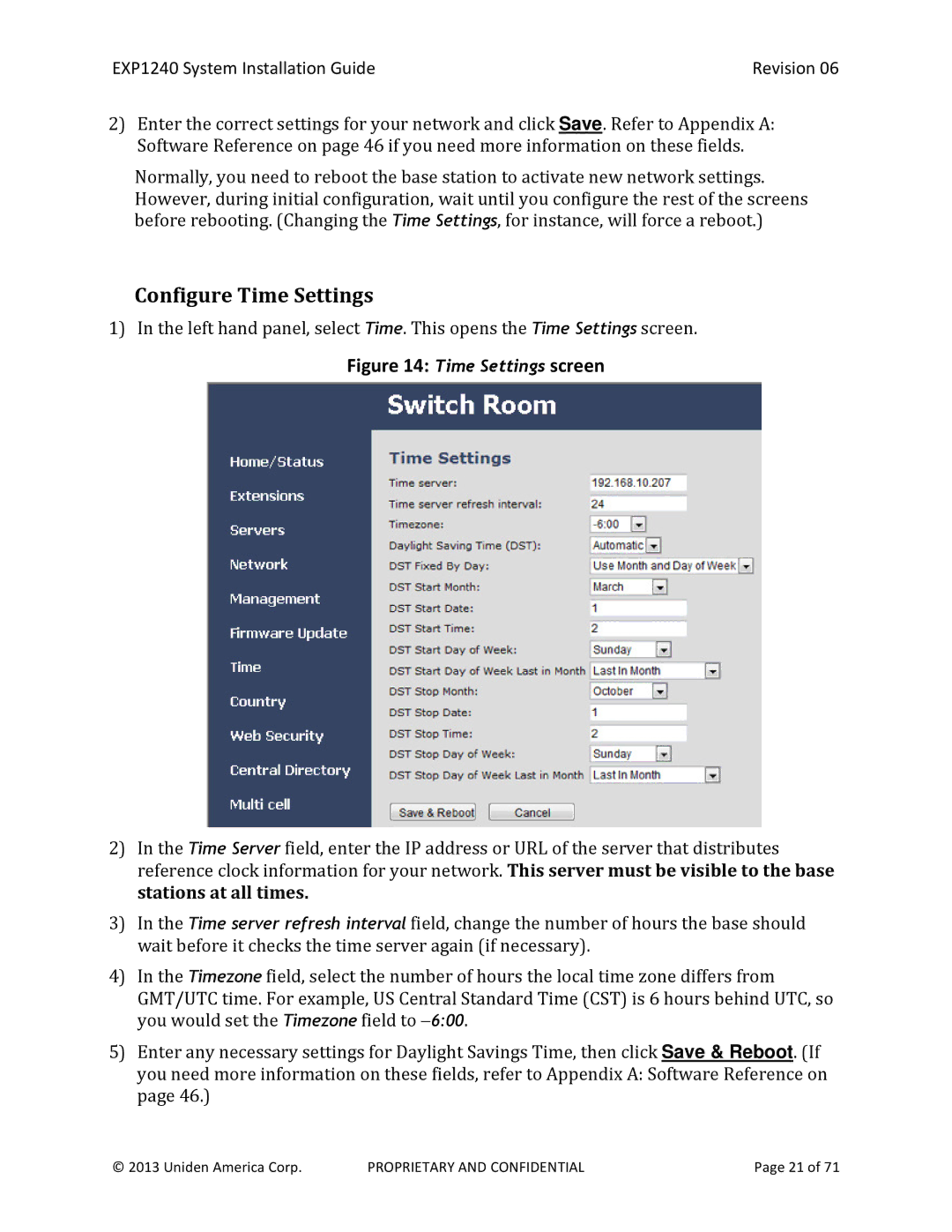EXP1240 System Installation Guide | Revision 06 |
2)Enter the correct settings for your network and click Save. Refer to Appendix A: Software Reference on page 46 if you need more information on these fields.
Normally, you need to reboot the base station to activate new network settings. However, during initial configuration, wait until you configure the rest of the screens before rebooting. (Changing the Time Settings, for instance, will force a reboot.)
Configure Time Settings
1)In the left hand panel, select Time. This opens the Time Settings screen.
Figure 14: Time Settings screen
2)In the Time Server field, enter the IP address or URL of the server that distributes reference clock information for your network. This server must be visible to the base stations at all times.
3)In the Time server refresh interval field, change the number of hours the base should wait before it checks the time server again (if necessary).
4)In the Timezone field, select the number of hours the local time zone differs from GMT/UTC time. For example, US Central Standard Time (CST) is 6 hours behind UTC, so you would set the Timezone field to −6:00.
5)Enter any necessary settings for Daylight Savings Time, then click Save & Reboot. (If you need more information on these fields, refer to Appendix A: Software Reference on page 46.)
© 2013 Uniden America Corp. | PROPRIETARY AND CONFIDENTIAL | Page 21 of 71 |