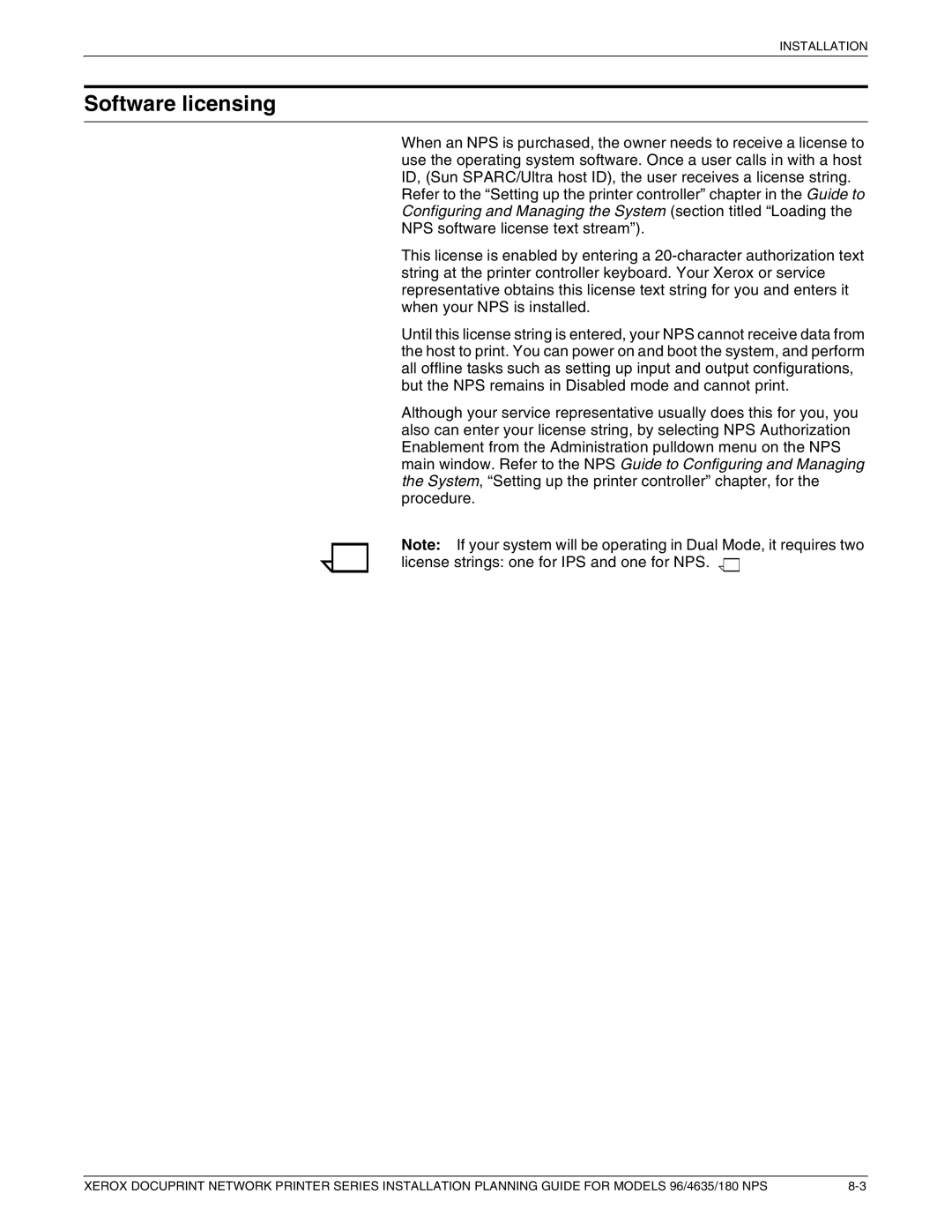INSTALLATION
Software licensing
When an NPS is purchased, the owner needs to receive a license to use the operating system software. Once a user calls in with a host ID, (Sun SPARC/Ultra host ID), the user receives a license string.
Refer to the “Setting up the printer controller” chapter in the Guide to Configuring and Managing the System (section titled “Loading the NPS software license text stream”).
This license is enabled by entering a
Until this license string is entered, your NPS cannot receive data from the host to print. You can power on and boot the system, and perform all offline tasks such as setting up input and output configurations, but the NPS remains in Disabled mode and cannot print.
Although your service representative usually does this for you, you also can enter your license string, by selecting NPS Authorization Enablement from the Administration pulldown menu on the NPS main window. Refer to the NPS Guide to Configuring and Managing the System, “Setting up the printer controller” chapter, for the procedure.
Note: If your system will be operating in Dual Mode, it requires two
license strings: one for IPS and one for NPS.
XEROX DOCUPRINT NETWORK PRINTER SERIES INSTALLATION PLANNING GUIDE FOR MODELS 96/4635/180 NPS |