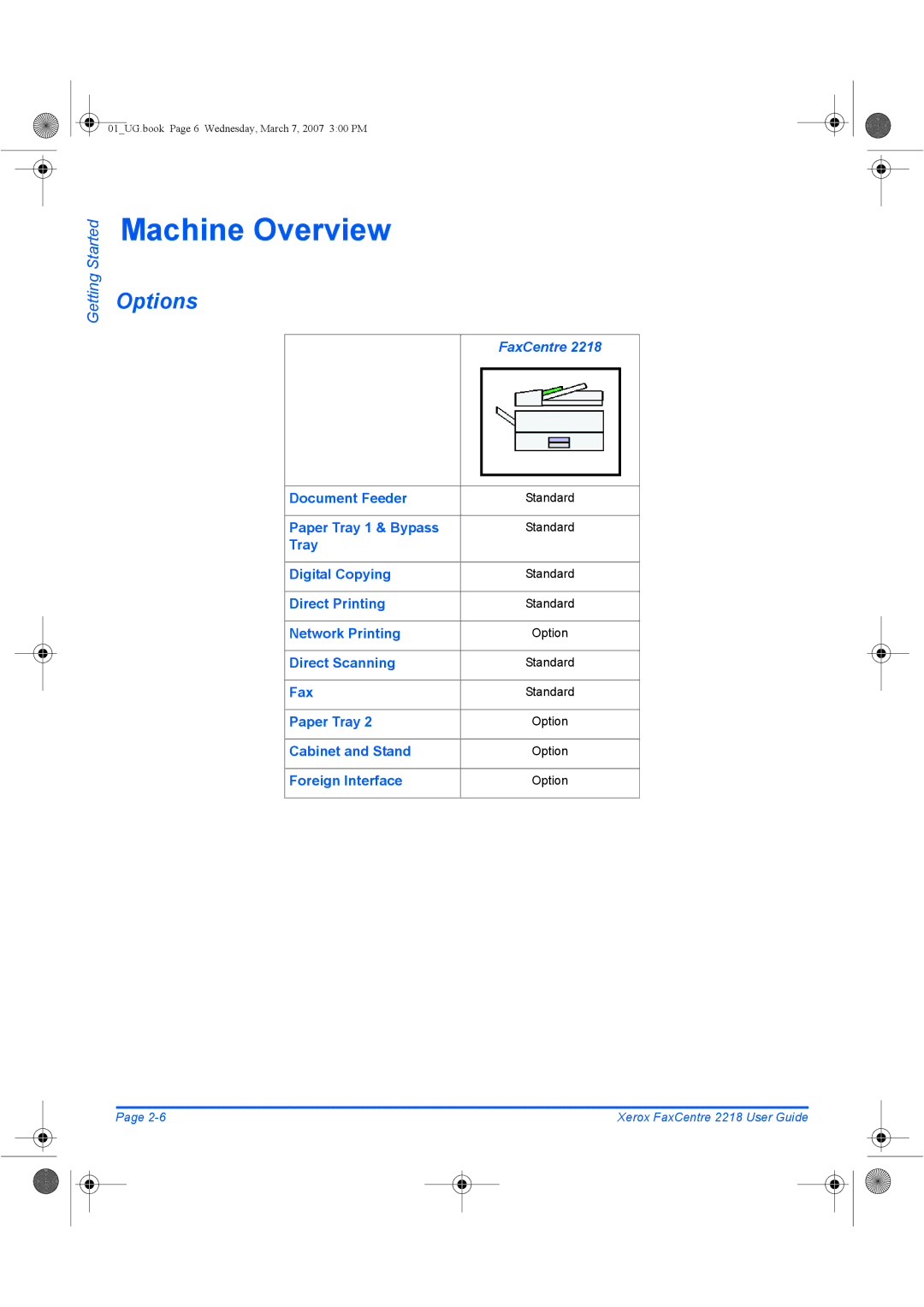FaxCentre User Guide
AL7 1BU England
Table of Contents
Paper and Other Media
Copy
Maintenance
New Drum Clean Drum
Printing Problems
Problems at Installation
Copying Problems
Faxing Problems Solution Chart
01UG.book Page vi Wednesday, March 7, 2007 300 PM
Welcome
Introduction
Xerox FaxCentre
Italic Typeface
Specification Note
About This Guide
Bracket Text Typeface
Related Information Sources
Information available for the product consists
Customer Support
Safety Notes
Electrical Supply
Maintenance
Electrical Safety Information
Operator Accessible Areas
Cleaning Your Product
Disconnect Device
Operational Safety Information
Do These
Ozone Safety Information
Maintenance Information
Do Not Do These
Radio Frequency Emissions
Laser Safety Information
Consumables
United States and Canada
Product Safety Certification
Agency Standard
Regulatory Information
FAX Function
Data Coupler Information
Canada
Environmental Compliance
Canada
Illegal Copies
Previous military service
01UG.book Page 18 Wednesday, March 7, 2007 300 PM
Product Recycling and Disposal
01UG.book Page 20 Wednesday, March 7, 2007 300 PM
Getting Started
Tape
Unpacking
Scanner Module
CD Contents
Drivers CD
Scanning Software CD
On the CD
CD Installation
Can be installed on your PC
¾ Select your preferred language
Machine Overview
Options
Module Paper Release Lever Tray Front Cover
Component Location
Side Cover
Optional
Rear View
FaxCentre 2218 Control Panel
Functions Enable One Touch Keys
Control Panel Overview
Navigation keys Display Status keys
Collated
Resolution
Sided
Copy
Manual Dial
Job Status
Manual Group
Phonebook
One-touch keys
Clear/Clear All AC
Confirmation
Define or edit the fax number and ID for a key
¾ Open the front cover
Installing Drum and Toner Cartridges
Side cover
Upward until it locks into place
¾ Close the front cover and the side cover
Xerox
Document Feeder
Making Connections
Telephone Line
USB or Parallel Port Cable
On I position
Powering On the Machine
¾ Connect the AC Power Cord to
Machine displays ’Warming Up Please Wait...’
An additional ¾ Pull open the Paper Tray. Paper Tray is
Loading Paper
Rear Guide
Max Fill Line
¾ Do not fill above the Maximum Fill Line
Corner Snubbers
01UG.book Page 20 Wednesday, March 7, 2007 300 PM
Machine Setup
Status
Off
Machine Setup Options
LTR / A4 / LGL / Folio
15 / 30 / 60
Inch
Low
High Off
Slow
Discard Size
Installing Drivers
Installing Software
System Requirements
Macintosh
Installing Drivers in Windows
Windows 98/Me/NT 4.0/2000/XP
Linux
Click Next to install your selections
¾ Click Next
01UG.book Page 28 Wednesday, March 7, 2007 300 PM
01UG.book Page 29 Wednesday, March 7, 2007 300 PM
¾ The Add New Hardware Wizard will display. Click Next
PC. Start your PC and switch on the FaxCentre
Next
Add Printer icon
Click Next when prompted then click Finish
Scan driver for the FaxCentre 2218 is now loaded
Win9x directory and click OK
¾ Choose Yes to print a test page and click Finish
Test Print
Installation process is now complete
Test Print or Scan
Test Scan
01UG.book Page 34 Wednesday, March 7, 2007 300 PM
Paper and Other Media
Loading the Paper Trays
Using the Paper Trays
Preparing Paper for Loading
Until it locks into position
Insert it into the required
Rear
Guide
¾ Ensure that the paper is
Max Fill Line Corner Snubbers
Required tray is lit on the Status Map
Using the Bypass Tray
Paper Supply key until
Status Map
Loading the Bypass Tray
Paper Support Bypass Tray
Enter
¾ Press Enter
Setting the Paper Size
Display shows Tray 1 Size on the bottom line
Selection
Media Size
Media Specifications
Media Sizes and Types
Paper Tray Bypass Tray Plain paper
01UG.book Page 10 Wednesday, March 7, 2007 300 PM
01UG.book Page 11 Wednesday, March 7, 2007 300 PM
01UG.book Page 12 Wednesday, March 7, 2007 300 PM
Fax
Document Feeder
Faxing Procedure
Load the Originals
¾ Remove all staples and paper clips prior to loading
Document Glass
Fax mode Fax key remains illuminated When selected
Select the Fax key
Align with the registration arrow in the rear left corner
Enter the Fax Number
Select the Fax Features
Numeric Keypad Clear/Clear All
Enter
Press Start
Job Status
Job Status Enter Navigation Keys
Dialing Method Instructions
Dialing Methods
Keypad Dialing
Dialing from the Phonebook
One Touch Dialing
Speed Dialing
Manual group dialing
Redial
Manual Dialing
Charge Code
Basic Fax Features
Feature Description
Mixed
Contrast Settings
Text
Photo
Sided
Yes
Special Fax Features
Menu/Exit Enter Navigation Keys
Toll Save
Memory Fax
Delay Fax
Priority Fax
Poll
Polling
TX Poll
Batch TX
Secure Receive
Print
PC Fax
Configure PC Fax
Example of configuring PC Fax on a network Xp
¾ Select the Network radio button ¾ Select Browse
Cover
Without having a Network Kit installed on the machine
To Send a PC Fax
Wizard will pop-up
Feature Instructions
Recipients
01UG.book Page 20 Wednesday, March 7, 2007 300 PM
Fax Forwarding
Choices are
Mailbox Setup
Create a Mailbox
Press Enter. Repeat steps 6
Delete a Mailbox
To delete a mailbox
Store in the mailbox
Mailbox Procedures
Storing Documents in a Mailbox
¾ Press the Menu/Exit key
Printing Mailbox Contents
Deleting Mailbox Contents
¾ Select Poll From and press Enter
Polling from a Mailbox
Key and press Enter
Sending to a Mailbox
Fax Setup Options
Changing the Fax Setup Options
Enter Machine Status
Fax Setup Options
New
Phonebook Setup Speed Dials
Edit
Phonebook Setup Group Dials
Phonebook Setup One Touch Keys
Up to 5 digits
On-Err
High
All
Dial Mode
Fax Auto Tray
Tone
Drpd Mode
Set
Copy
Current Reduction Number of Copies Enlarge Setting Copy Key
Copying Procedure
Select Copy Mode
Select the Paper Supply
If using the Bypass, remember to load the required stock
Navigation Keys Enter
Select the Copy Features
¾ Press the Copy feature key required on the Control Panel
¾ Press Start to begin the copy job
Enter the Quantity
Scan Another? option
Reduce/Enlarge
Basic Copy Features
25 400%
Long
Clone
Auto Fit
Short
Paper Supply
Bypass
Feature Options To Select
Special Copy Features
ID Card Copy
Holes
Edges
Binder
Book
Front
Both
Back
Transparencies
Create Booklet
Copy
Compatible Features
Feature
=Compatible =Incompatible
01UG.book Page 14 Wednesday, March 7, 2007 300 PM
Print
Printing a Document
Windows 98/Me
Printer Settings
Accessing Printer Settings
Windows NT
Windows XP
PCL Driver
Layout Tab
Paper Tab
Image Options Tab
Print Quality Mode
Toner Save Mode
Image Quality
Print Order
Output Options Tab
Collate
Current Watermarks
Add, Update and Delete
Watermark Tab
Font Attributes
About Tab
01UG.book Page 12 Wednesday, March 7, 2007 300 PM
Scan
Twain Scanner Program
Twain Scanning Procedure
Open the Image Editing Application
Select the Scan Features
Save the Image
Select Preview
Select Scan
Prescan Scan
Scanning Using the WIA Driver
WIA Scanning Procedure
¾ 7 ¾
01UG.book Page 8 Wednesday, March 7, 2007 300 PM
Machine Administration
Reports Available
Reports
Report Description
Reports
Printing Reports
Machine Status
ControlCentre
Installing ControlCentre
Using ControlCentre
Running ControlCentre
Firmware Update Tab
Phonebook Tab
Printer Tab
Click on the Printer tab to set default print options
PCL Button
Setting Departments
Department Codes
Printing Department Data
¾ Select the required report and press Enter
Managing Departments
¾ To clear the Journal, select Journal and press Enter
Changing the Master Code
¾ To remove the Master Code, select Delete and press Enter
Passcode Protection
Enable Passcode Protection
Machine Setup Protect All Allow All Allow Tray Sizes
Function Permissions
Change the Passcode
Fax Setup
Sys. Admin Tools
Reports
¾ Enter the new passcode and press Enter
Clearing the Memory
Clear Memory
¾ Select the option required and press Enter
Check the Serial Number
Maintenance Tools
¾ Select Maintenance and press Enter
¾ Select Serial Number and press Enter
Notify Toner Low
New Drum
FaxCentre 2218 will print a special cleaning
Clean Drum
¾ Select Clean Drum and press Enter
Billing Counters
¾ Select Billing Counters and press Enter
¾ Select the required Counter and press Enter
Dial Tone Detection DT Detection
¾ Select On using the navigation tools
¾ Select DT Detection and press Enter
¾ Select Auxiliary Access and press Enter
Enabling or Disabling Auxiliary Access
Off and press Enter
01UG.book Page 22 Wednesday, March 7, 2007 300 PM
Maintenance
Cleaning
CVT Glass
Control Panel and LCD
Outside Areas of the Machine
Toner Cartridge
Ordering Supplies
Customer Replaceable Unit Part Number
Drum Cartridge
Toner Cartridge
Toner Save Mode
Customer Replaceable Units
Expected Cartridge Life
To Re-distribute the Toner
Machine returns to standby
Setting the Product to Send Toner Low Information
Drum Cartridge
Replacing the Drum Cartridge
¾ Pull out the used drum cartridge
01UG.book Page 10 Wednesday, March 7, 2007 300 PM
Troubleshooting
General
Input Misfeed
Fault Clearance
Document Jams
Cover
Right and out of the Document
Exit Misfeed
¾ Feed the documents back into the Document Feeder
Roller Misfeed
Reload the documents
Paper Feed Area
When pulled, pull the release
Paper Jams
Lever to open the side cover
Close the cover
Paper Exit Area
¾ Open the front cover ¾ Pull down on the Fuser Lever
¾ Turn the Jam Remove Lever back to the original position
¾ Close the front cover and side cover
¾ Remove the jammed paper
Sided Jam
Bypass Tray Jam
Paper out of the machine
Customer Support
LCD Error Messages
Display Meaning Solution
Polling Error
Line Error
LSU Error
Non-Xerox Toner Cart
No Paper
Power Failure
No. Not Assigned
RX Tray Full
Problem and Solutions Charts
Problems at Installation
Copying Problems
Condition Suggested Solution
Printing Problems
Black staining
Half of the page is blank
Printing is too slow
Character voids
Faxing Problems Solution Chart
Problem Suggested Solution
Stripes are printed on
Received original is printed
Dark and is illegible or black
Original
01UG.book Page 20 Wednesday, March 7, 2007 300 PM
Specifications
Specifications
Emulation
Printer Specifications
PCL6
Fax Specifications
Scanner and Copier Specifications
General Specifications
Paper Type L mm L Inch
Plain paper, OHP film, Label, Envelope, Card, Postcard
Source Media Types Sizes Thickness
01UG.book Page 8 Wednesday, March 7, 2007 300 PM
Index
Index
01UG.book Page 3 Wednesday, March 7, 2007 300 PM
Fax 11-4 General 11-6 Paper 11-7 Printer
Canada 1-5,10-10 US 1-5,10-10
Index Xerox FaxCentre 2218 User Guide