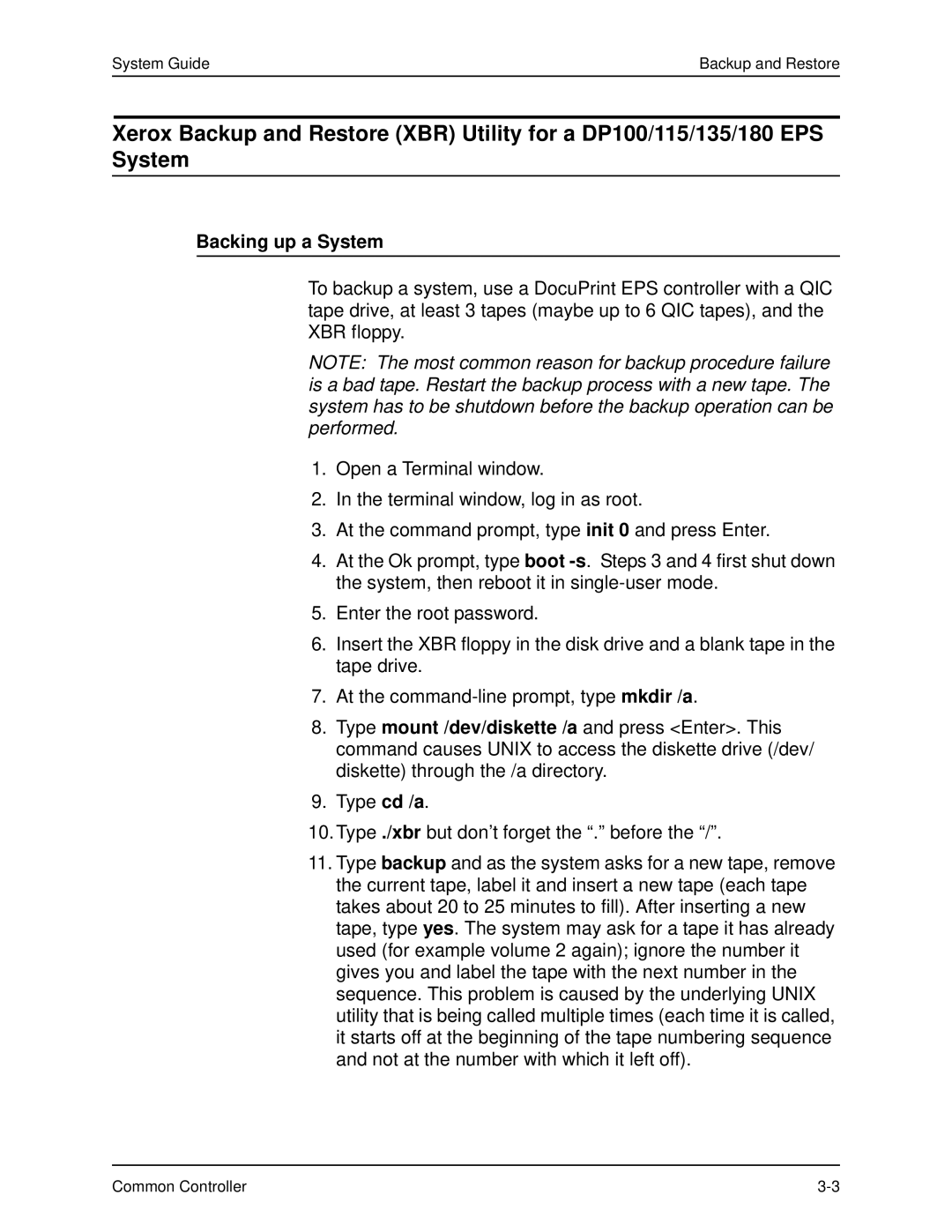System Guide | Backup and Restore |
Xerox Backup and Restore (XBR) Utility for a DP100/115/135/180 EPS System
Backing up a System
To backup a system, use a DocuPrint EPS controller with a QIC tape drive, at least 3 tapes (maybe up to 6 QIC tapes), and the XBR floppy.
NOTE: The most common reason for backup procedure failure is a bad tape. Restart the backup process with a new tape. The system has to be shutdown before the backup operation can be performed.
1.Open a Terminal window.
2.In the terminal window, log in as root.
3.At the command prompt, type init 0 and press Enter.
4.At the Ok prompt, type boot
5.Enter the root password.
6.Insert the XBR floppy in the disk drive and a blank tape in the tape drive.
7.At the
8.Type mount /dev/diskette /a and press <Enter>. This command causes UNIX to access the diskette drive (/dev/ diskette) through the /a directory.
9.Type cd /a.
10.Type ./xbr but don’t forget the “.” before the “/”.
11.Type backup and as the system asks for a new tape, remove the current tape, label it and insert a new tape (each tape takes about 20 to 25 minutes to fill). After inserting a new tape, type yes. The system may ask for a tape it has already used (for example volume 2 again); ignore the number it gives you and label the tape with the next number in the sequence. This problem is caused by the underlying UNIX utility that is being called multiple times (each time it is called, it starts off at the beginning of the tape numbering sequence and not at the number with which it left off).
Common Controller |