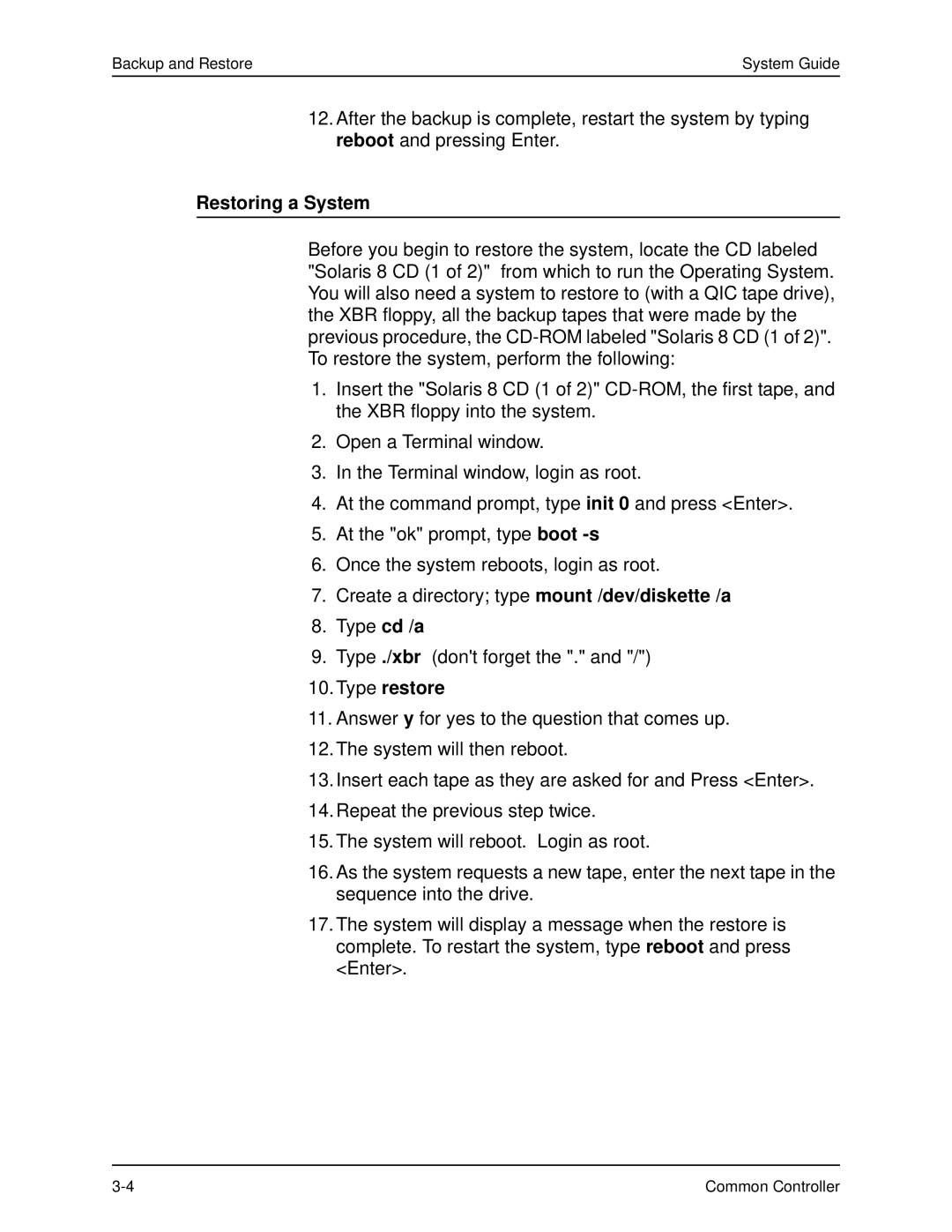Backup and Restore | System Guide |
12.After the backup is complete, restart the system by typing reboot and pressing Enter.
Restoring a System
Before you begin to restore the system, locate the CD labeled "Solaris 8 CD (1 of 2)" from which to run the Operating System. You will also need a system to restore to (with a QIC tape drive), the XBR floppy, all the backup tapes that were made by the previous procedure, the
1.Insert the "Solaris 8 CD (1 of 2)"
2.Open a Terminal window.
3.In the Terminal window, login as root.
4.At the command prompt, type init 0 and press <Enter>.
5.At the "ok" prompt, type boot
6.Once the system reboots, login as root.
7.Create a directory; type mount /dev/diskette /a
8.Type cd /a
9.Type ./xbr (don't forget the "." and "/")
10.Type restore
11.Answer y for yes to the question that comes up.
12.The system will then reboot.
13.Insert each tape as they are asked for and Press <Enter>.
14.Repeat the previous step twice.
15.The system will reboot. Login as root.
16.As the system requests a new tape, enter the next tape in the sequence into the drive.
17.The system will display a message when the restore is complete. To restart the system, type reboot and press <Enter>.
Common Controller |