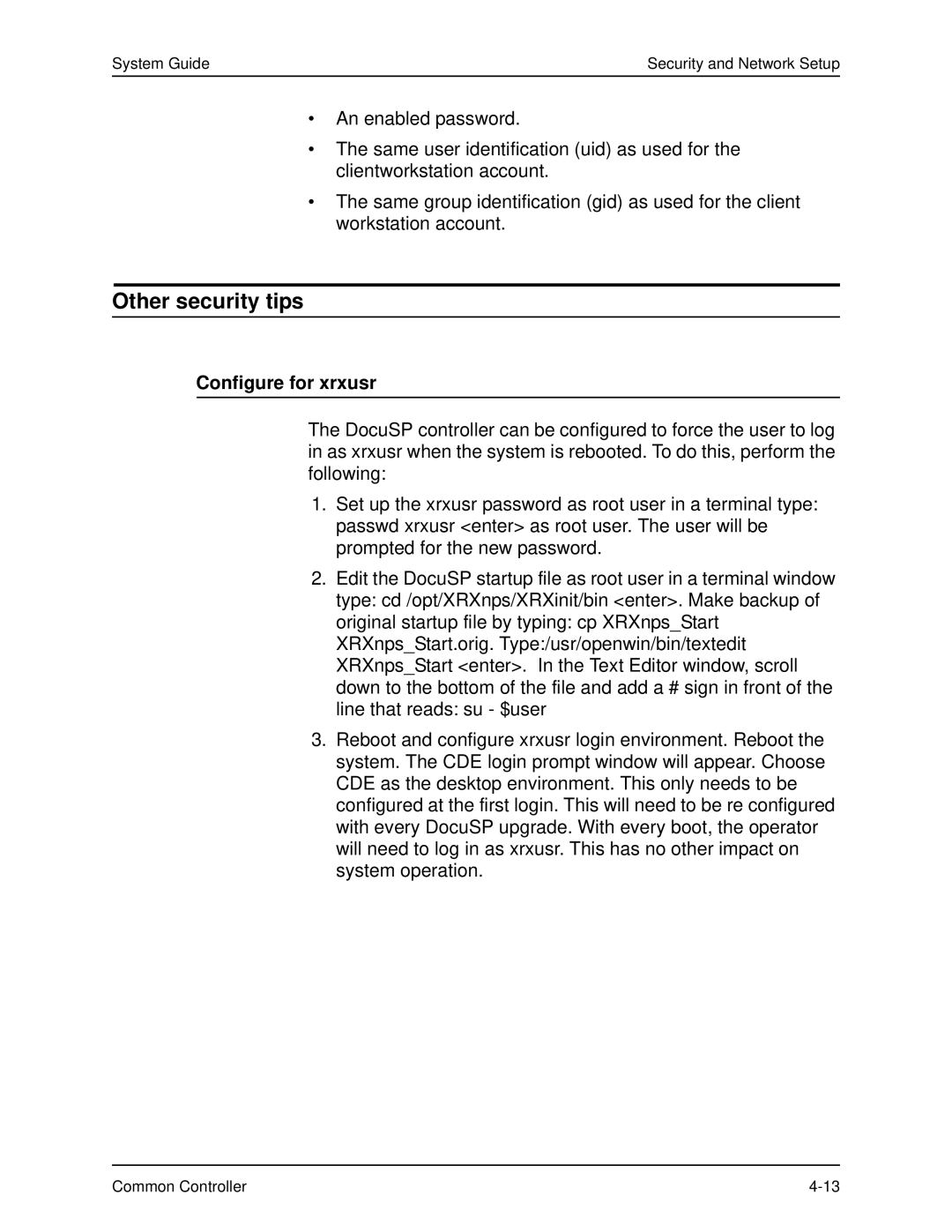System Guide | Security and Network Setup |
•An enabled password.
•The same user identification (uid) as used for the clientworkstation account.
•The same group identification (gid) as used for the client workstation account.
Other security tips
Configure for xrxusr
The DocuSP controller can be configured to force the user to log in as xrxusr when the system is rebooted. To do this, perform the following:
1.Set up the xrxusr password as root user in a terminal type: passwd xrxusr <enter> as root user. The user will be prompted for the new password.
2.Edit the DocuSP startup file as root user in a terminal window type: cd /opt/XRXnps/XRXinit/bin <enter>. Make backup of original startup file by typing: cp XRXnps_Start XRXnps_Start.orig. Type:/usr/openwin/bin/textedit XRXnps_Start <enter>. In the Text Editor window, scroll down to the bottom of the file and add a # sign in front of the line that reads: su - $user
3.Reboot and configure xrxusr login environment. Reboot the system. The CDE login prompt window will appear. Choose CDE as the desktop environment. This only needs to be configured at the first login. This will need to be re configured with every DocuSP upgrade. With every boot, the operator will need to log in as xrxusr. This has no other impact on system operation.
Common Controller |