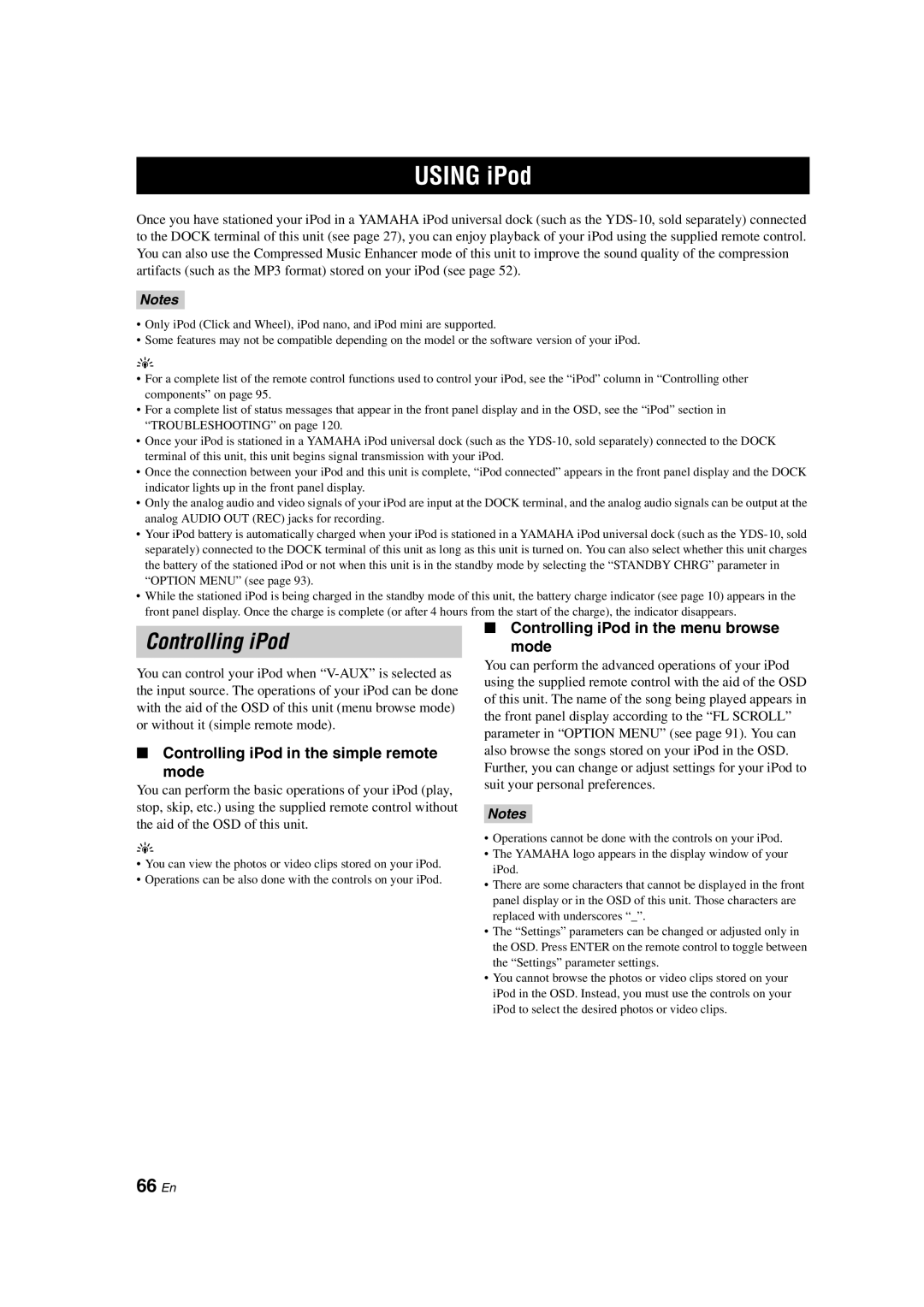USING iPod
Once you have stationed your iPod in a YAMAHA iPod universal dock (such as the
Notes
•Only iPod (Click and Wheel), iPod nano, and iPod mini are supported.
•Some features may not be compatible depending on the model or the software version of your iPod.
y
•For a complete list of the remote control functions used to control your iPod, see the “iPod” column in “Controlling other components” on page 95.
•For a complete list of status messages that appear in the front panel display and in the OSD, see the “iPod” section in “TROUBLESHOOTING” on page 120.
•Once your iPod is stationed in a YAMAHA iPod universal dock (such as the
•Once the connection between your iPod and this unit is complete, “iPod connected” appears in the front panel display and the DOCK indicator lights up in the front panel display.
•Only the analog audio and video signals of your iPod are input at the DOCK terminal, and the analog audio signals can be output at the analog AUDIO OUT (REC) jacks for recording.
•Your iPod battery is automatically charged when your iPod is stationed in a YAMAHA iPod universal dock (such as the
•While the stationed iPod is being charged in the standby mode of this unit, the battery charge indicator (see page 10) appears in the front panel display. Once the charge is complete (or after 4 hours from the start of the charge), the indicator disappears.
Controlling iPod
You can control your iPod when
■Controlling iPod in the simple remote
mode
You can perform the basic operations of your iPod (play, stop, skip, etc.) using the supplied remote control without the aid of the OSD of this unit.
y
•You can view the photos or video clips stored on your iPod.
•Operations can be also done with the controls on your iPod.
■Controlling iPod in the menu browse
mode
You can perform the advanced operations of your iPod using the supplied remote control with the aid of the OSD of this unit. The name of the song being played appears in the front panel display according to the “FL SCROLL” parameter in “OPTION MENU” (see page 91). You can also browse the songs stored on your iPod in the OSD. Further, you can change or adjust settings for your iPod to suit your personal preferences.
Notes
•Operations cannot be done with the controls on your iPod.
•The YAMAHA logo appears in the display window of your iPod.
•There are some characters that cannot be displayed in the front panel display or in the OSD of this unit. Those characters are replaced with underscores “_”.
•The “Settings” parameters can be changed or adjusted only in the OSD. Press ENTER on the remote control to toggle between the “Settings” parameter settings.
•You cannot browse the photos or video clips stored on your iPod in the OSD. Instead, you must use the controls on your iPod to select the desired photos or video clips.