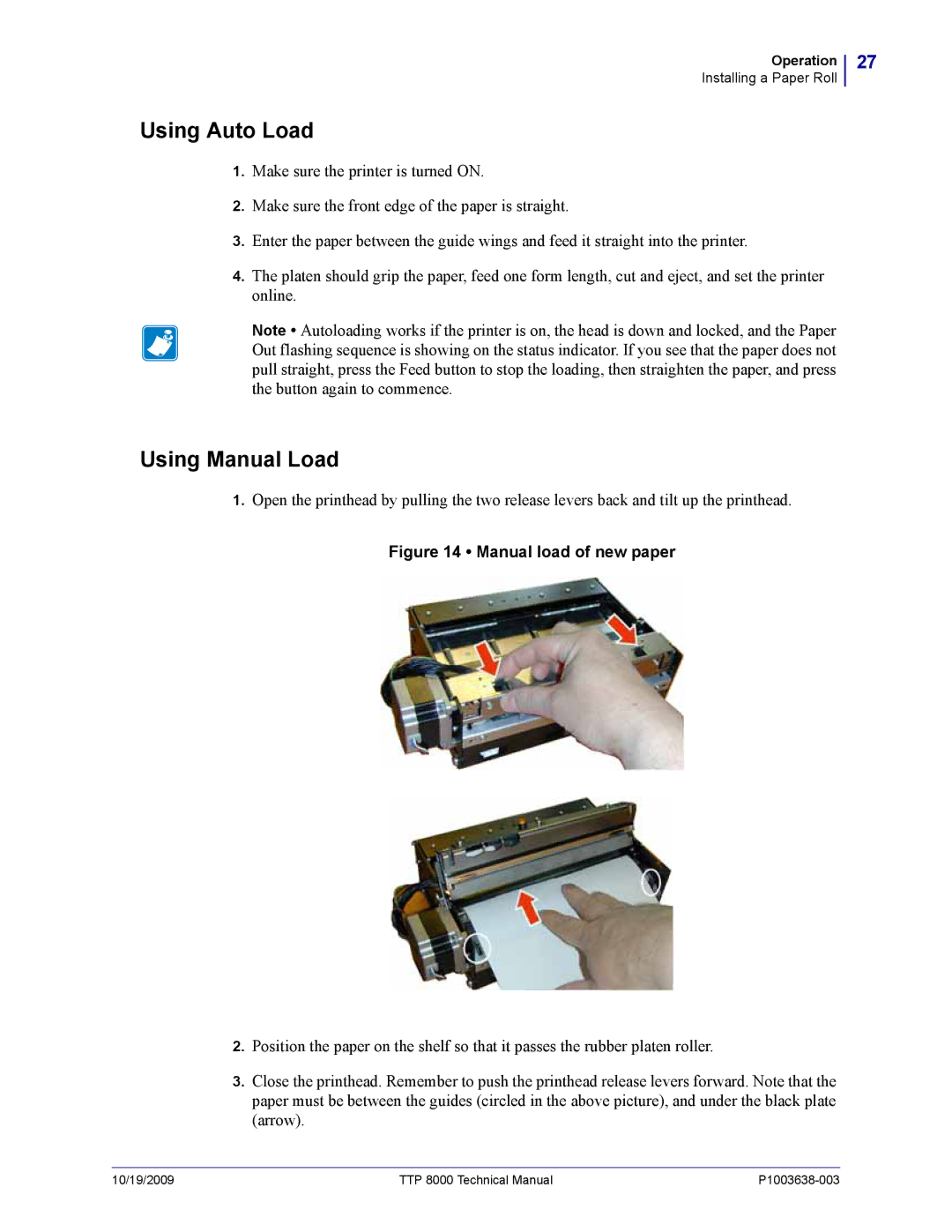Zebra TTP
P1003638-003 TTP 8000 Technical Manual 10/19/2009
Contents
Programming
Default Parameter Settings
Setup
Operation
11 中国 RoHS 材料声明 China RoHS Material Declaration Index
Maintenance
Specifications 105
Interface
Contents
Introduction
About This Manual
Updating
Mail address emb@zebra.com Subject line Emaillist
Contacts
TTP 8000 Printers
Product Presentation
Printer Exterior, Side View
Printer Exterior, Rear View
Indicators
Control Board Indicators
Paper low
Weekend low
Black mark
Using the Feed button
Feed Button
Is there paper in the presenter section of the printer?
Unpacking
Installation
Looping presenter version Compact version
Installation Considerations
Ambient Light
Electrostatic Discharges, and Earth Currents
Using the Parallel Interface
Connecting to the Computer
You can see the hardware revision on the self-test printout
Using the USB Interface
Connecting the Power
None Idle 15 a
All black printing 10 a 12 a
Paper Path Adjustment
Making a Test Printout
Paper Width
Sensors on Large Roll Holder
Paper Level Sensors
Paper-near-end Sensor Connection
Installing a Printer Driver
Installation
Operation
Installing a Paper Roll
Preparations
Tear off approximately 0.5 m from the new paper roll
Using Manual Load
Using Auto Load
Loosen both thumbscrews and flip open the presenter top
Clearing Paper Jams
Self-test printout
Self-test Printout and Other Power on Modes
Power on Modes
Normal Released Dont care
Operation
Programming
Printout Styles
Give the command in decimal representation
How the commands are described
Is the popular command name that should be easy to remember
Give the command in hex representation
Summary Of Control Codes & Escape Sequences
N1...n2 Send dot-line, 300 dpi
27 105 n1 Italics
4A n1 Paper Advance
6A n1 Paper Reverse
Black Mark Top-Of-Form Commands
Software Command Syntax
Center
Text Commands
Changes the alignment of text and logotypes
Left
ESC ! n1 Select Font
Turns OFF Italics Normal Turns on Italics
Selects normal or reversed print
Gives normal print, black on white
Gives reversed print, white on black
Data
Ignore LF
See CR/LF Behavior on
This command is used to increase the line spacing
Ends the string
Graphics commands
Enables compression
Disables compression
ESCl000 or ESCs00
ESCr000011930243
ESC g n Print Logotype
Print buffer full Press on Feed Button
Print commands
Form feed Clear presenter
Run presenter
ESC J n1 Paper Advance
Gives a cut & eject after the last text line
Cut and Present Commands
You can also use RS together with the paper advance command
To auto, see parameter 49 on
Retracts the presented
Ejects the presented
Erases all logotypes stored in the flash Prom
System Related Commands
Erases all fonts stored in the flash Prom
Set several parameters at once
ESC NUL
Status reporting commands
Paper-near-end Enquiry
Fonts and Logotype Enquiry
Escenqe to fetch it
Read← 0 0 02 2B C6 28 hex, or 0 0 2 43 198 40 dec
Read← n Where n can be ‘A’ Ascii or 41 hex or 65 dec
Send→ ESCENQ11
ESC ENQ E
Wait for
Parameters in the temporary setup
Loading
Fonts
File Format
Character Bitmap Data
Header
Logotypes
Printing
All logotypes are erased with the ESC&L command
Status Reporting
Programming
Default Parameter Settings
Burn Time
How the Parameters are Described
Summary of Parameter Settings
Serial Interface Set-up
Select what handshaking to use on the serial interface
No flow control
Xon / Xoff
Parallel Port Setup
No, paper out and error signals are not
Yes, paper out and error signals are disabled
Print graphic data but spool text
Print Setup
Controls what the printer does with buffered data
Print text at once but spool graphic data
Disable the loop
Cm loop
Pixels or font height, whichever is the largest
LF = Ignored
CR = Ignored
No cut
Black mark mode is selected n36=2
Varies with the contents printouts
Form length
Legal
92 mm
102 mm Statement
Letter
Feeds 50 mm between black mark and cut
Fixed Document Mode
Sets max black mark length to 15 mm
Sets min black mark length to 4 mm
Retracts uncollected page when new page is printed
Eject uncollected page when new page is printed. Waste
Basket disabled
Eject uncollected page when new page is printed. Page not
Sets Letter width
Sets A4 width
Calculation means advancing the paper
Automatic Distance Calculation
Feed 2 mm
Feed 255 mm Automatic Distance
Locked
Setup
Printable Area
N41, n42 N39
Recommended Black Mark Size and Position
Aligning Preprint and Thermal Print
Parameter n34 Auto Cut
Parameters Used
Garbage, Black Mark and Out Of Paper Detection
Parameter n41 and n42 -Black Mark Cut Offset
Simple Calibration Process
Black-mark Sensing from Within Windows
Setup
Interface
+ Ö
Parallel
Error Signaling
Data + Data Ground Cable ground
Cable power
Maintenance
100
Fault Finding
101
Clean the Printhead
Firmware
Firmware and Hardware Revisions
102
103
104
Specifications
106
Serial Interface Settings
General Information
Print Data
107
Paper Handling
108
Text Modes Non-Windows Applications
109
Character Sets
110
111
112
113
Printer Dimensions
Measurements Drawing, Compact Printer
114
115
116
100W Power Supply
117
118
Measurements Drawing, Printer 01744-xxx with Roll Holder for
119
Environmental Conditions
Miscellaneous
120
Perforation
Paper Specification
General
Thermal Coating
Be moved if you adjust the sensor position
Preprinting
122
123
Black Mark Size and Position
124
Accessories
Part Number List
Printers
表示该部件的某一均质材料中的有毒有害物质的含量超出 SJ/Txxx-2006 标准规定的限量要求。
中国 RoHS 材料声明 China RoHS Material Declaration
126
Index
Index
Index
Index
Page
Zebra Technologies Europe Limited