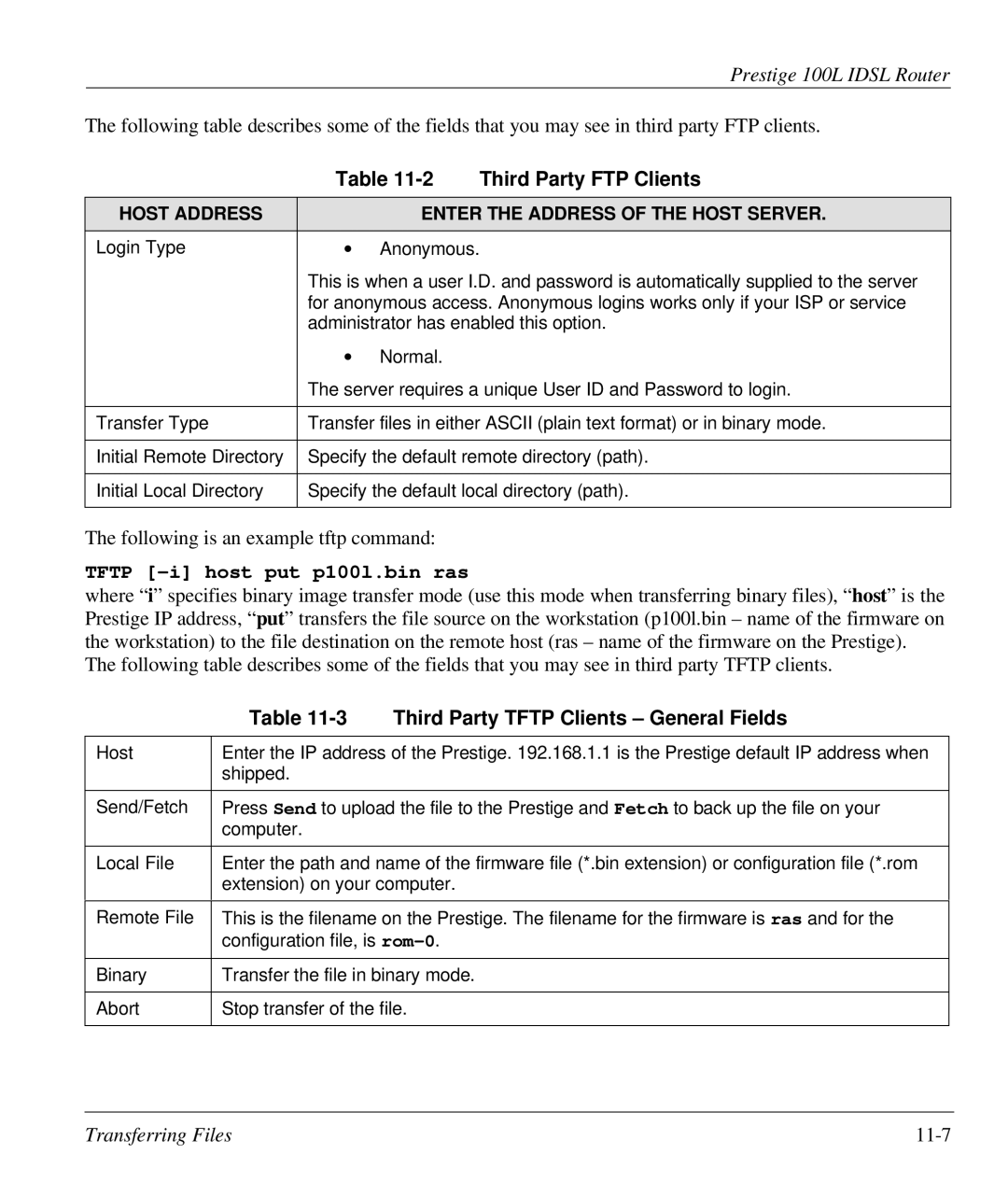Prestige 100L IDSL Router
The following table describes some of the fields that you may see in third party FTP clients.
| Table | Third Party FTP Clients | |
|
|
| |
HOST ADDRESS |
| ENTER THE ADDRESS OF THE HOST SERVER. | |
|
|
|
|
Login Type | ∙ | Anonymous. |
|
| This is when a user I.D. and password is automatically supplied to the server | ||
| for anonymous access. Anonymous logins works only if your ISP or service | ||
| administrator has enabled this option. | ||
| ∙ | Normal. |
|
| The server requires a unique User ID and Password to login. | ||
|
| ||
Transfer Type | Transfer files in either ASCII (plain text format) or in binary mode. | ||
|
| ||
Initial Remote Directory | Specify the default remote directory (path). | ||
|
| ||
Initial Local Directory | Specify the default local directory (path). | ||
|
|
|
|
The following is an example tftp command:
TFTP [-i] host put p100l.bin ras
where “i” specifies binary image transfer mode (use this mode when transferring binary files), “host” is the Prestige IP address, “put” transfers the file source on the workstation (p100l.bin – name of the firmware on the workstation) to the file destination on the remote host (ras – name of the firmware on the Prestige).
The following table describes some of the fields that you may see in third party TFTP clients.
| Table | Third Party TFTP Clients – General Fields |
|
| |
Host | Enter the IP address of the Prestige. 192.168.1.1 is the Prestige default IP address when | |
| shipped. |
|
|
| |
Send/Fetch | Press Send to upload the file to the Prestige and Fetch to back up the file on your | |
| computer. |
|
|
| |
Local File | Enter the path and name of the firmware file (*.bin extension) or configuration file (*.rom | |
| extension) on your computer. | |
|
| |
Remote File | This is the filename on the Prestige. The filename for the firmware is ras and for the | |
| configuration file, is | |
|
| |
Binary | Transfer the file in binary mode. | |
|
| |
Abort | Stop transfer of the file. | |
|
|
|
Transferring Files |