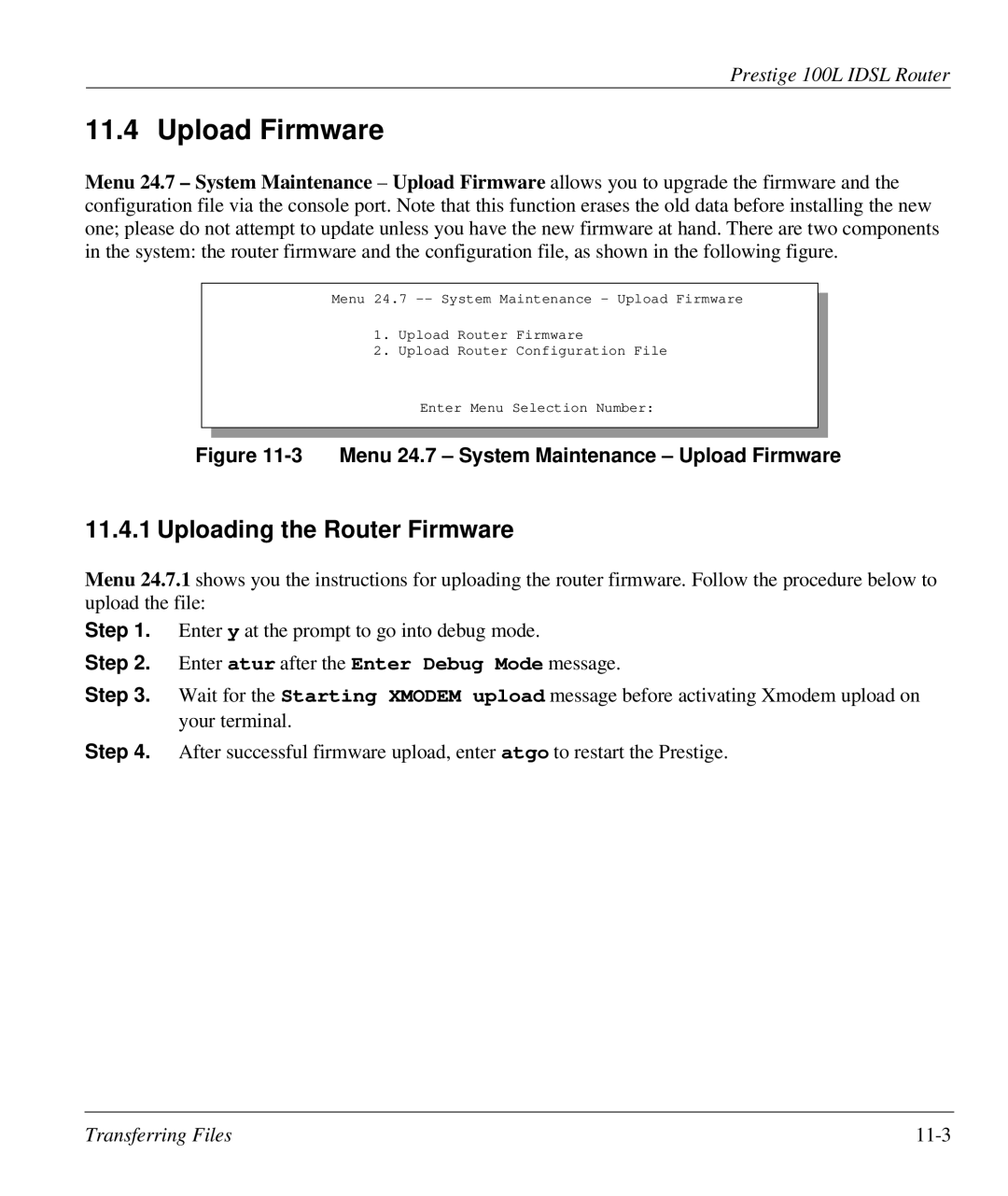Prestige 100L IDSL Router
11.4 Upload Firmware
Menu 24.7 – System Maintenance – Upload Firmware allows you to upgrade the firmware and the configuration file via the console port. Note that this function erases the old data before installing the new one; please do not attempt to update unless you have the new firmware at hand. There are two components in the system: the router firmware and the configuration file, as shown in the following figure.
Menu 24.7
1.Upload Router Firmware
2.Upload Router Configuration File
Enter Menu Selection Number:
Figure 11-3 Menu 24.7 – System Maintenance – Upload Firmware
11.4.1 Uploading the Router Firmware
Menu 24.7.1 shows you the instructions for uploading the router firmware. Follow the procedure below to upload the file:
Step 1. Enter y at the prompt to go into debug mode.
Step 2. Enter atur after the Enter Debug Mode message.
Step 3. Wait for the Starting XMODEM upload message before activating Xmodem upload on your terminal.
Step 4. After successful firmware upload, enter atgo to restart the Prestige.
Transferring Files |