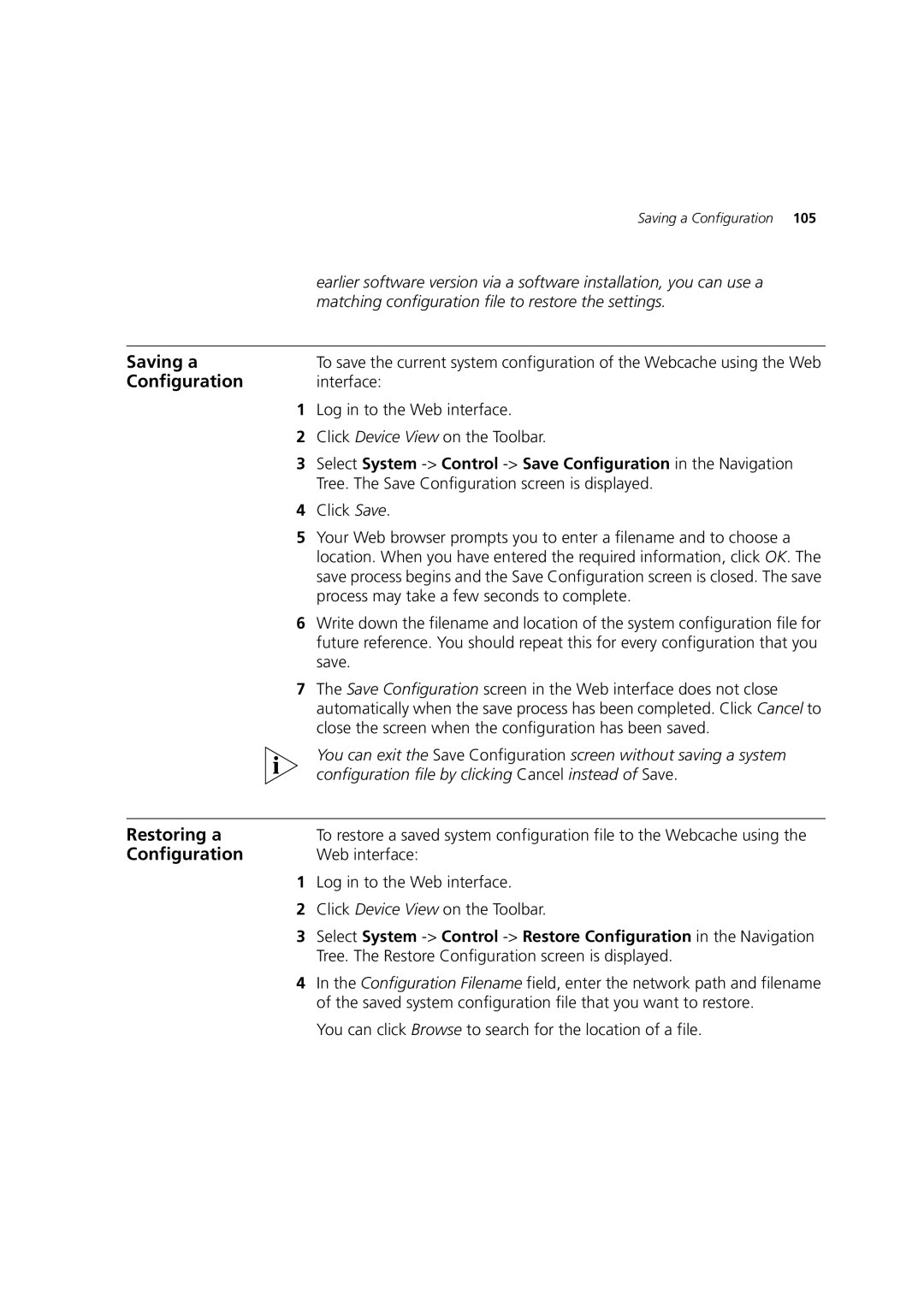| Saving a Configuration 105 |
| earlier software version via a software installation, you can use a |
| matching configuration file to restore the settings. |
|
|
Saving a | To save the current system configuration of the Webcache using the Web |
Configuration | interface: |
1Log in to the Web interface.
2Click Device View on the Toolbar.
3Select System
4Click Save.
5Your Web browser prompts you to enter a filename and to choose a location. When you have entered the required information, click OK. The save process begins and the Save Configuration screen is closed. The save process may take a few seconds to complete.
6Write down the filename and location of the system configuration file for future reference. You should repeat this for every configuration that you save.
7The Save Configuration screen in the Web interface does not close automatically when the save process has been completed. Click Cancel to close the screen when the configuration has been saved.
You can exit the Save Configuration screen without saving a system configuration file by clicking Cancel instead of Save.
Restoring a | To restore a saved system configuration file to the Webcache using the |
Configuration | Web interface: |
1Log in to the Web interface.
2Click Device View on the Toolbar.
3Select System
4In the Configuration Filename field, enter the network path and filename of the saved system configuration file that you want to restore.