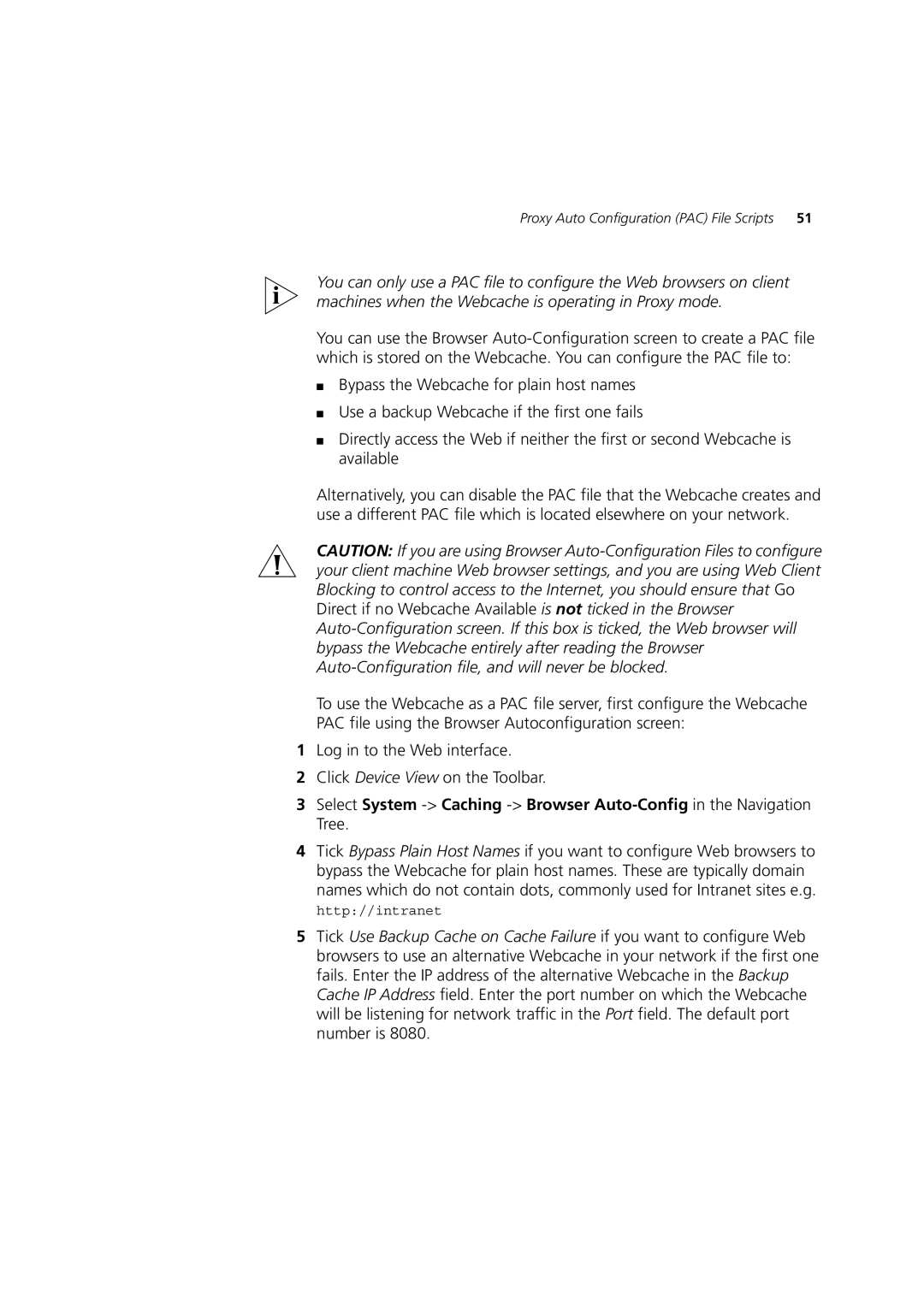Proxy Auto Configuration (PAC) File Scripts | 51 |
You can only use a PAC file to configure the Web browsers on client machines when the Webcache is operating in Proxy mode.
You can use the Browser
■Bypass the Webcache for plain host names
■Use a backup Webcache if the first one fails
■Directly access the Web if neither the first or second Webcache is available
Alternatively, you can disable the PAC file that the Webcache creates and use a different PAC file which is located elsewhere on your network.
CAUTION: If you are using Browser
To use the Webcache as a PAC file server, first configure the Webcache PAC file using the Browser Autoconfiguration screen:
1Log in to the Web interface.
2Click Device View on the Toolbar.
3Select System
4Tick Bypass Plain Host Names if you want to configure Web browsers to bypass the Webcache for plain host names. These are typically domain
names which do not contain dots, commonly used for Intranet sites e.g.
http://intranet
5Tick Use Backup Cache on Cache Failure if you want to configure Web browsers to use an alternative Webcache in your network if the first one fails. Enter the IP address of the alternative Webcache in the Backup Cache IP Address field. Enter the port number on which the Webcache will be listening for network traffic in the Port field. The default port number is 8080.