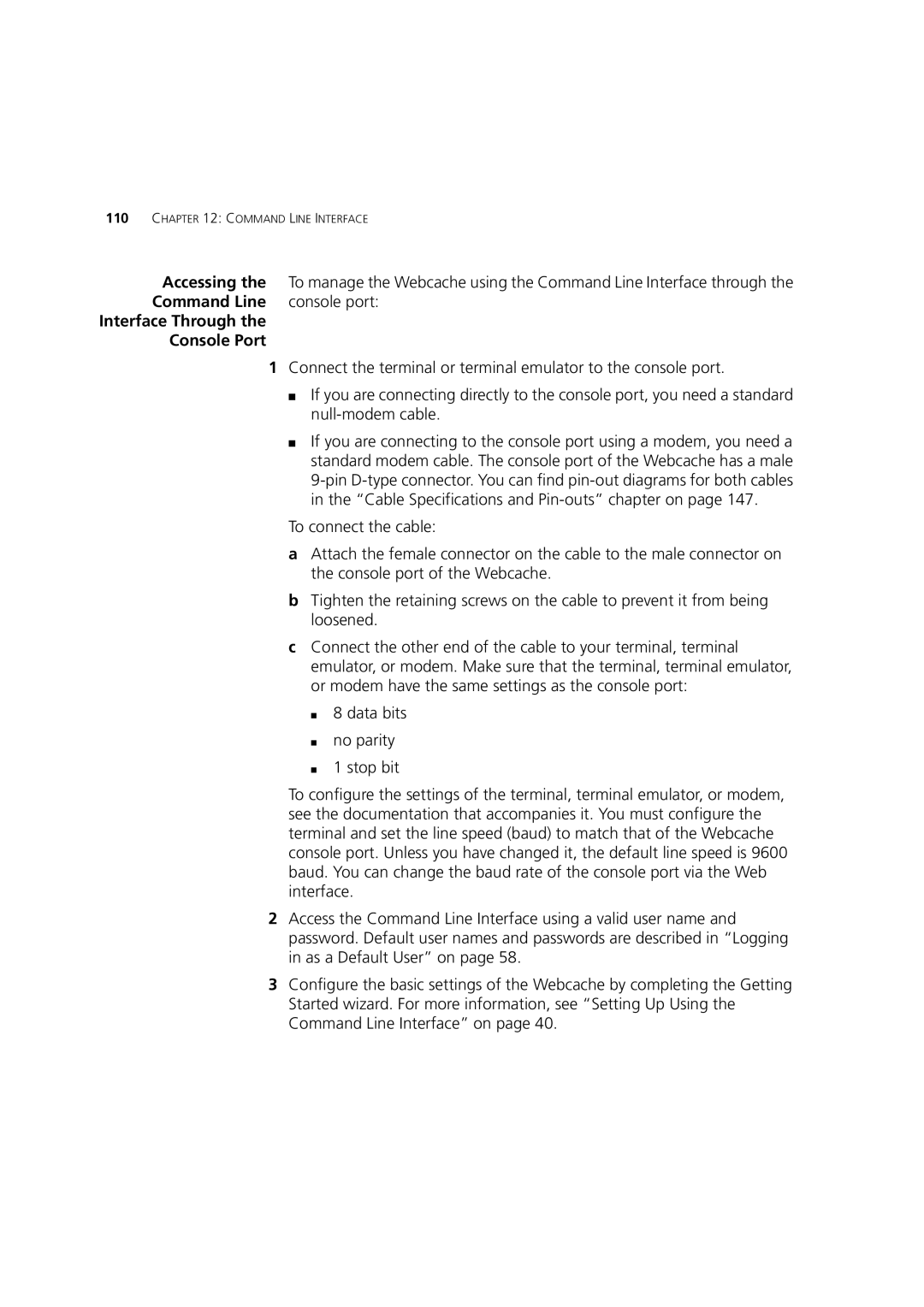110CHAPTER 12: COMMAND LINE INTERFACE
Accessing the | To manage the Webcache using the Command Line Interface through the |
Command Line | console port: |
Interface Through the |
|
Console Port |
|
1Connect the terminal or terminal emulator to the console port.
■If you are connecting directly to the console port, you need a standard
■If you are connecting to the console port using a modem, you need a standard modem cable. The console port of the Webcache has a male
To connect the cable:
aAttach the female connector on the cable to the male connector on the console port of the Webcache.
bTighten the retaining screws on the cable to prevent it from being loosened.
cConnect the other end of the cable to your terminal, terminal emulator, or modem. Make sure that the terminal, terminal emulator, or modem have the same settings as the console port:
■8 data bits
■no parity
■1 stop bit
To configure the settings of the terminal, terminal emulator, or modem, see the documentation that accompanies it. You must configure the terminal and set the line speed (baud) to match that of the Webcache console port. Unless you have changed it, the default line speed is 9600 baud. You can change the baud rate of the console port via the Web interface.
2Access the Command Line Interface using a valid user name and password. Default user names and passwords are described in “Logging in as a Default User” on page 58.
3Configure the basic settings of the Webcache by completing the Getting Started wizard. For more information, see “Setting Up Using the Command Line Interface” on page 40.