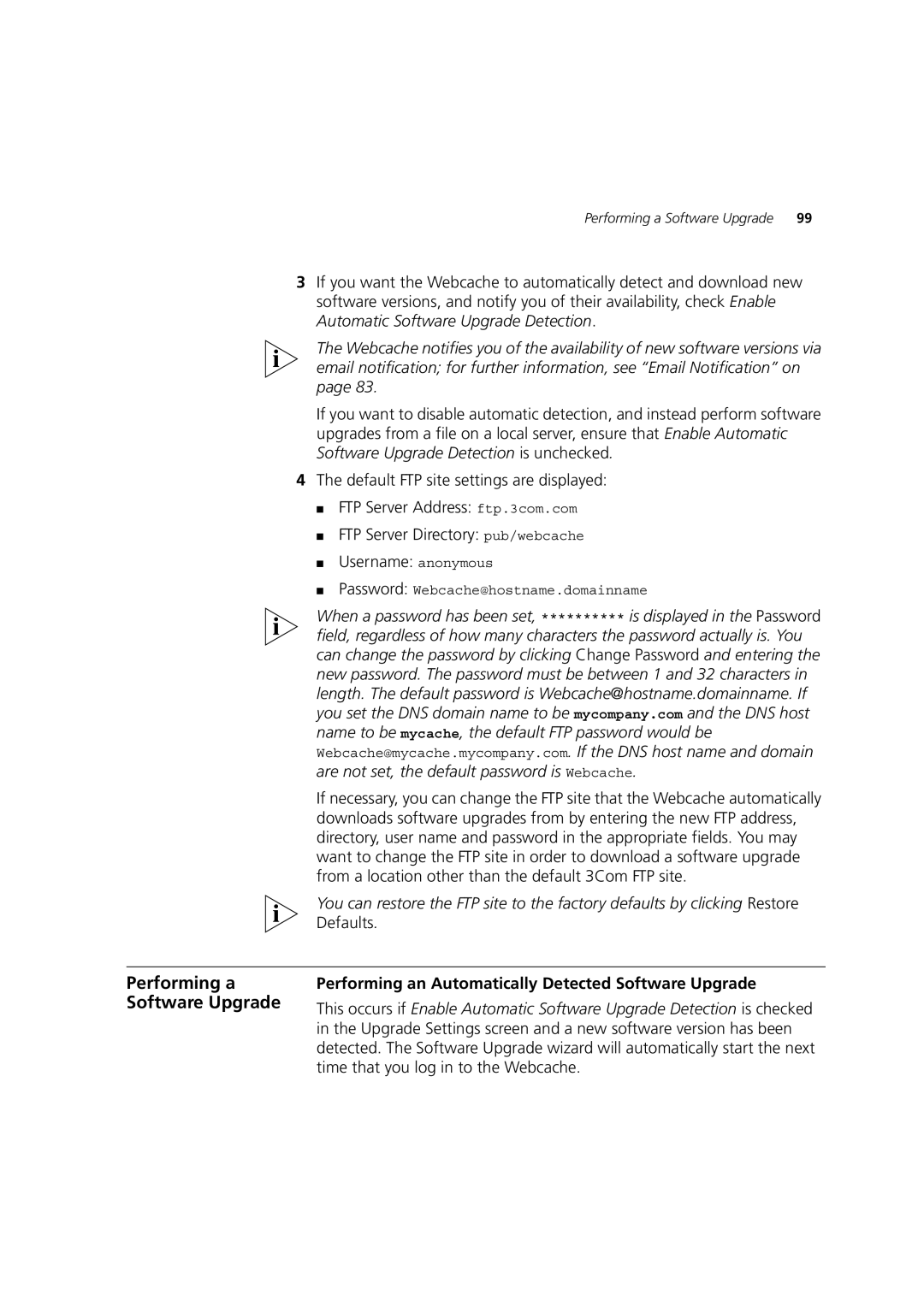Performing a Software Upgrade | 99 |
3If you want the Webcache to automatically detect and download new software versions, and notify you of their availability, check Enable Automatic Software Upgrade Detection.
The Webcache notifies you of the availability of new software versions via email notification; for further information, see “Email Notification” on page 83.
If you want to disable automatic detection, and instead perform software upgrades from a file on a local server, ensure that Enable Automatic Software Upgrade Detection is unchecked.
4The default FTP site settings are displayed:
■FTP Server Address: ftp.3com.com
■FTP Server Directory: pub/webcache
■Username: anonymous
■Password: Webcache@hostname.domainname
When a password has been set, ********** is displayed in the Password field, regardless of how many characters the password actually is. You can change the password by clicking Change Password and entering the new password. The password must be between 1 and 32 characters in length. The default password is Webcache@hostname.domainname. If you set the DNS domain name to be mycompany.com and the DNS host name to be mycache, the default FTP password would be Webcache@mycache.mycompany.com. If the DNS host name and domain are not set, the default password is Webcache.
If necessary, you can change the FTP site that the Webcache automatically downloads software upgrades from by entering the new FTP address, directory, user name and password in the appropriate fields. You may want to change the FTP site in order to download a software upgrade from a location other than the default 3Com FTP site.
You can restore the FTP site to the factory defaults by clicking Restore Defaults.
Performing a Software Upgrade
Performing an Automatically Detected Software Upgrade
This occurs if Enable Automatic Software Upgrade Detection is checked in the Upgrade Settings screen and a new software version has been detected. The Software Upgrade wizard will automatically start the next time that you log in to the Webcache.