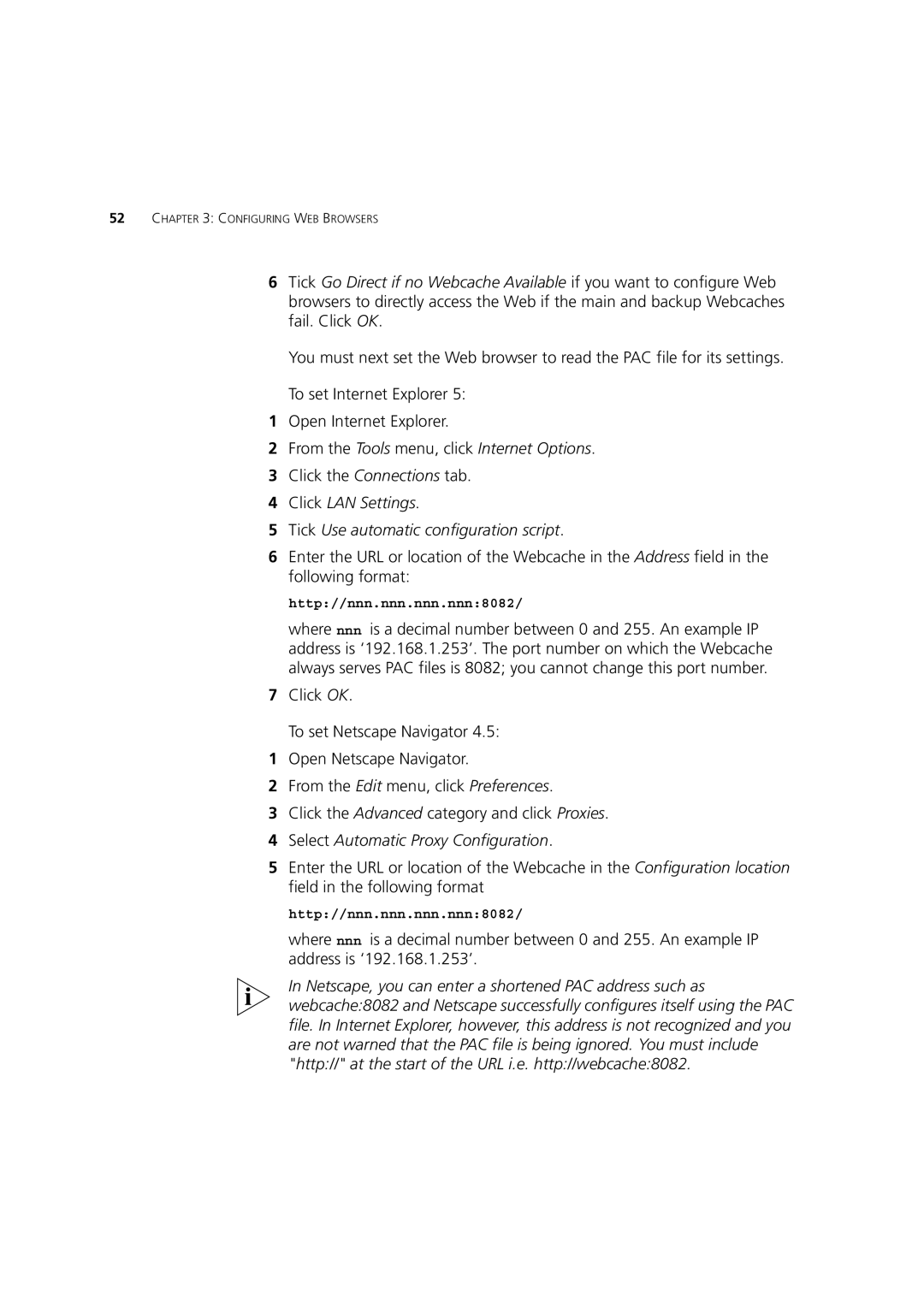52CHAPTER 3: CONFIGURING WEB BROWSERS
6Tick Go Direct if no Webcache Available if you want to configure Web browsers to directly access the Web if the main and backup Webcaches fail. Click OK.
You must next set the Web browser to read the PAC file for its settings.
To set Internet Explorer 5:
1Open Internet Explorer.
2From the Tools menu, click Internet Options.
3Click the Connections tab.
4Click LAN Settings.
5Tick Use automatic configuration script.
6Enter the URL or location of the Webcache in the Address field in the following format:
http://nnn.nnn.nnn.nnn:8082/
where nnn is a decimal number between 0 and 255. An example IP address is ‘192.168.1.253’. The port number on which the Webcache always serves PAC files is 8082; you cannot change this port number.
7Click OK.
To set Netscape Navigator 4.5:
1Open Netscape Navigator.
2From the Edit menu, click Preferences.
3Click the Advanced category and click Proxies.
4Select Automatic Proxy Configuration.
5Enter the URL or location of the Webcache in the Configuration location field in the following format
http://nnn.nnn.nnn.nnn:8082/
where nnn is a decimal number between 0 and 255. An example IP address is ‘192.168.1.253’.
In Netscape, you can enter a shortened PAC address such as webcache:8082 and Netscape successfully configures itself using the PAC file. In Internet Explorer, however, this address is not recognized and you are not warned that the PAC file is being ignored. You must include "http://" at the start of the URL i.e. http://webcache:8082.