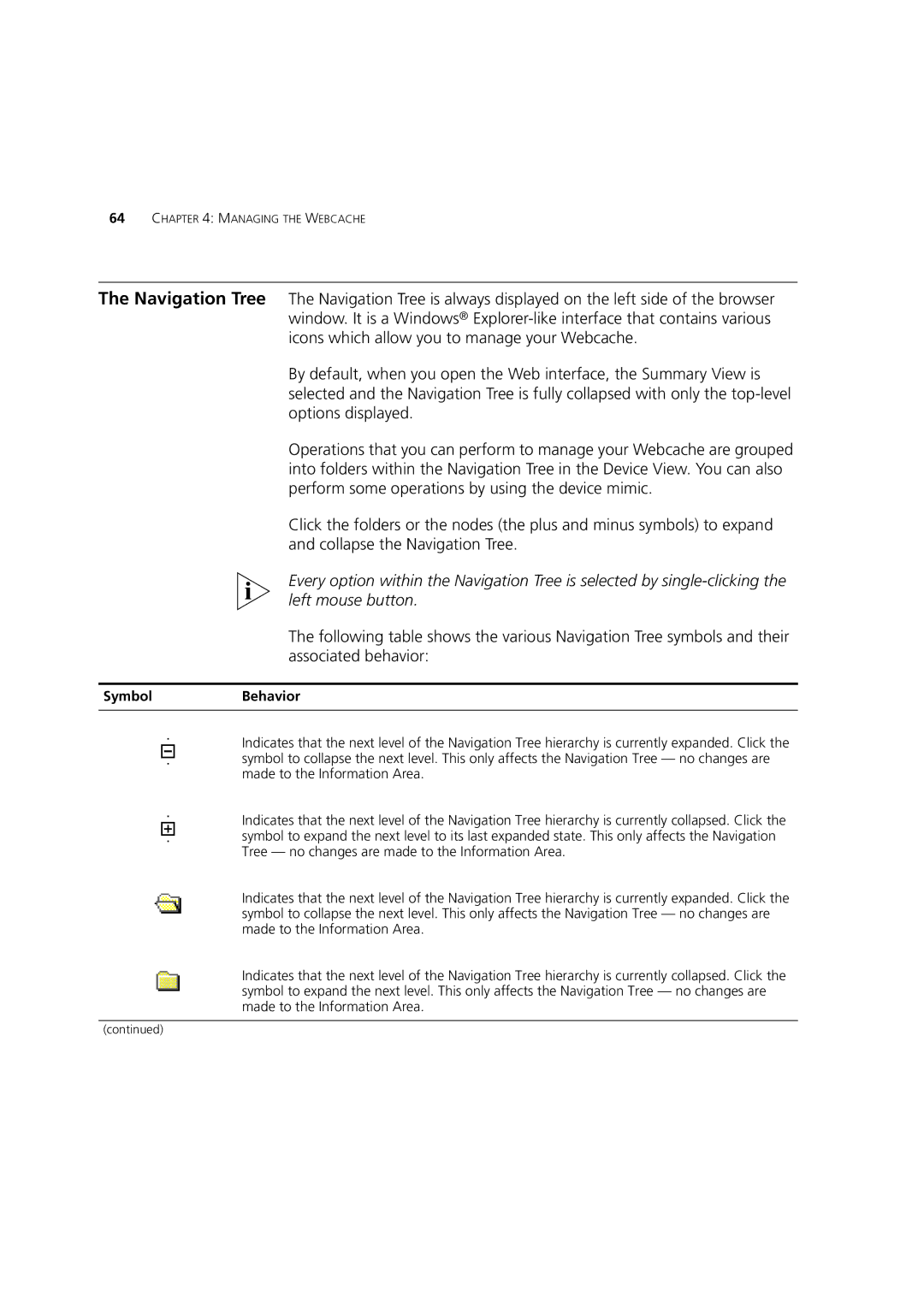64CHAPTER 4: MANAGING THE WEBCACHE
The Navigation Tree The Navigation Tree is always displayed on the left side of the browser window. It is a Windows®
By default, when you open the Web interface, the Summary View is selected and the Navigation Tree is fully collapsed with only the
Operations that you can perform to manage your Webcache are grouped into folders within the Navigation Tree in the Device View. You can also perform some operations by using the device mimic.
Click the folders or the nodes (the plus and minus symbols) to expand and collapse the Navigation Tree.
Every option within the Navigation Tree is selected by
The following table shows the various Navigation Tree symbols and their associated behavior:
SymbolBehavior
Indicates that the next level of the Navigation Tree hierarchy is currently expanded. Click the symbol to collapse the next level. This only affects the Navigation Tree — no changes are made to the Information Area.
Indicates that the next level of the Navigation Tree hierarchy is currently collapsed. Click the symbol to expand the next level to its last expanded state. This only affects the Navigation Tree — no changes are made to the Information Area.
Indicates that the next level of the Navigation Tree hierarchy is currently expanded. Click the symbol to collapse the next level. This only affects the Navigation Tree — no changes are made to the Information Area.
Indicates that the next level of the Navigation Tree hierarchy is currently collapsed. Click the symbol to expand the next level. This only affects the Navigation Tree — no changes are made to the Information Area.
(continued)