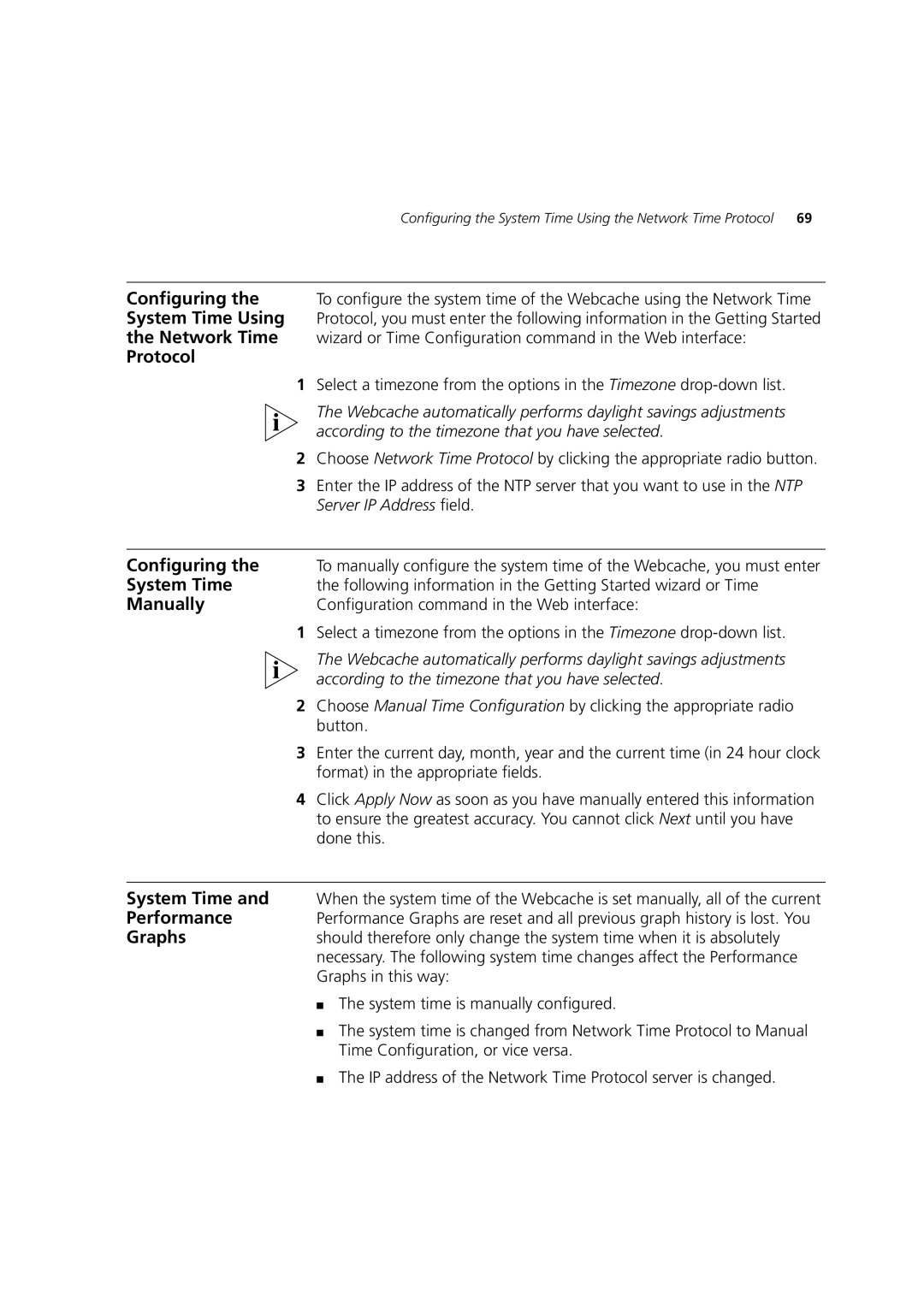Configuring the System Time Using the Network Time Protocol | 69 |
Configuring the To configure the system time of the Webcache using the Network Time
System Time Using Protocol, you must enter the following information in the Getting Started
the Network Time wizard or Time Configuration command in the Web interface:
Protocol
1Select a timezone from the options in the Timezone
The Webcache automatically performs daylight savings adjustments according to the timezone that you have selected.
2Choose Network Time Protocol by clicking the appropriate radio button.
3Enter the IP address of the NTP server that you want to use in the NTP Server IP Address field.
Configuring the | To manually configure the system time of the Webcache, you must enter |
System Time | the following information in the Getting Started wizard or Time |
Manually | Configuration command in the Web interface: |
1Select a timezone from the options in the Timezone
The Webcache automatically performs daylight savings adjustments according to the timezone that you have selected.
2Choose Manual Time Configuration by clicking the appropriate radio button.
3Enter the current day, month, year and the current time (in 24 hour clock format) in the appropriate fields.
4Click Apply Now as soon as you have manually entered this information to ensure the greatest accuracy. You cannot click Next until you have done this.
System Time and | When the system time of the Webcache is set manually, all of the current |
Performance | Performance Graphs are reset and all previous graph history is lost. You |
Graphs | should therefore only change the system time when it is absolutely |
| necessary. The following system time changes affect the Performance |
| Graphs in this way: |
| ■ The system time is manually configured. |
| ■ The system time is changed from Network Time Protocol to Manual |
| Time Configuration, or vice versa. |
| ■ The IP address of the Network Time Protocol server is changed. |