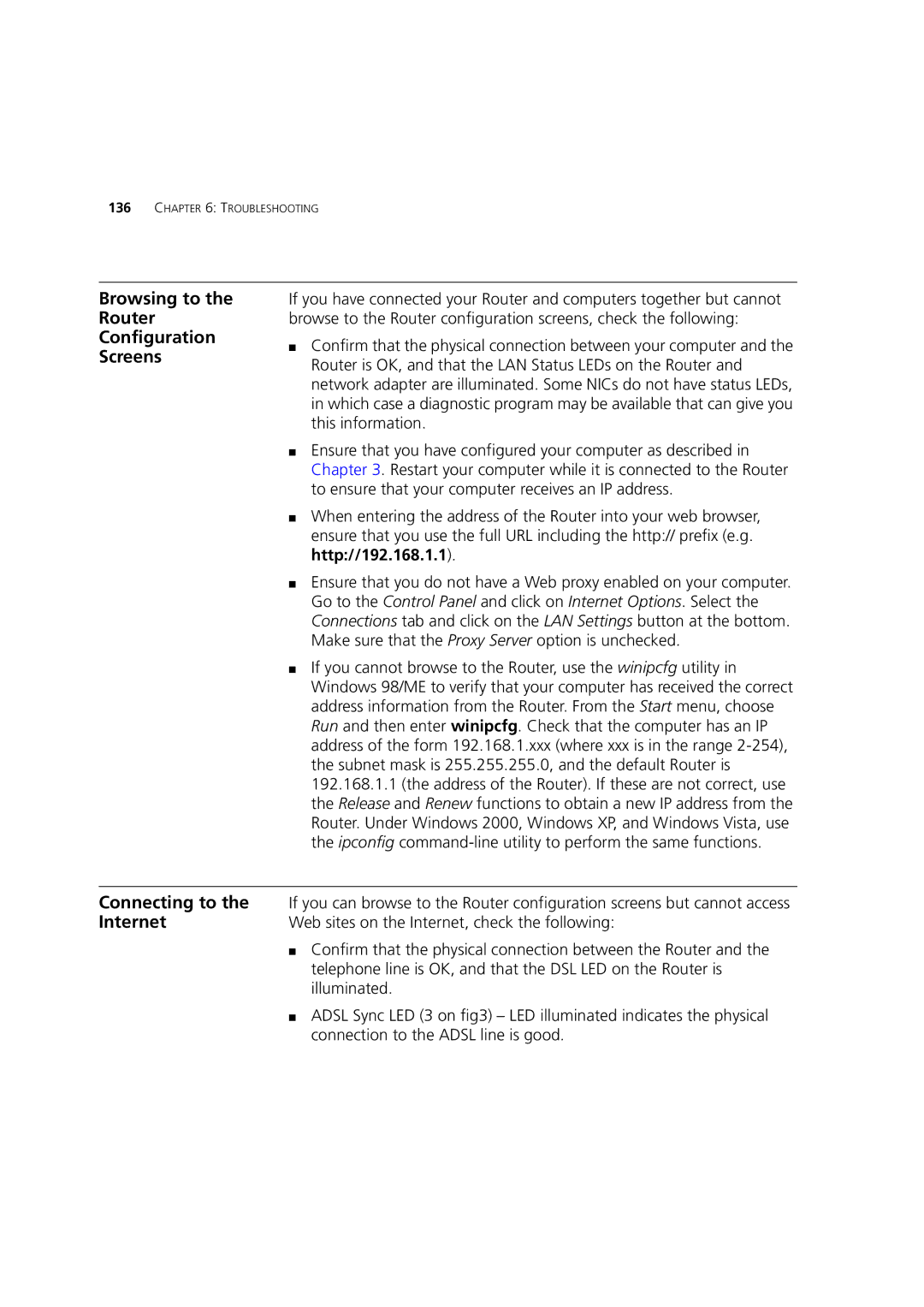136CHAPTER 6: TROUBLESHOOTING
Browsing to the Router Configuration Screens
If you have connected your Router and computers together but cannot browse to the Router configuration screens, check the following:
■Confirm that the physical connection between your computer and the Router is OK, and that the LAN Status LEDs on the Router and network adapter are illuminated. Some NICs do not have status LEDs, in which case a diagnostic program may be available that can give you this information.
■Ensure that you have configured your computer as described in Chapter 3. Restart your computer while it is connected to the Router to ensure that your computer receives an IP address.
■When entering the address of the Router into your web browser, ensure that you use the full URL including the http:// prefix (e.g. http://192.168.1.1).
■Ensure that you do not have a Web proxy enabled on your computer. Go to the Control Panel and click on Internet Options. Select the Connections tab and click on the LAN Settings button at the bottom. Make sure that the Proxy Server option is unchecked.
■If you cannot browse to the Router, use the winipcfg utility in Windows 98/ME to verify that your computer has received the correct address information from the Router. From the Start menu, choose Run and then enter winipcfg. Check that the computer has an IP address of the form 192.168.1.xxx (where xxx is in the range
Connecting to the | If you can browse to the Router configuration screens but cannot access |
Internet | Web sites on the Internet, check the following: |
| ■ Confirm that the physical connection between the Router and the |
| telephone line is OK, and that the DSL LED on the Router is |
| illuminated. |
| ■ ADSL Sync LED (3 on fig3) – LED illuminated indicates the physical |
| connection to the ADSL line is good. |