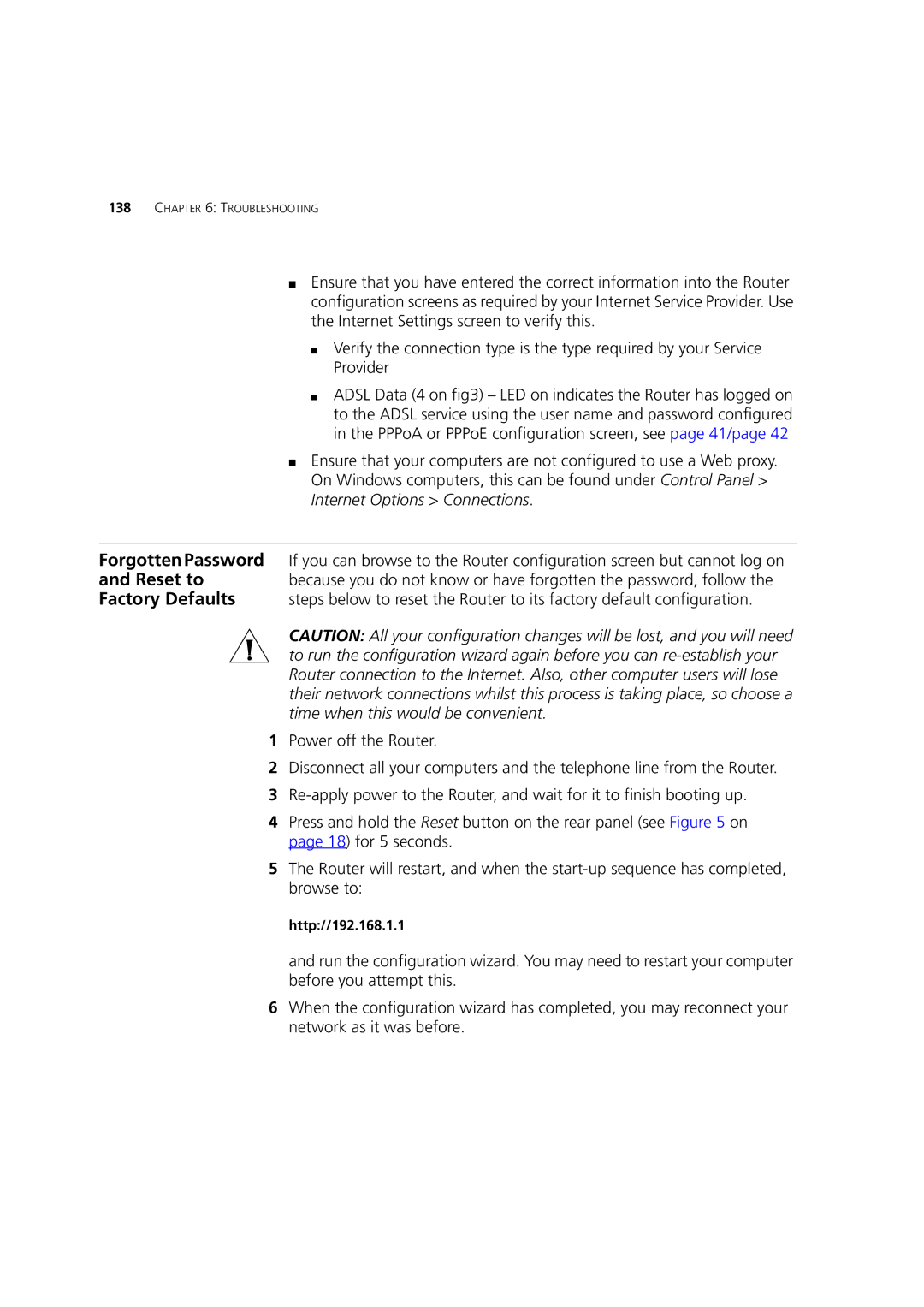138CHAPTER 6: TROUBLESHOOTING
■Ensure that you have entered the correct information into the Router configuration screens as required by your Internet Service Provider. Use the Internet Settings screen to verify this.
■Verify the connection type is the type required by your Service Provider
■ADSL Data (4 on fig3) – LED on indicates the Router has logged on to the ADSL service using the user name and password configured in the PPPoA or PPPoE configuration screen, see page 41/page 42
■Ensure that your computers are not configured to use a Web proxy. On Windows computers, this can be found under Control Panel > Internet Options > Connections.
Forgotten Password If you can browse to the Router configuration screen but cannot log on
and Reset to because you do not know or have forgotten the password, follow the
Factory Defaults steps below to reset the Router to its factory default configuration.
CAUTION: All your configuration changes will be lost, and you will need to run the configuration wizard again before you can
1Power off the Router.
2Disconnect all your computers and the telephone line from the Router.
3
4Press and hold the Reset button on the rear panel (see Figure 5 on page 18) for 5 seconds.
5The Router will restart, and when the
http://192.168.1.1
and run the configuration wizard. You may need to restart your computer before you attempt this.
6When the configuration wizard has completed, you may reconnect your network as it was before.