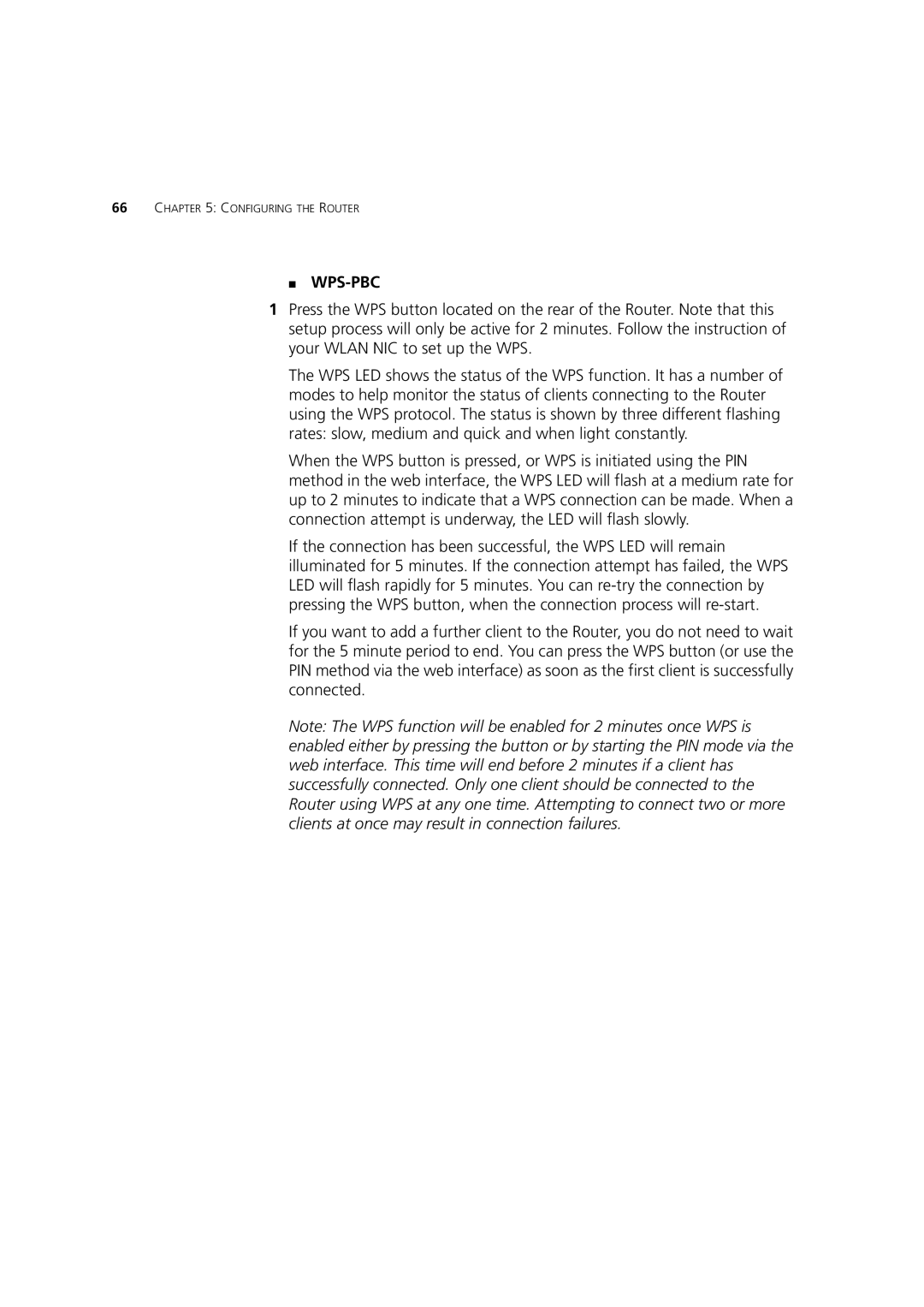66CHAPTER 5: CONFIGURING THE ROUTER
■ WPS-PBC
1Press the WPS button located on the rear of the Router. Note that this setup process will only be active for 2 minutes. Follow the instruction of your WLAN NIC to set up the WPS.
The WPS LED shows the status of the WPS function. It has a number of modes to help monitor the status of clients connecting to the Router using the WPS protocol. The status is shown by three different flashing rates: slow, medium and quick and when light constantly.
When the WPS button is pressed, or WPS is initiated using the PIN method in the web interface, the WPS LED will flash at a medium rate for up to 2 minutes to indicate that a WPS connection can be made. When a connection attempt is underway, the LED will flash slowly.
If the connection has been successful, the WPS LED will remain illuminated for 5 minutes. If the connection attempt has failed, the WPS LED will flash rapidly for 5 minutes. You can
If you want to add a further client to the Router, you do not need to wait for the 5 minute period to end. You can press the WPS button (or use the PIN method via the web interface) as soon as the first client is successfully connected.
Note: The WPS function will be enabled for 2 minutes once WPS is enabled either by pressing the button or by starting the PIN mode via the web interface. This time will end before 2 minutes if a client has successfully connected. Only one client should be connected to the Router using WPS at any one time. Attempting to connect two or more clients at once may result in connection failures.