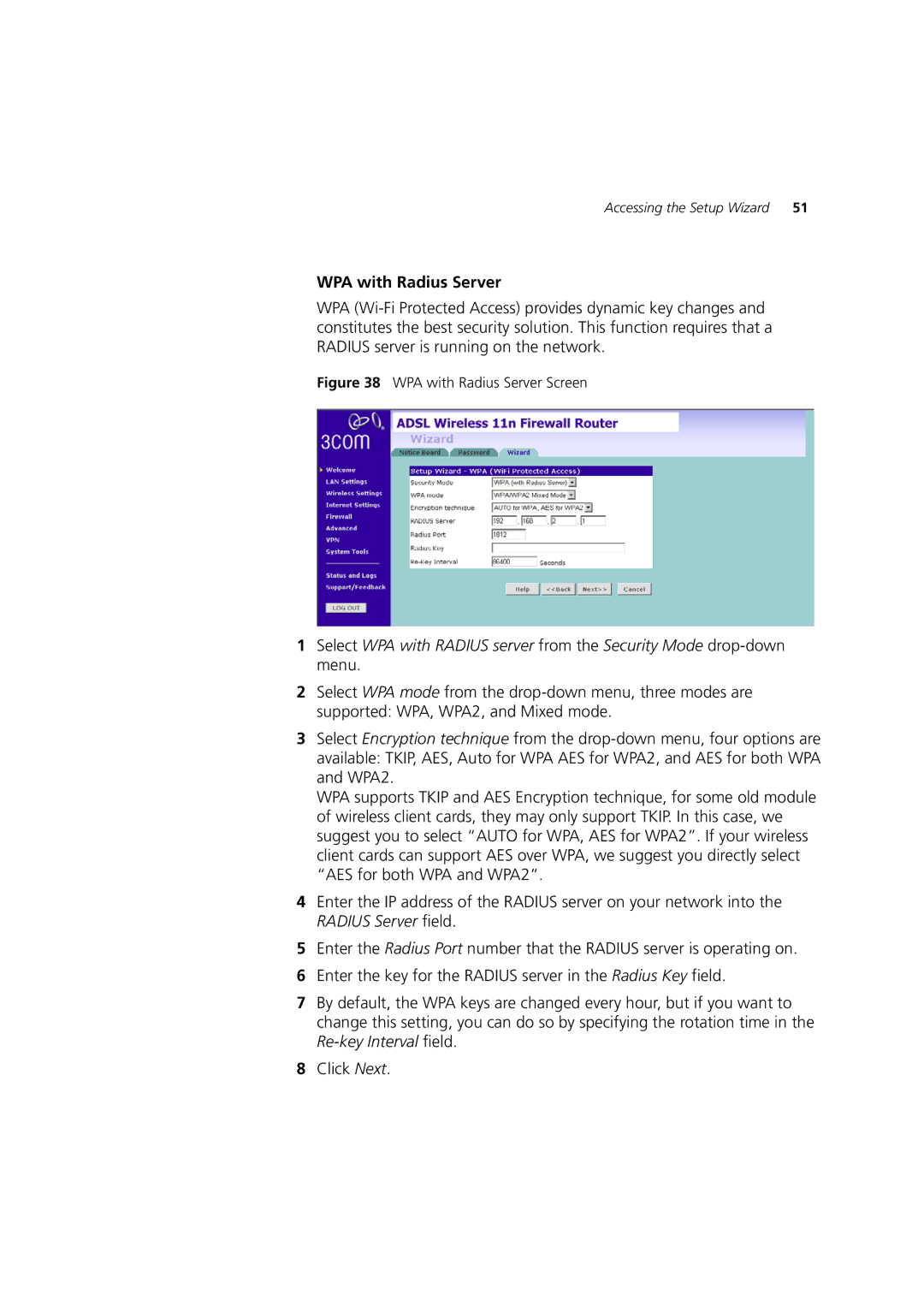Accessing the Setup Wizard | 51 |
WPA with Radius Server
WPA
Figure 38 WPA with Radius Server Screen
1Select WPA with RADIUS server from the Security Mode
2Select WPA mode from the
3Select Encryption technique from the
WPA supports TKIP and AES Encryption technique, for some old module of wireless client cards, they may only support TKIP. In this case, we suggest you to select “AUTO for WPA, AES for WPA2”. If your wireless client cards can support AES over WPA, we suggest you directly select “AES for both WPA and WPA2”.
4Enter the IP address of the RADIUS server on your network into the RADIUS Server field.
5Enter the Radius Port number that the RADIUS server is operating on.
6Enter the key for the RADIUS server in the Radius Key field.
7By default, the WPA keys are changed every hour, but if you want to change this setting, you can do so by specifying the rotation time in the
8Click Next.