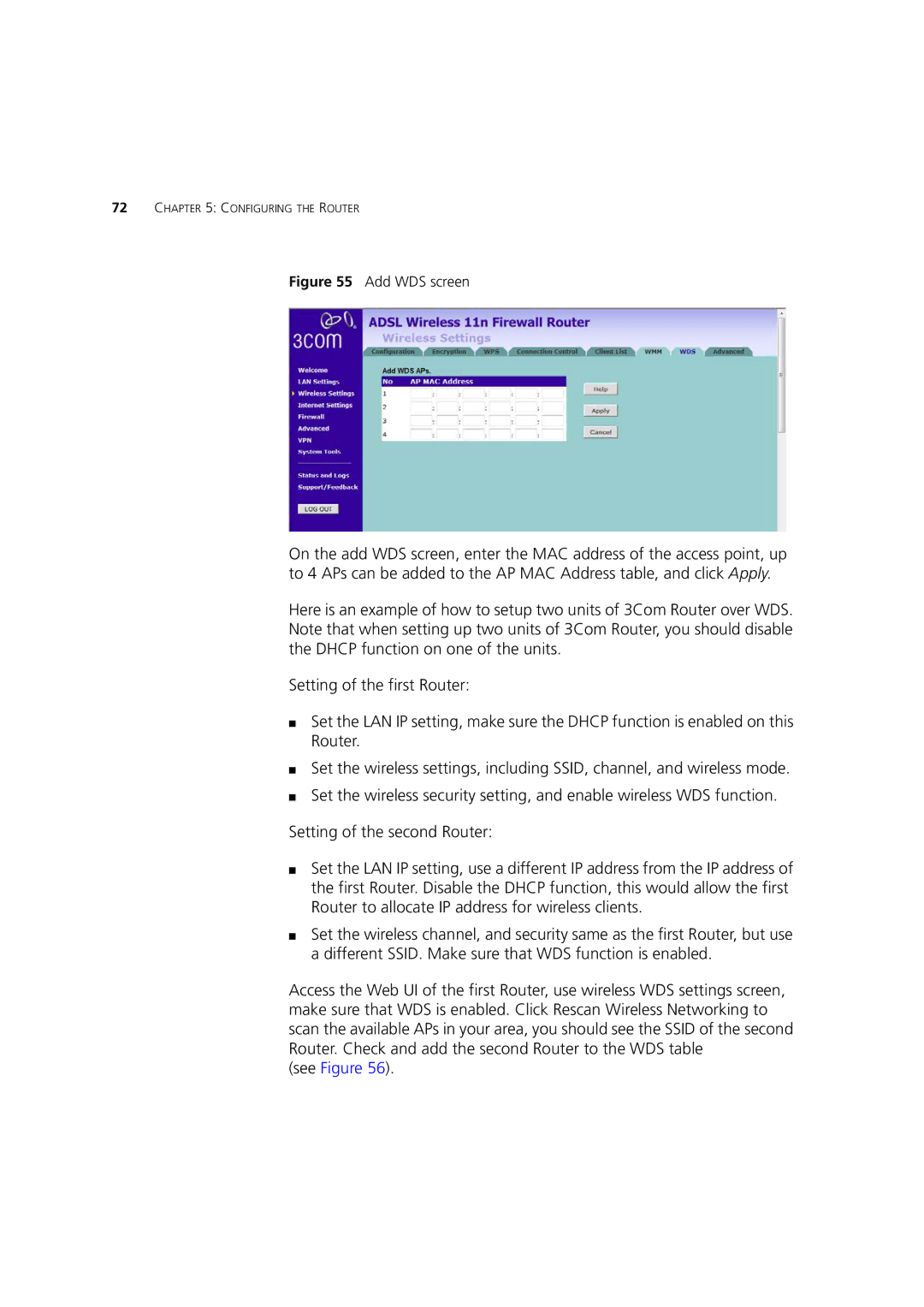72CHAPTER 5: CONFIGURING THE ROUTER
Figure 55 Add WDS screen
On the add WDS screen, enter the MAC address of the access point, up to 4 APs can be added to the AP MAC Address table, and click Apply.
Here is an example of how to setup two units of 3Com Router over WDS. Note that when setting up two units of 3Com Router, you should disable the DHCP function on one of the units.
Setting of the first Router:
■Set the LAN IP setting, make sure the DHCP function is enabled on this Router.
■Set the wireless settings, including SSID, channel, and wireless mode.
■Set the wireless security setting, and enable wireless WDS function.
Setting of the second Router:
■Set the LAN IP setting, use a different IP address from the IP address of the first Router. Disable the DHCP function, this would allow the first Router to allocate IP address for wireless clients.
■Set the wireless channel, and security same as the first Router, but use a different SSID. Make sure that WDS function is enabled.
Access the Web UI of the first Router, use wireless WDS settings screen, make sure that WDS is enabled. Click Rescan Wireless Networking to scan the available APs in your area, you should see the SSID of the second Router. Check and add the second Router to the WDS table