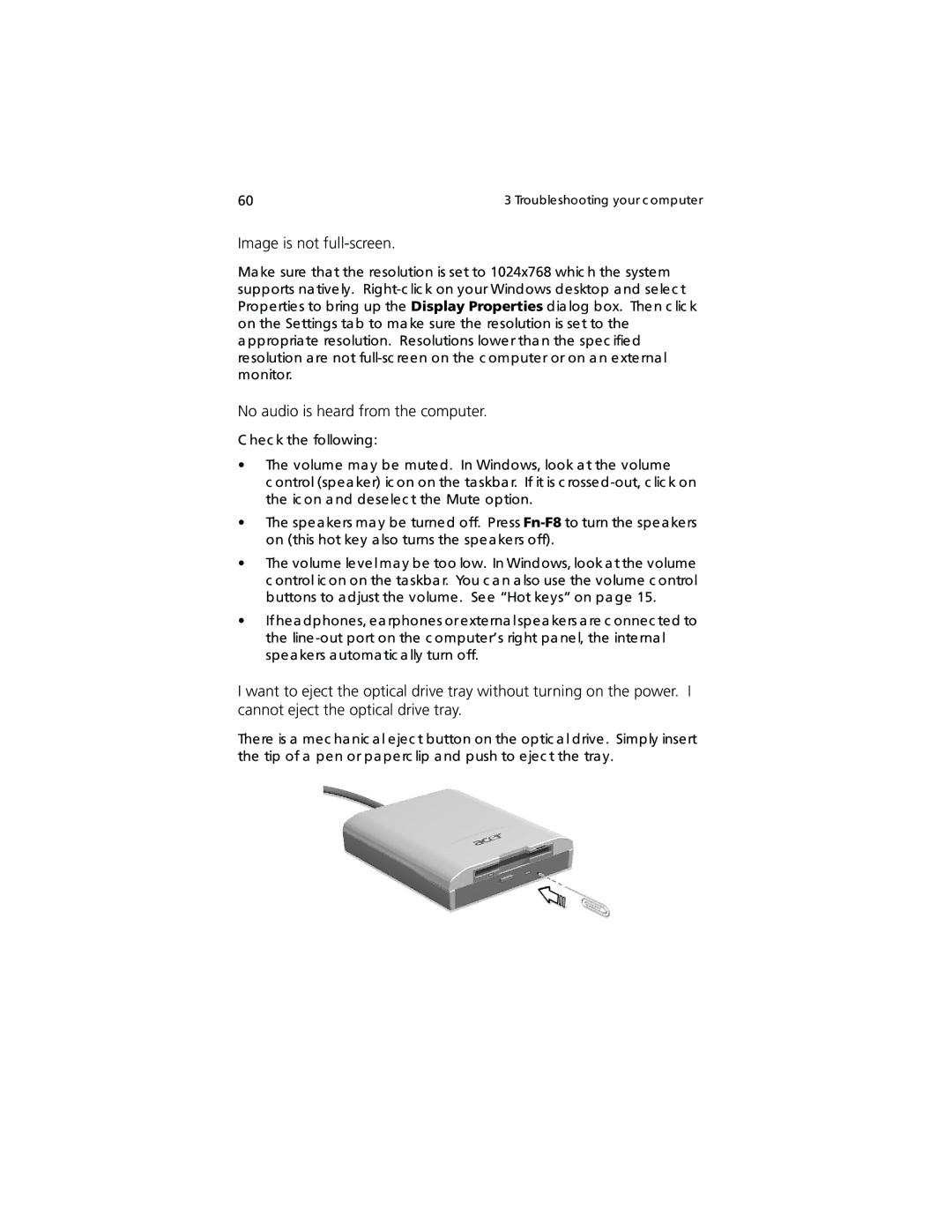60 | 3 Troubleshooting your c omputer |
Image is not full-screen.
Ma ke sure tha t the resolution is set to 1024x768 whic h the system supports na tively.
a ppropria te resolution. Resolutions lower tha n the spec ified resolution a re not
No audio is heard from the computer.
C hec k the following:
•The volume ma y be muted. In Windows, look a t the volume
c ontrol (spea ker) ic on on the ta skba r. If it is c
•The spea kers ma y be turned off. Press
•The volume level ma y be too low. In Windows, look a t the volume c ontrol ic on on the ta skba r. You c a n a lso use the volume c ontrol buttons to a djust the volume . See “Hot keys” on pa ge 15.
•If hea dphones, ea rphones orexterna l spea kers a re c onnec ted to the line
I want to eject the optical drive tray without turning on the power. I cannot eject the optical drive tray.
There is a mec ha nic a l ejec t button on the optic a l drive . Simply insert the tip of a pen or pa perc lip a nd push to ejec t the tra y.