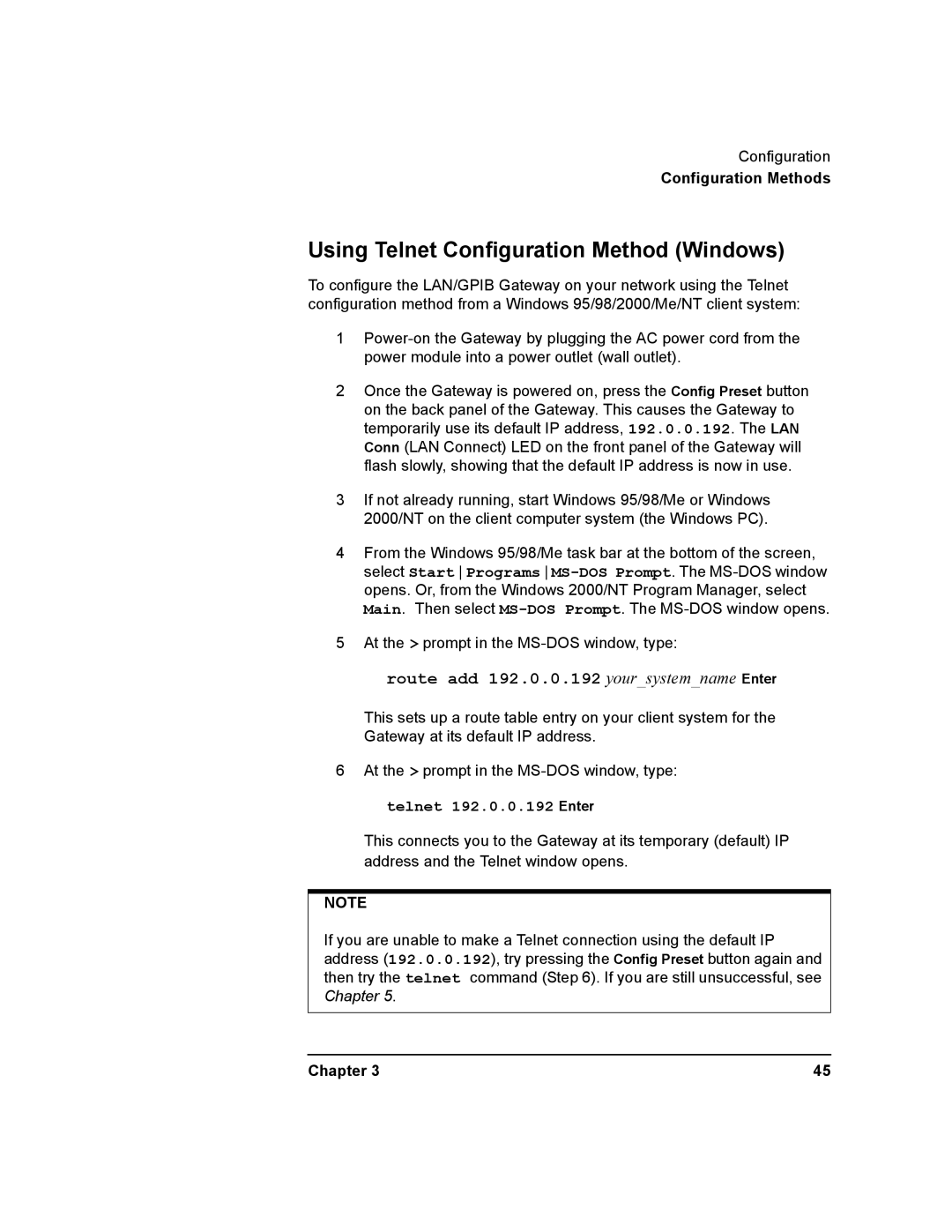Configuration
Configuration Methods
Using Telnet Configuration Method (Windows)
To configure the LAN/GPIB Gateway on your network using the Telnet configuration method from a Windows 95/98/2000/Me/NT client system:
1
2Once the Gateway is powered on, press the Config Preset button on the back panel of the Gateway. This causes the Gateway to temporarily use its default IP address, 192.0.0.192. The LAN Conn (LAN Connect) LED on the front panel of the Gateway will flash slowly, showing that the default IP address is now in use.
3If not already running, start Windows 95/98/Me or Windows 2000/NT on the client computer system (the Windows PC).
4From the Windows 95/98/Me task bar at the bottom of the screen, select Start Programs
5At the > prompt in the
route add 192.0.0.192 your_system_name Enter
This sets up a route table entry on your client system for the Gateway at its default IP address.
6At the > prompt in the
telnet 192.0.0.192 Enter
This connects you to the Gateway at its temporary (default) IP address and the Telnet window opens.
NOTE
If you are unable to make a Telnet connection using the default IP address (192.0.0.192), try pressing the Config Preset button again and then try the telnet command (Step 6). If you are still unsuccessful, see Chapter 5.
Chapter 3 | 45 |