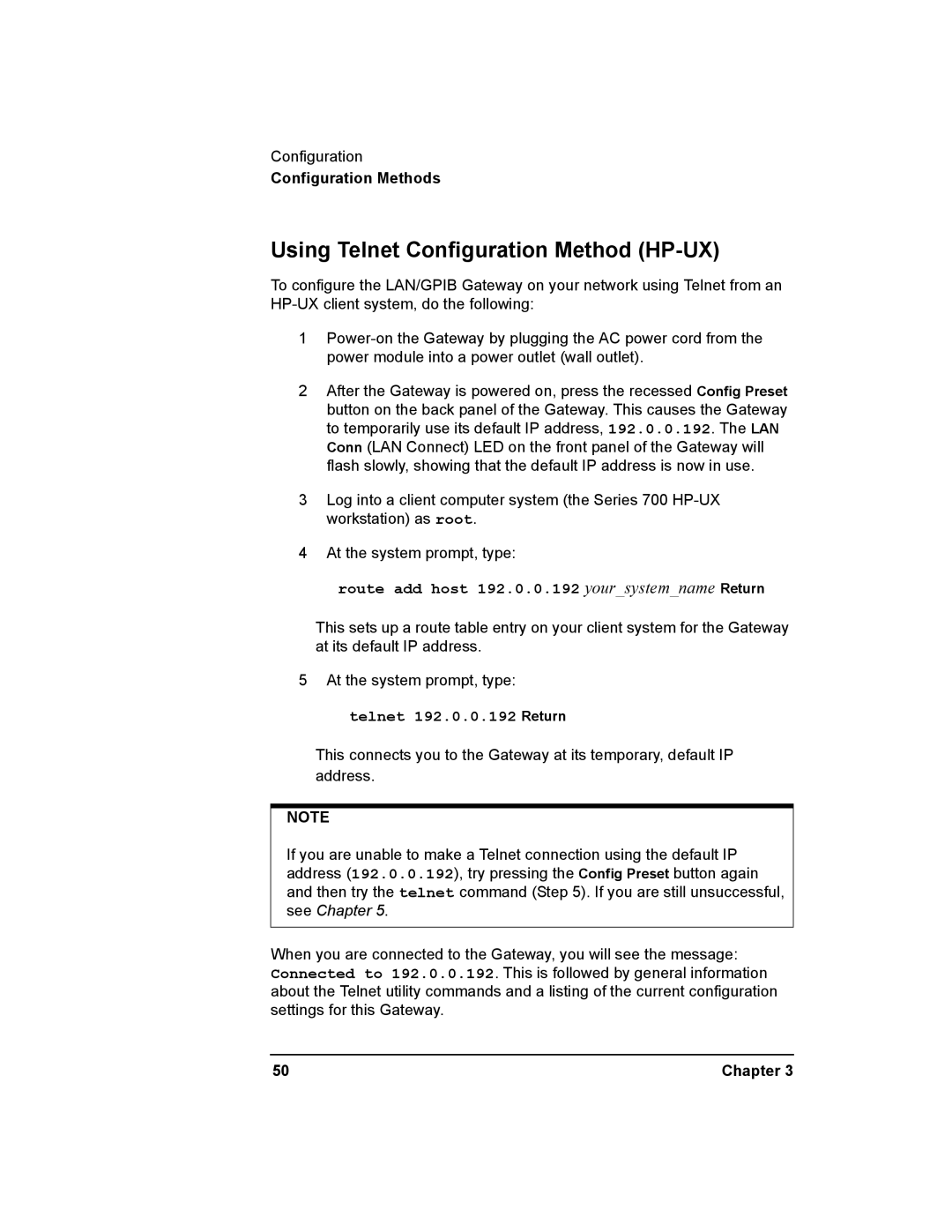Configuration
Configuration Methods
Using Telnet Configuration Method (HP-UX)
To configure the LAN/GPIB Gateway on your network using Telnet from an
1
2After the Gateway is powered on, press the recessed Config Preset button on the back panel of the Gateway. This causes the Gateway to temporarily use its default IP address, 192.0.0.192. The LAN Conn (LAN Connect) LED on the front panel of the Gateway will flash slowly, showing that the default IP address is now in use.
3Log into a client computer system (the Series 700
4At the system prompt, type:
route add host 192.0.0.192 your_system_name Return
This sets up a route table entry on your client system for the Gateway at its default IP address.
5At the system prompt, type: telnet 192.0.0.192 Return
This connects you to the Gateway at its temporary, default IP address.
NOTE
If you are unable to make a Telnet connection using the default IP address (192.0.0.192), try pressing the Config Preset button again and then try the telnet command (Step 5). If you are still unsuccessful, see Chapter 5.
When you are connected to the Gateway, you will see the message: Connected to 192.0.0.192. This is followed by general information about the Telnet utility commands and a listing of the current configuration settings for this Gateway.
50 | Chapter 3 |