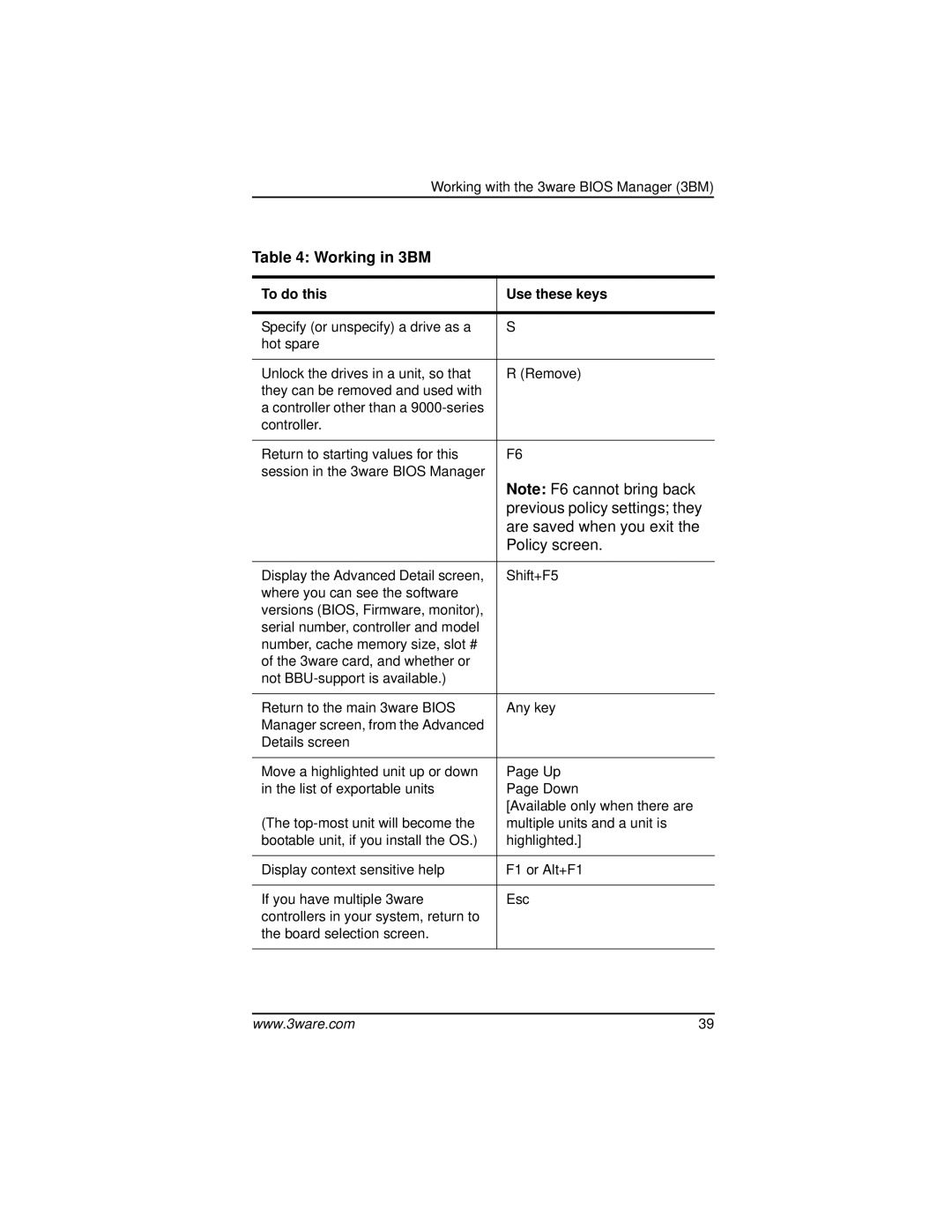Working with the 3ware BIOS Manager (3BM)
Table 4: Working in 3BM
To do this | Use these keys |
|
|
Specify (or unspecify) a drive as a | S |
hot spare |
|
|
|
Unlock the drives in a unit, so that | R (Remove) |
they can be removed and used with |
|
a controller other than a |
|
controller. |
|
|
|
Return to starting values for this | F6 |
session in the 3ware BIOS Manager | Note: F6 cannot bring back |
| |
| previous policy settings; they |
| are saved when you exit the |
| Policy screen. |
|
|
Display the Advanced Detail screen, | Shift+F5 |
where you can see the software |
|
versions (BIOS, Firmware, monitor), |
|
serial number, controller and model |
|
number, cache memory size, slot # |
|
of the 3ware card, and whether or |
|
not |
|
|
|
Return to the main 3ware BIOS | Any key |
Manager screen, from the Advanced |
|
Details screen |
|
|
|
Move a highlighted unit up or down | Page Up |
in the list of exportable units | Page Down |
| [Available only when there are |
(The | multiple units and a unit is |
bootable unit, if you install the OS.) | highlighted.] |
|
|
Display context sensitive help | F1 or Alt+F1 |
|
|
If you have multiple 3ware | Esc |
controllers in your system, return to |
|
the board selection screen. |
|
|
|
www.3ware.com | 39 |