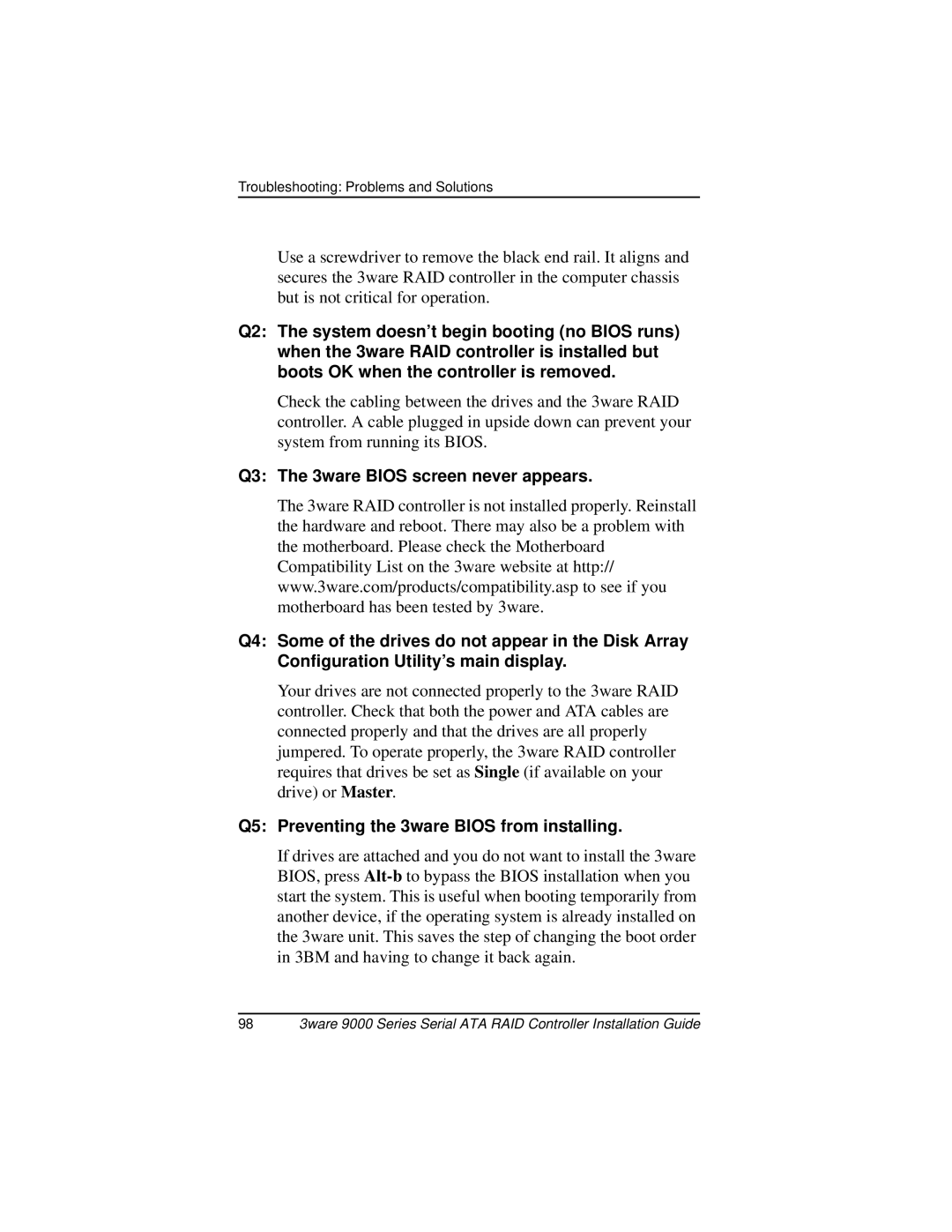Troubleshooting: Problems and Solutions
Use a screwdriver to remove the black end rail. It aligns and secures the 3ware RAID controller in the computer chassis but is not critical for operation.
Q2: The system doesn’t begin booting (no BIOS runs) when the 3ware RAID controller is installed but boots OK when the controller is removed.
Check the cabling between the drives and the 3ware RAID controller. A cable plugged in upside down can prevent your system from running its BIOS.
Q3: The 3ware BIOS screen never appears.
The 3ware RAID controller is not installed properly. Reinstall the hardware and reboot. There may also be a problem with the motherboard. Please check the Motherboard Compatibility List on the 3ware website at http:// www.3ware.com/products/compatibility.asp to see if you motherboard has been tested by 3ware.
Q4: Some of the drives do not appear in the Disk Array Configuration Utility’s main display.
Your drives are not connected properly to the 3ware RAID controller. Check that both the power and ATA cables are connected properly and that the drives are all properly jumpered. To operate properly, the 3ware RAID controller requires that drives be set as Single (if available on your drive) or Master.
Q5: Preventing the 3ware BIOS from installing.
If drives are attached and you do not want to install the 3ware BIOS, press
983ware 9000 Series Serial ATA RAID Controller Installation Guide