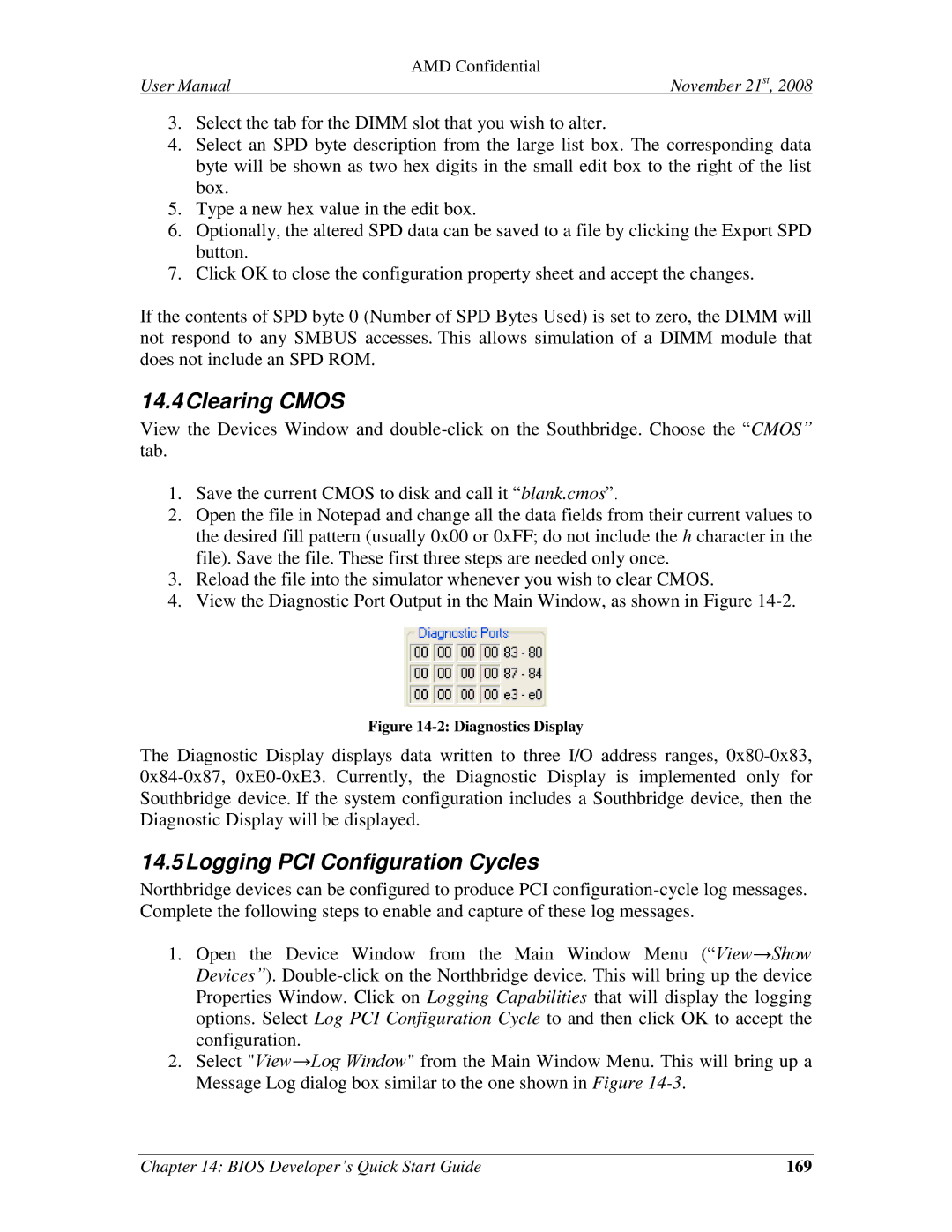AMD SimNow Simulator
Trademarks
Contents
2.5
22.1.1
Cpuid
223
Viii
Figures
7Graphics-Device VGA Sub Device Properties Dialog
Tables
Xii
Overview
Overview
Installation Procedure
Installation
System Requirements
Directory Structure and Executable
Setting up Linux for the Simulator
Configuration File
Updates and Questions
Tool Bar Buttons
Graphical User Interface
Graphical User Interface
Device Window
Device Window
Workspace Popup Menu
Add a New Device
Workspace Popup Menu
Add Connection
Disconnect Device
Configure Device
Delete Device
Example Computer Description
Symbol Device Short Description
Device Groups
Task Where to Find the Properties
Device Window Quick Reference
Terms
Concept Diagrams
Device Group 2 group devices 1 library device
Working with Device Groups
Device Tree
Shell Automation Commands for Device Groups
Enabled vs. Disabled vs. Mixed
Example 1GB DDR2 memory
Device Group Examples
12 Created Dimm Device Group
Example Quad-Core Node
ID file amd-xxxx.id Graphical User Interface
Example SuperIO device
Creating a Device Group GUI
Figure ?
Child Device Name External Port Names Internal
Creating a Device Group Automation Commands
We can modify an existing created device group‟s options
Main Window
SimStats and Diagnostic Ports
Ungrouping a created device group
Translation Graph
CPU-Statistics Graphs
Real Mips Graph
Exception Rate Graph
Invalidation Rate Graph
PIO Rate Graph
Hard Disk and Floppy Display
Simulated Video
Mmio Rate Graph
Registry Window
Using Hard Drive, DVD-/CD-ROM and Floppy Images
Image Type File Extension
24 Registry Window
Help, Problems and Bug Reports
Creating a Blank Hard-Drive Image
Disk Images
2shows the DiskTool shell window
New Image Size
DiskTool Operation Successful
Running the Simulator
Command-Line Arguments
Argument Description
Open a Simulation Definition File
Main Window BSD Loaded
Assigning Disk-Images
Installing an Operating System
AMD Confidential
Run The Simulation
Installing WindowsXP
Multi-Machine Support
Simulation Reset
Interaction with the Simulated Machine
Following command creates a new simulation machine
This example exits the simulated machine „1‟
This page is intentionally blank
Create a Simulated Computer
Device Placement
BSD Files
Create a Simulated Computer
Solo.bsd Device Configuration
Save and Run
PCI Bus Configuration dialog window
Symbol Device Public Release Full Release
Device Configuration
AMD Confidential
Contents of a BSD
Initialization and Reset State
Configuration Options
AweSim Processor Device
AweSim Processor-Type Properties
Difference from Real Hardware
Log Messages
Select View→Show Devices
Debugger Device
Dimm Device
AMD Opteron Processor Virtual Bank-Select Line Configuration
Initialization/Reset State
DIMM-Bank Options Properties Dialog
Dimm Module Properties Dialog
This device does not produce log messages
Emerald Graphics Device
VGA Sub Device Configuration
Frame Buffer Sub Device Configuration
3shows the supported custom Vesa mode numbers
Supported Vesa Bios Graphics Modes
Improve Graphics Performance
Ramdac
Matrox MGA-G400 PCI/AGP
Interfaces
10 Matrox G400 Information Property Dialog
11 Matrox G400 Configuration Properties
Supported 2D Features
Supported Graphics Modes
Supported DirectX 6.1 Features
Memory Interface
Supported Guest Operating Systems
Guest Operating System Device Driver Version Known Issues
Enabling Hardware Cursor Support
12 Enable Full Hardware Acceleration on WindowsXP guest
Super IO Devices Winbond W83627HF SIO / ITE 8712 SIO
∙ Floppy ∙ COM1 and COM2 ∙ LPT1 ∙ IR
Floppy Configuration Options
Memory Device
14 Memory Configuration Properties Dialog
Difference from Real Hardware
Interface
PCA9548 SMB Device
PCA9556 SMB Device
16 PCA9556 SMB Configuration Properties Dialog
AMD 8th Generation Integrated Northbridge Device
17and -18show configuration options for the Northbridge
17 Northbridge Logging Capabilities Properties Dialog
19 Northbridge DDR2 Training Properties Dialog
Differences from Real Hardware
AMD-8111 Southbridge Devices IO Hubs
Common Configuration Options
20 USB Properties Dialog AMD-8111 Southbridge
21 Cmos Properties Dialog AMD-8111 Southbridge
Device Options
23 Device Options Properties Dialog AMD-8111 chipset
24 Logging Options Properties Dialog AMD-8111 chipset
PCI BUS Device
25shows the PCI-Bus configuration options
25 PCI Bus Properties Dialog
AMD-8131 PCI-XController
26 AMD-8131 Device Hot Plug Configuration
AMD-8132 PCI-XController
27 AMD-8132 Device Hot Plug Configuration
100
101
PCI-X Test Device
29 AMD-8151 Device Properties Dialog
AMD-8151 AGP Bridge Device
103
Raid Device Compaq SmartArray
105
SMB Hub Device
106
107
19 AT24C Device
Exdi Server Device
109
USB Keyboard and USB Mouse Devices
XTR Device
Recoding XTR Trace
Using XTR
Stop XTR Record
XTR Playback
Stop XTR Playback
Reset
Init from BSD
Init from Automation Script
113
XML Structure
XTR Structure
115
Defines an IOR or IOW dormant event
ModeFlags
XTR Binary File Contents
Example XTR XML File
Limitations
117
118
119
120
Data Length=2 Value=40af / /Event
121
122
123
JumpDrive Device
32 Communication via Mediator
24 E1000 Network Adapter Device
125
Simulated Link Negotiation
Mediator Daemon
Switch Description
MAC Addresses for use with the Adapter
Example Configurations
Absolute NIC
127
Isolated Client-Server simulated network Same process
Client-Server simulated network
129
Visibility Diagram
Plug and Play Monitor Device
131
35 Plug and Play Monitor Device Configuration
ATI SB400/SB600/SB700 Southbridge Devices
133
36 ATI SB600 Sata Configuration Dialog
ATI RS480/RS780/RD790/RD890 Northbridge Devices
135
AMD Istanbul Device
AMD Sao Paulo Device
137
AMD Magny-Cours Device
138
139
PCI Configuration Viewer
Scanning PCI Buses
Modifying the PCI Configuration contents
Message Log
Logging
141
142
143
Error Log
I/O Logging
Log I/O Space Accesses
145
Log Fastpath Memory Requests when Logging
146
Setting a Breakpoint
Using the CPU Debugger
CPU Debugger
147
Single Stepping the Simulation
Command Description
Stepping Over an Instruction
148
Viewing a Memory Region
Skipping an Instruction
149
Reading CPU MSR Contents
Reading PCI Configuration Registers
Find Pattern in Memory
Debugger Command Reference
151
152
Debugger Command Definition
153
Address
154
Kernel Debugger
Debug Interface
155
Simple Approach
GDB Interface
156
Using Two Separate Machines
Using Another Port on the Same Machine
Linux Host Serial Port Communication
Alternate Approach
158
GetLastError
Command API
Exec
159
160
DiskTool
Command-Line Mode
Option
Syntax
162
GUI Mode
163
DiskTool GUI Window
164
DiskTool Progress Window
165
166
Loading a Bios Image
Bios Developer’s Quick Start Guide
Changing Dram Size
167
168
Changing SPD Data
Clearing Cmos
Logging PCI Configuration Cycles
169
170
Logging CPU Cycles
171
Creating a Floppy-Disk Image
172
173
Frequently Asked Questions FAQ
What devices are supported?
175
Why doesn’t the OS find a connected USB device?
176
Format of Floppy and Hard-Drive Images
Appendix
177
Computer Platform Files BSD
Bill of Material
Device Files *.BSL
Image Files *.HDD, *.FDD, *.ROM, *.SPD, *.BIN
Product Files *.ID
179
Memory SPD Files
181
Supported Guest Operating Systems
Cpuid
Cpuid Standard Feature Support Standard Function
183
Cpuid AMD Feature Support Extended Function
Known Issues
185
Notation
Instruction Reference
187
Opcode Syntax
189
General Purpose Instructions
Reg/mem8
Reg/mem8,imm8
Imm8 Reg/mem16,imm16
Imm16 Reg/mem32,imm32
191
Call rel32off
Call rel16off
Call reg/mem16
By reg/mem16 Call reg/mem32
193
Cmovnge reg16,reg/mem16
Cmovl reg64,reg/mem64
Cmovnge reg32,reg/mem32
Cmovnge reg64,reg/mem64
195
DEC reg/mem16
DEC reg/mem8
DEC reg/mem32
DEC reg/mem64
197
INC reg/mem16
INC reg/mem8
INC reg/mem32
INC reg/mem64
199
JP rel32off
JP rel16off
JPE rel8off
JPE rel16off
201
Loope rel8off
Loop rel8off
Loopz rel8off
MOV reg/mem8,reg8
203
Movsx reg32,reg/mem8
Movsx reg16,reg/mem8
Movsx reg64,reg/mem8
Movsx reg32,reg/mem16
205
POP reg/mem32
POP reg/mem16
POP reg/mem64
POP reg16 +rw
207
RCL reg/mem32,CL
RCL reg/mem32,1
RCL reg/mem32,imm8
RCL reg/mem64,1
209
ROR reg/mem32,CL
ROR reg/imm32,1
ROR reg/mem32,imm8
ROR reg/imm64,1
211
SBB reg/mem16,imm16
SBB reg/mem8,imm8
SBB reg/mem32,imm32
SBB reg/mem64,imm32
213
Shld reg/mem16,reg16,CL
Shld reg/mem16,reg16,imm8
Shld reg/mem32,reg32,imm8
Shld reg/me326,reg32,CL
215
SUB reg/mem16,imm16
SUB reg/mem8,imm8
SUB reg/mem32,imm32
SUB reg/mem64,imm32
217
Xadd reg/mem8,reg8
Test reg/mem64,reg64
Xadd reg/mem16,reg16
Xadd reg/mem32,reg32
219
System Instructions
221
Opcode Instruction Description
5 64-Bit Media Instruction Reference
Virtualization Instruction Reference
223
6 3DNow! Instruction Set
Prescott New Instructions
Extension to the 3DNow! Instruction Set
225
Monitor Wait
Setup Monitor Address
Movddup xmm1,xmm2/m64
227
Automation Commands
Shell
Automation Command Description
229
Automation Command Description
Tool Bar Buttons, on
231
Example, GetLogIO USB Jumpdrive returns
2 IDE
233
3 USB
Acpi
Cmos
Floppy
Debug
9 VGA
AMD-8151 AGP Bridge
Serial
235
„false‟
237
HyperTransport Technology Configuration
AMD-8111 Device
8th Generation Northbridge
239
Journal
240
Emerald Graphics
Command Args Description
241
PCI Bus
Matrox MGA-G400 Graphics
21 SIO
243
Memory Device
Raid
245
Dimm
Maximum range 0
Keyboard and Mouse
Prefix Action
JumpDrive
247
To initialize the JumpDrive, and copy data to it
249
28 XTR
27 E1000
ATI RS480
ATI SB400/SB600/SB700
251
ATI RD790/RD780/RX780
ATI RS780
ATI RD890S/RD890/RD780S/RX880
253
254
255
Index
256
257