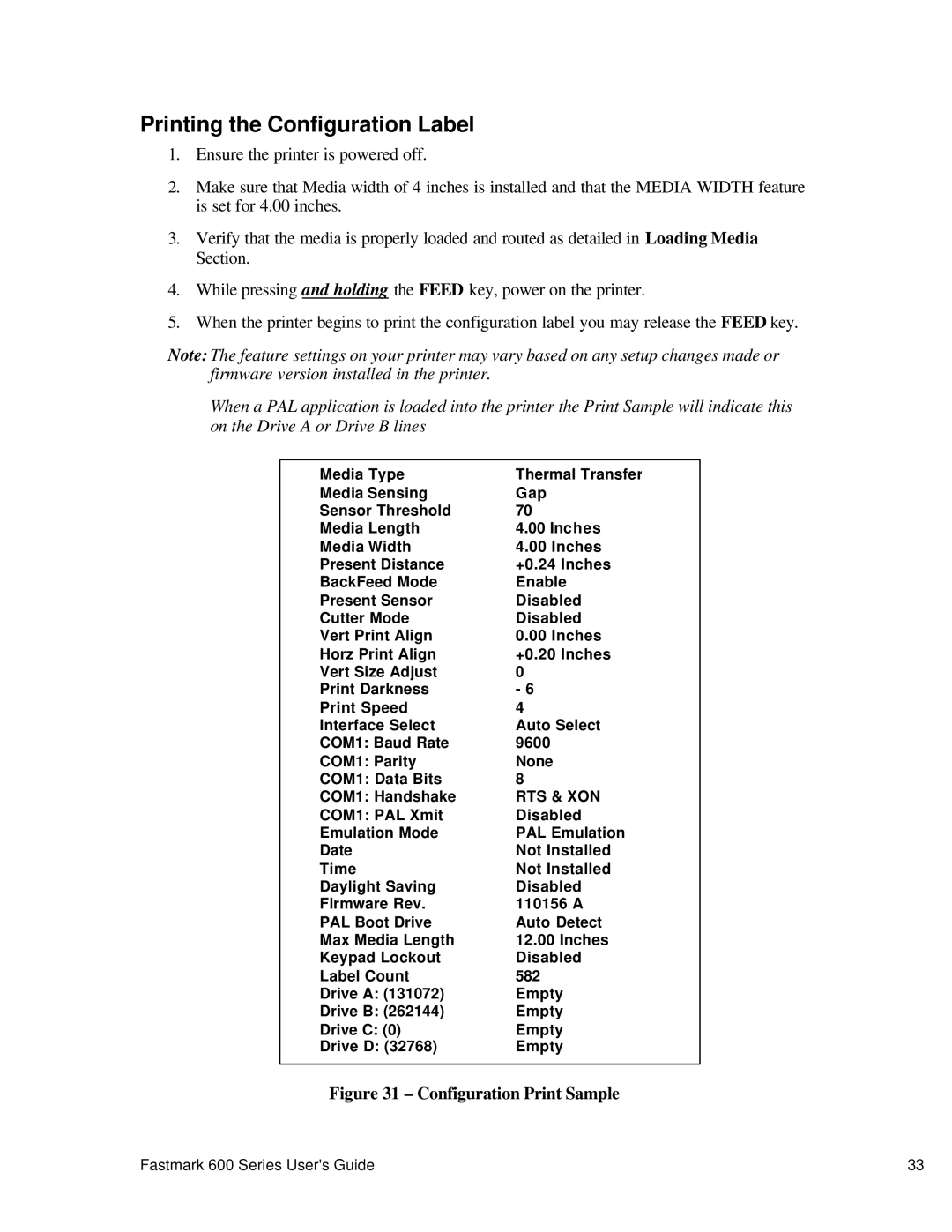Printing the Configuration Label
1.Ensure the printer is powered off.
2.Make sure that Media width of 4 inches is installed and that the MEDIA WIDTH feature is set for 4.00 inches.
3.Verify that the media is properly loaded and routed as detailed in Loading Media Section.
4.While pressing and holding the FEED key, power on the printer.
5.When the printer begins to print the configuration label you may release the FEED key.
Note: The feature settings on your printer may vary based on any setup changes made or firmware version installed in the printer.
When a PAL application is loaded into the printer the Print Sample will indicate this on the Drive A or Drive B lines
Media Type | Thermal Transfer |
Media Sensing | Gap |
Sensor Threshold | 70 |
Media Length | 4.00 Inches |
Media Width | 4.00 Inches |
Present Distance | +0.24 Inches |
BackFeed Mode | Enable |
Present Sensor | Disabled |
Cutter Mode | Disabled |
Vert Print Align | 0.00 Inches |
Horz Print Align | +0.20 Inches |
Vert Size Adjust | 0 |
Print Darkness | - 6 |
Print Speed | 4 |
Interface Select | Auto Select |
COM1: Baud Rate | 9600 |
COM1: Parity | None |
COM1: Data Bits | 8 |
COM1: Handshake | RTS & XON |
COM1: PAL Xmit | Disabled |
Emulation Mode | PAL Emulation |
Date | Not Installed |
Time | Not Installed |
Daylight Saving | Disabled |
Firmware Rev. | 110156 A |
PAL Boot Drive | Auto Detect |
Max Media Length | 12.00 Inches |
Keypad Lockout | Disabled |
Label Count | 582 |
Drive A: (131072) | Empty |
Drive B: (262144) | Empty |
Drive C: (0) | Empty |
Drive D: (32768) | Empty |
|
|
Figure 31 – Configuration Print Sample
Fastmark 600 Series User's Guide | 33 |